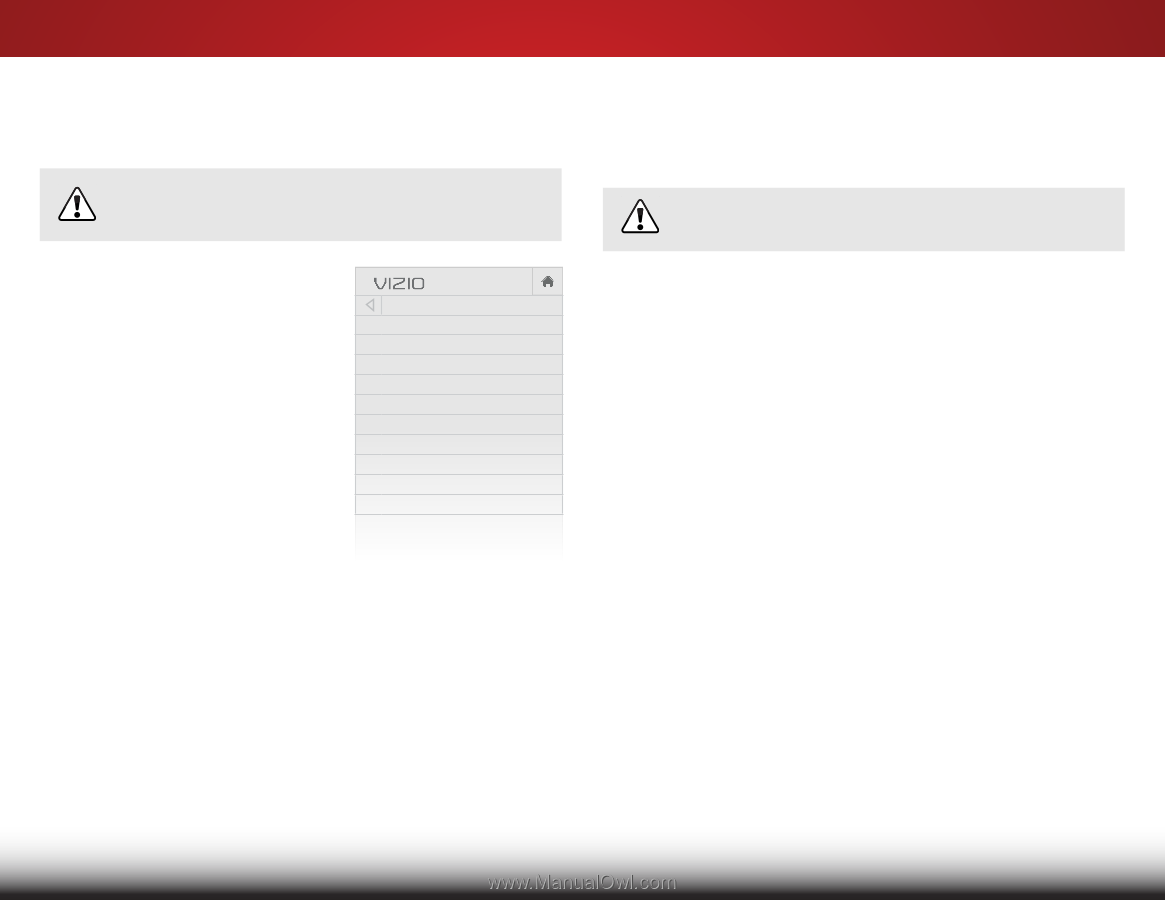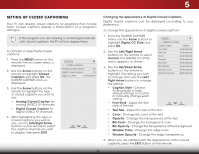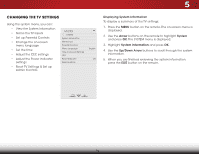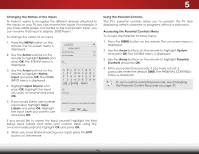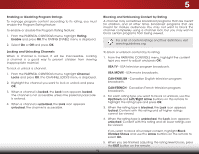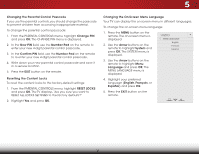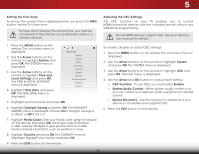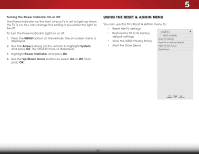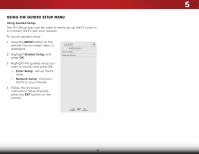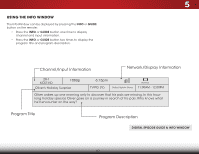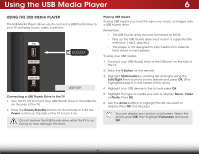Vizio E480i-B2 Download - Page 44
Setting the Time Zone, Adjusting the CEC Settings, The TIME & LOCAL SETTINGS - remote app
 |
View all Vizio E480i-B2 manuals
Add to My Manuals
Save this manual to your list of manuals |
Page 44 highlights
5 Setting the Time Zone To ensure the correct time is displayed when you press the INFO button, set the TV's time zone: To have the TV display the correct time, you must be connected to the internet via an Ethernet cable or a wireless network. Adjusting the CEC Settings The CEC function on your TV enables you to control HDMI-connected devices with the included remote without any additional programming. Not all HDMI devices support CEC. See your device's user manual for details. 1. Press the MENU button on the remote. The on-screen menu is displayed. 2. Use the Arrow buttons on the remote to highlight System and press OK. The SYSTEM menu is displayed. 3. Use the Arrow buttons on the remote to highlight Time and Local Settings and press OK. The TIME & LOCAL SETTINGS menu is displayed. 4. Highlight Time Zone and press OK. The TIME ZONE menu is displayed. VIZIO TIME ZONE Alaska Hawaii Pacific Mountain Central Eastern Atlantic Newfoundland Indiana Arizona 5. Highlight your time zone and press OK. 6. Highlight Daylight Saving and press OK. The DAYLIGHT SAVING menu is displayed. Choose On if daylight savings is in effect, or Off if it is not. 7. Highlight Postal Code. Enter your Postal code using the keypad on the remote, then press OK. The Postal code information is often used by VIA Apps to give you the most accurate location-based information, such as weather or news. 8. Highlight Country and press OK. The COUNTRY menu is displayed. Highlight your country and press OK. 9. Press the EXIT button on the remote. To enable, disable, or adjust CEC settings: 1. Press the MENU button on the remote. The on-screen menu is WiddeisplaZoyoemd. Normal Panoramic 2. Use the Arrow buttons on the remote to highlight System and press OK. The SYSTEM menu is displayed. Exit 2D 3D 3. Use the Arrow buttons on the remote to highlight CEC and press OK. The CEC menu is displayed. ABC 4. Use the Arrow and OK buttons to adjust each setting: • Input CECWidFeunctCioCn - To use CEC, you must select Enable. • System Audio Control - When system audio control is on, you can control your device's audio using the TV's remote Sleep • Timer control. Picture Audio Device Discovery - Use this function to determine if your device is connected and supports CEC. 5. Press the EXIT button on the remote. Network Settings Help 38