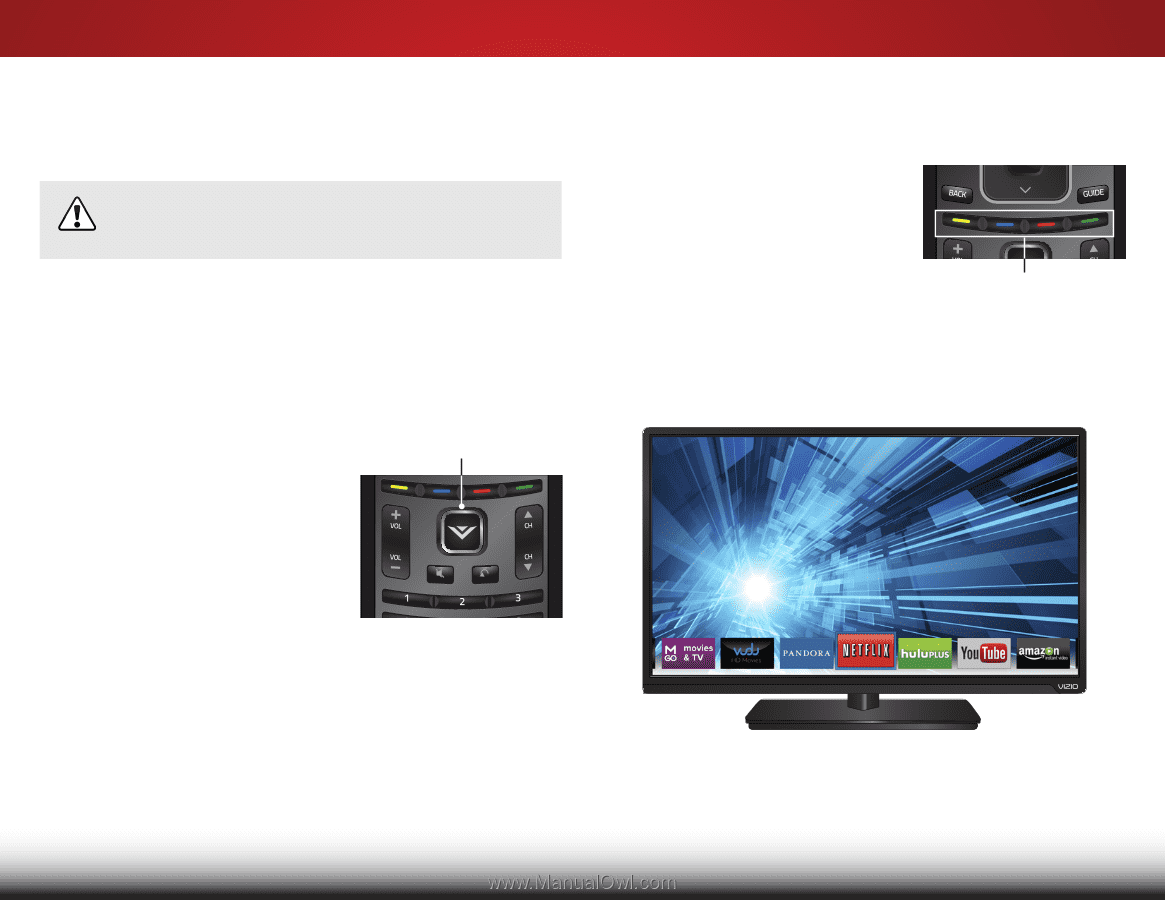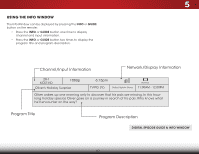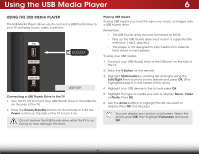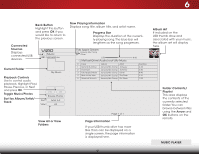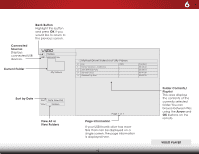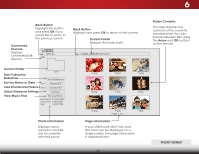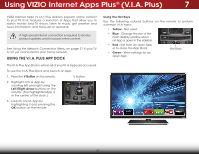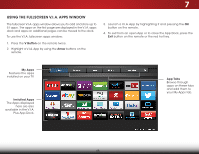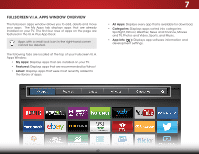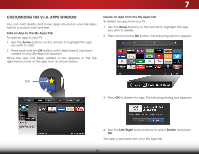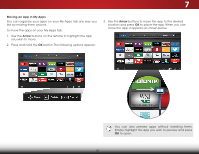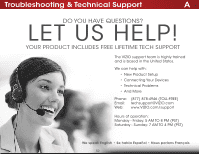Vizio E480i-B2 Download - Page 53
Using VIZIO Internet Apps Plus® (V.I.A. Plus), Using the V.I.A. Plus App Dock, Using the Hot Keys - update
 |
View all Vizio E480i-B2 manuals
Add to My Manuals
Save this manual to your list of manuals |
Page 53 highlights
Using VIZIO Internet Apps Plus® (V.I.A. Plus) 7 VIZIO Internet Apps (V.I.A.) Plus delivers popular online content to your TV. V.I.A. features a selection of Apps that allow you to watch movies and TV shows, listen to music, get weather and news information, and more-all on demand. A high-speed internet connection is required to receive product updates and to access online content. See Using the Network Connection Menu on page 27 if your TV is not yet connected to your home network. USING THE V.I.A. PLUS APP DOCK The V.I.A.Plus App Dock is where all of your V.I.A.Apps are accessed. To use the V.I.A. Plus Dock and launch an App: 1. Press the V Button on the remote. V Button 2. Highlight a V.I.A. App by scrolling left and right using the Left/Right Arrow buttons on the remote. (The highlighted App is in the center of the dock.) 3. Launch a V.I.A. App by highlighting it and pressing the OK button on the remote. Using the Hot Keys Use the following colored buttons on the remote to perform common V.I.A. tasks: • Yellow - Not used. • Blue - Change the size of the main display window when an App is open in the sidebar. • Red - Exit from an open App or to close the App Dock. Hot Keys • Green - View settings for an open App. 47