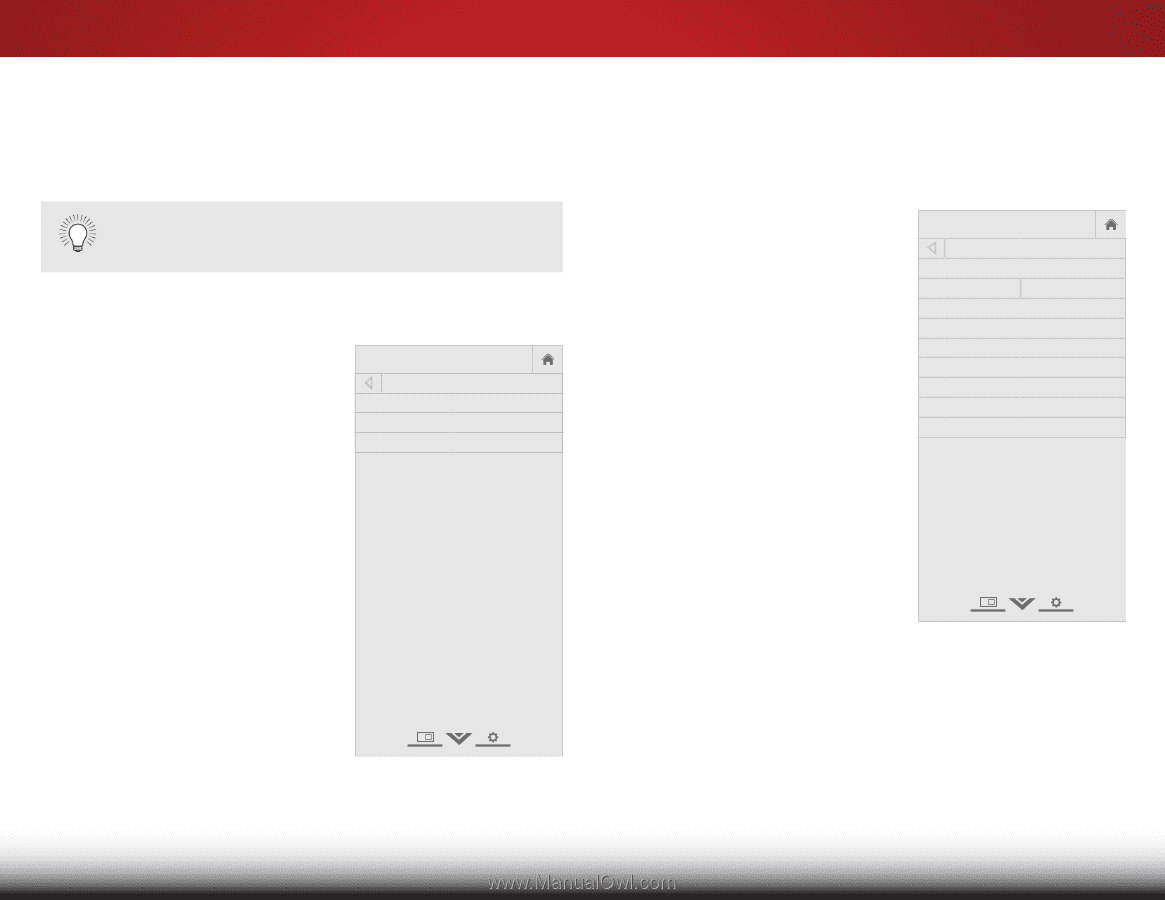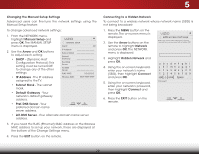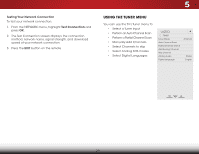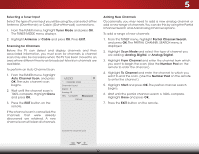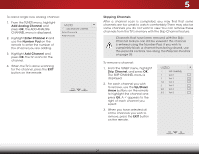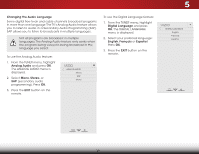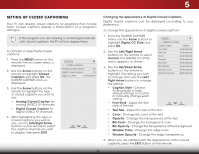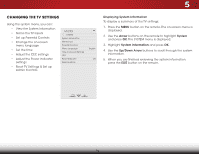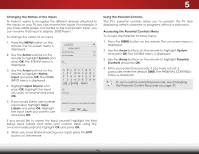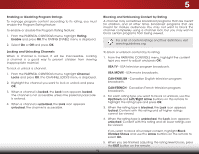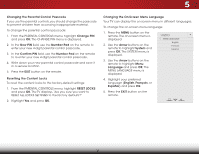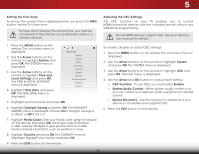Vizio E480i-B2 Download - Page 39
Setting Up Closed Captioning, Changing the Appearance of Digital Closed Captions, Arrow, Closed
 |
View all Vizio E480i-B2 manuals
Add to My Manuals
Save this manual to your list of manuals |
Page 39 highlights
5 SETTING UP CLOSED CAPTIONING Your TV can display closed captions for programs that include them. Closed captions display a transcription of a program's dialogue. If the program you are viewing is not being broadcast with closed captions, the TV will not display them. To activate or deactivate closed captions: 1. Press the MENU button on the remote. The on-screen menu is displayed. 2. Use the Arrow buttons on the remote to highlight Closed Captions and press OK. The CLOSED CAPTION menu is displayed. 3. Use the Arrow buttons on the remote to highlight the type of closed captions you wish to see: • Analog Closed Caption for analog (NTSC) TV channels. • Digital Closed Caption for digital (ATSC) TV channels. 4. After highlighting the type of closed captions you wish to see, use the Left/Right Arrow buttons on the remote to select the caption channel you wish to display, then press EXIT. VIZIO CLOSED CAPTION Analog Closed Caption Off Digital Closed Caption Off Digital CC Style As Broadcast Changing the Appearance of Digital Closed Captions Digital closed captions can be displayed according to your preference. To change the appearance of digital closed captions: 1. From the CLOSED CAPTION menu, use the Arrow buttons to highlight Digital CC Style and press OK. 2. Use the Left/Right Arrow buttons on the remote to select Custom. The DIGITAL CC STYLE menu appears as shown. VIZIO DIGITAL CC STYLE Caption Style Custom Font Style As Broadcast Text Size As Broadcast Color As Broadcast Opacity As Broadcast BG Color As Broadcast 3.WiUdese thZoeomUp/NDoromwal n PAanrroorawmic buttons on the remote to highlight the setting you wish to change, then use the Left/ Right Arrow buttons to change Exit 2D 3D the setting: • Caption Style - Choose As BroadcaABsCt to keep default settings or Custom Input tsoetmtWiniadgen.uallCyCchange each • Font Style - Adjust the font style of the text. BG Opacity Window Color Window Opacity As Broadcast As Broadcast As Broadcast • Sleep Timer TexPitctSurieze -AAuddiojust the size of the text. • Color - Change the color of the text. • Opacity - Change the transparency of the text. • BG Color - Change the background color. Ne•tworkBGSetOtinpgsaciHtyelp- Change the transparency of the background. • Window Color - Change the edge color. • Window Opacity - Change the edge transparency. 4. When you are satisfied with the appearance of the closed captions, press the EXIT button on the remote. 33