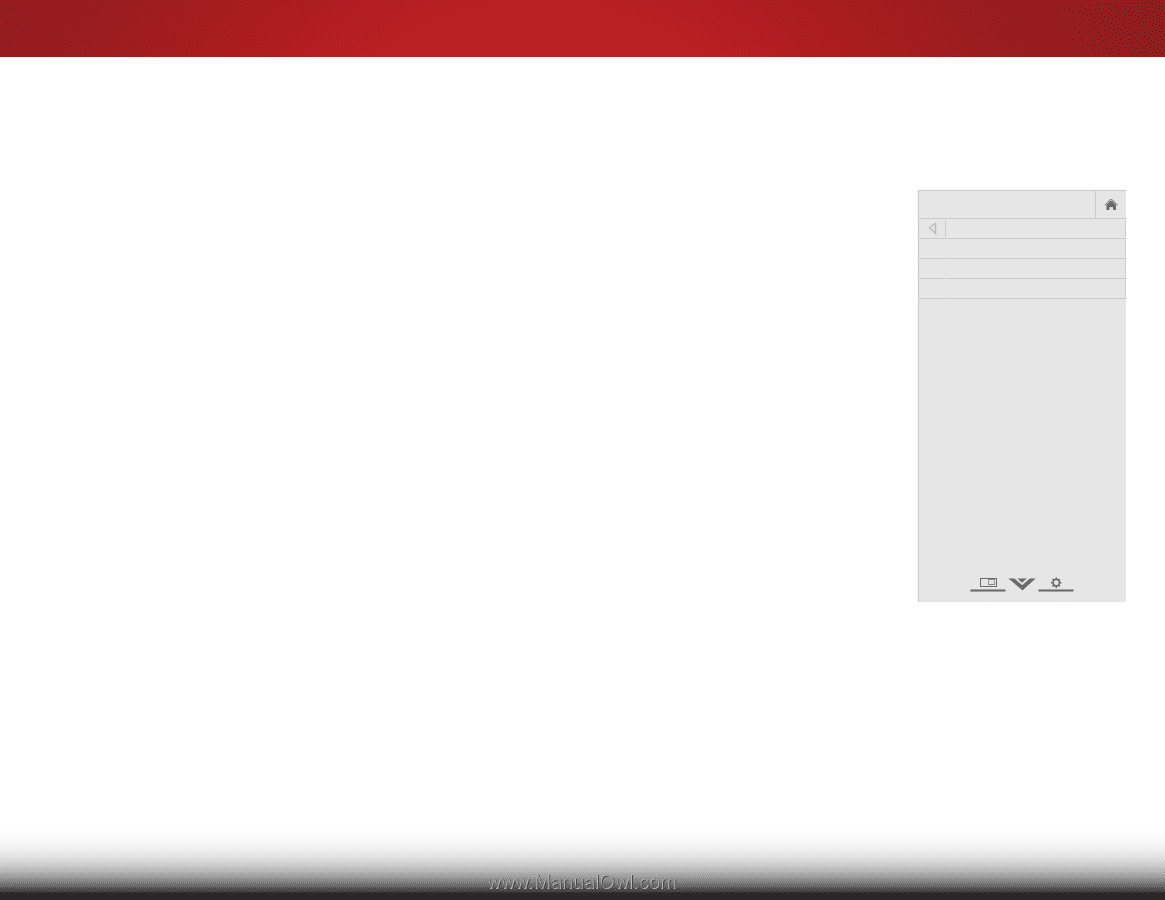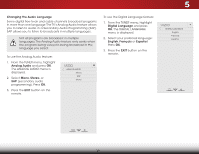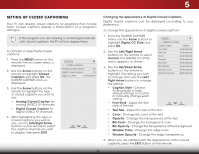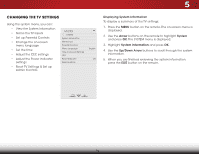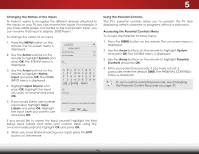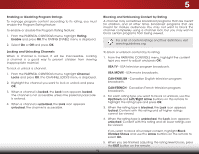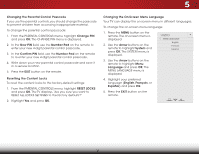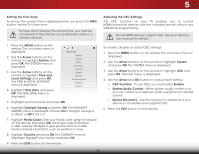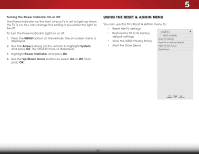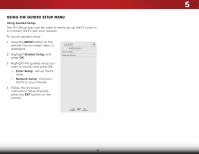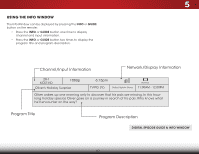Vizio E480i-B2 Download - Page 43
Changing the Parental Control Passcode, Resetting the Content Locks
 |
View all Vizio E480i-B2 manuals
Add to My Manuals
Save this manual to your list of manuals |
Page 43 highlights
5 Changing the Parental Control Passcode If you use the parental controls, you should change the passcode to prevent children from accessing inappropriate material. To change the parental control passcode: 1. From the PARENTAL CONTROLS menu, highlight Change PIN and press OK. The CHANGE PIN menu is displayed. 2. In the New PIN field, use the Number Pad on the remote to enter your new 4-digit parental control passcode. 3. In the Confirm PIN field, use the Number Pad on the remote to re-enter your new 4-digit parental control passcode. 4. Write down your new parental control passcode and save it in a secure location. 5. Press the EXIT button on the remote. Resetting the Content Locks To reset the content locks to the factory-default settings: 1. From the PARENTAL CONTROLS menu, highlight RESET LOCKS and press OK. The TV displays, "Are you sure you want to RESET ALL LOCKS SETTINGS to the factory defaults?" 2. Highlight Yes and press OK. Changing the On-Screen Menu Language Your TV can display the on-screen menu in different languages. To change the on-screen menu language: 1. Press the MENU button on the remote. The on-screen menu is displayed. 2. Use the Arrow buttons on the remote to highlight System and press OK. The SYSTEM menu is displayed. VIZIO MENU LANGUAGE English Français Español 3. Use the Arrow buttons on the remote to highlight Menu Language and press OK. The MENU LANGUAGE menu is displayed. 4. Highlight your preferred language (English, Français, or Español) and press OK. 5. Press the EXIT button on the remote. 37