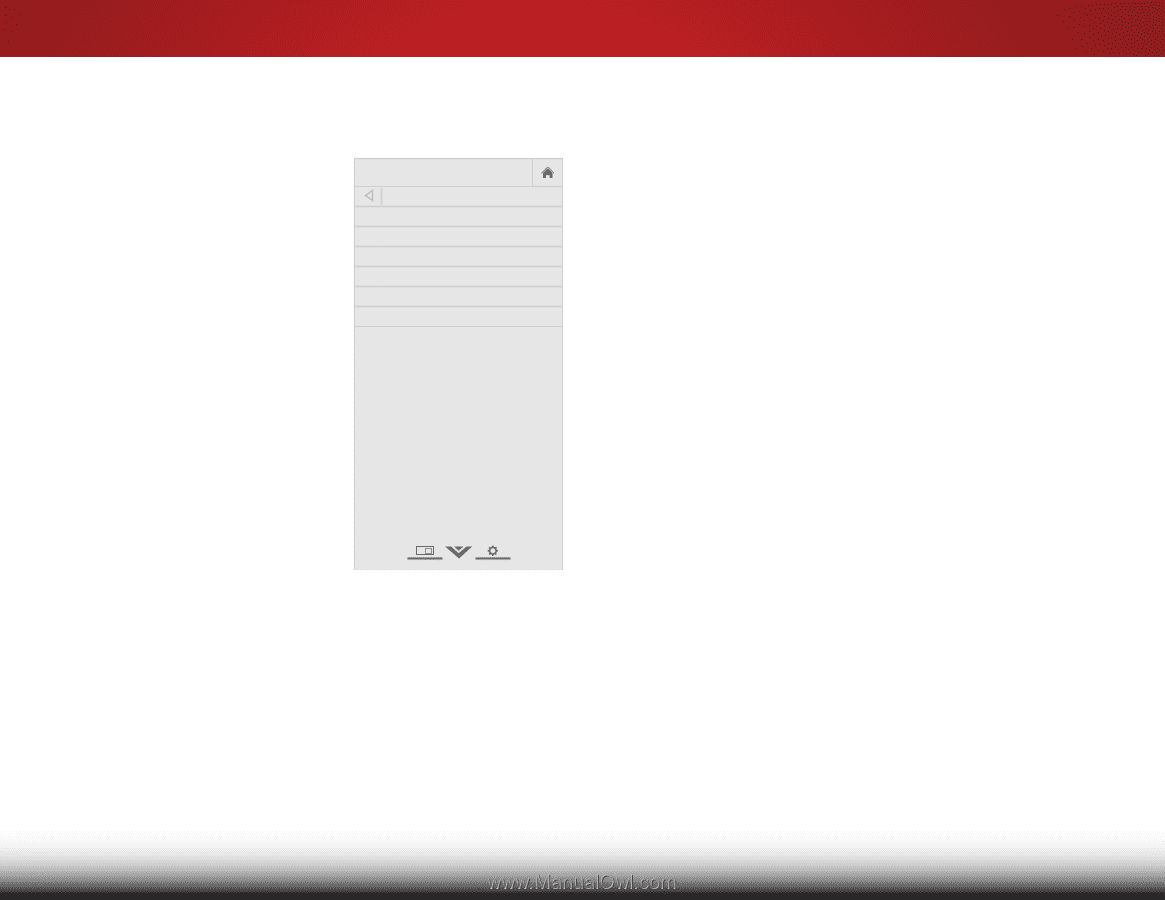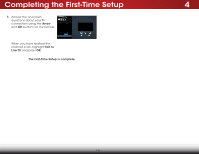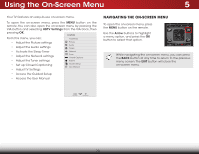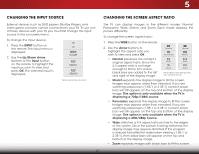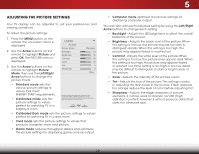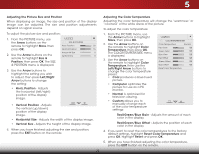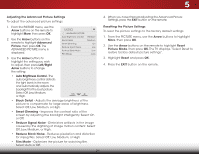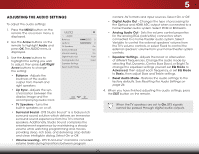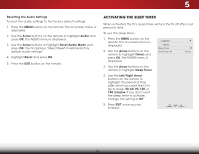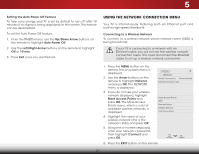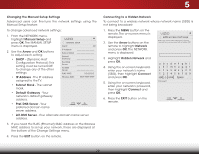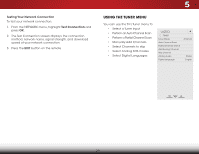Vizio E480i-B2 Download - Page 30
Adjusting the Advanced Picture Settings, Resetting the Picture Settings, for mpeg files. Select Off - motion settings
 |
View all Vizio E480i-B2 manuals
Add to My Manuals
Save this manual to your list of manuals |
Page 30 highlights
5 Adjusting the Advanced Picture Settings To adjust the advanced picture settings: 1. From the PICTURE menu, use the Arrow buttons on the remote to highlight More, then press OK. 2. Use the Arrow buttons on the remote to highlight Advanced Picture, then press OK.The ADVANCED PICTURE menu is displayed. VIZIO ADVANCED PICTURE Auto Brightness Control Black Detail Smart Dimming Reduce Signal Noise Reduce Block Noise Film Mode Medium Medium On Low Low Auto 3. Use the Arrow buttons to highlight the setting you wish to adjust, then press Left/Right Arrow buttons to change the setting: • Auto Brightness Control - The auto brightness control detects the light levels in the room and automatically adjusts the backlight for the best picture. Select Off, Low, Medium, or High. • Black Detail - Adjusts the average brightness of the picture to compensate for large areas of brightness. Select Off, Low, Medium, or High. • Smart Dimming - Improves the contrast ratio of the screen by adjusting the backlight intelligently. Select On or Off. • Reduce Signal Noise - Diminishes artifacts in the image caused by the digitizing of image motion content. Select Off, Low, Medium, or High. • Reduce Block Noise - Reduces pixellation and distortion for mpeg files. Select Off, Low, Medium, or High. • Film Mode - Optimizes the picture for watching film. Select Auto or Off. 4. When you have finished adjusting the Advanced Picture Settings, press the EXIT button on the remote. Resetting the Picture Settings To reset the picture settings to the factory default settings: 1.WiFderomZtohome PICNoTrUmRalE mPaneonraum,icuse the Arrow buttons to highlight More, then press OK. 2. Use the Arrow buttons on the remote to highlight Reset ExPiticture2DMode3,Dthen press OK. The TV displays,"Select Reset to restore factory default picture settings". 3. Highlight ReseAtBCand press OK. 4. InPpruet ss thWiedeEXIT CbCutton on the remote. Sleep Timer Picture Audio Network Settings Help 24