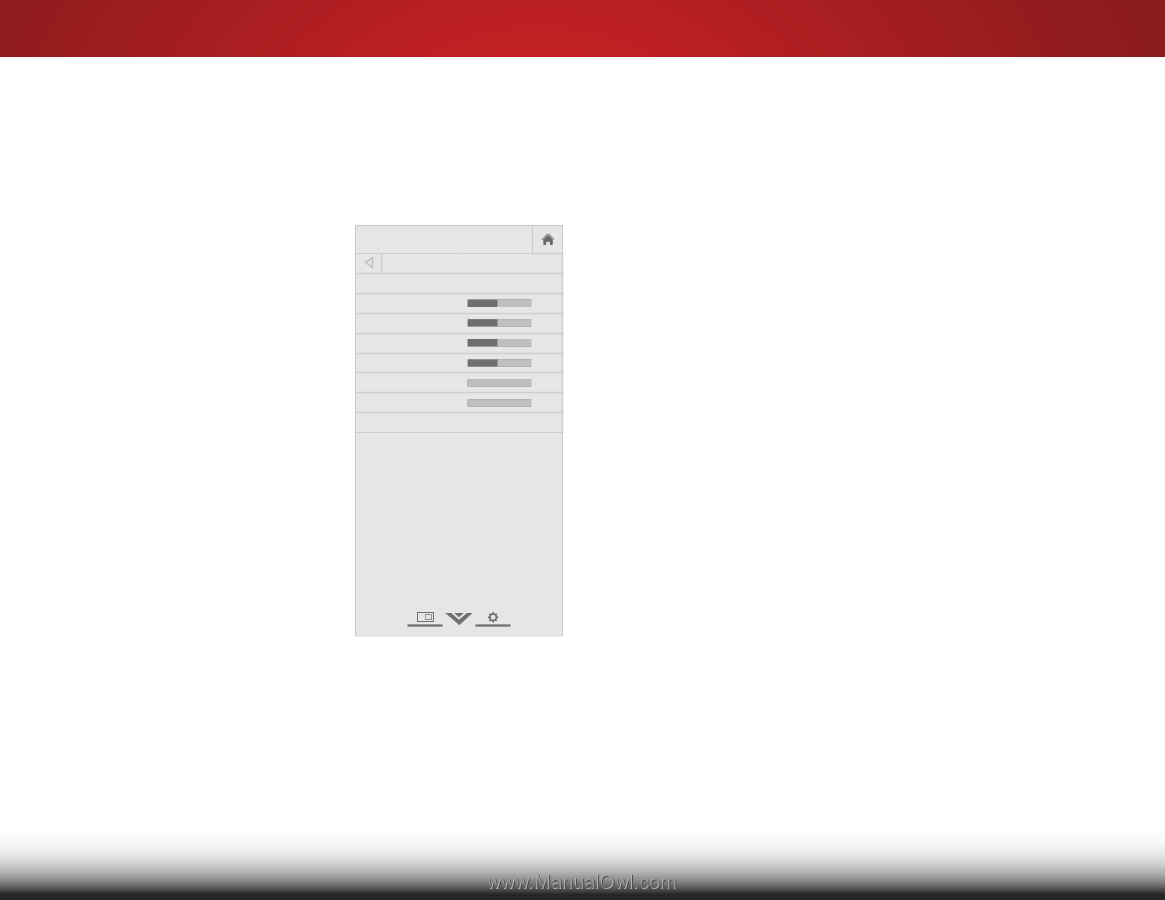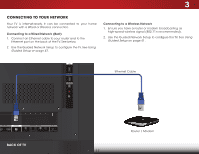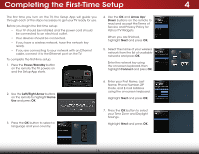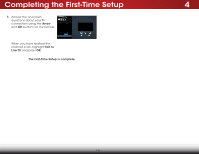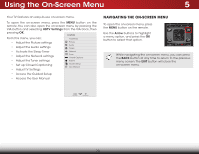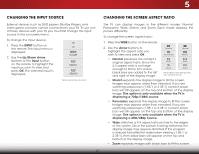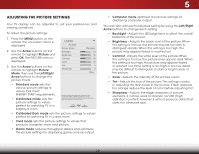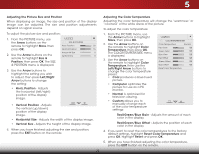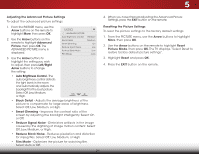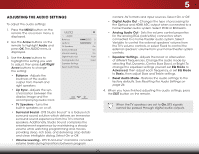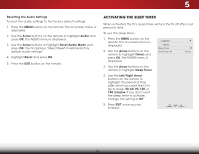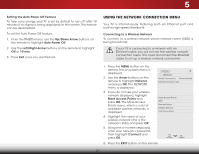Vizio E480i-B2 Download - Page 28
Adjusting the Picture Settings, ENERGY STAR - calibration
 |
View all Vizio E480i-B2 manuals
Add to My Manuals
Save this manual to your list of manuals |
Page 28 highlights
5 ADJUSTING THE PICTURE SETTINGS Your TV display can be adjusted to suit your preferences and viewing conditions. To adjust the picture settings: 1. Press the MENU button on the remote. The on-screen menu is displayed. 2. Use the Arrow buttons on the remote to highlight Picture and press OK. The PICTURE menu is displayed. 3. Use the Arrow buttons on the remote to highlight Picture Mode, then use the Left/Right Arrow buttons to change the picture mode: VIZIO PICTURE Picture Mode Backlight Brightness Contrast Color Tint Sharpness Standard - + 50 - + 50 - + 50 - + 50 - +0 - +0 More • Standard mode sets the various picture settings to values that meet ENERGY STAR® requirements. • Calibrated mode sets the picture settings to values perfect for watching TV in a brightly-lit room. Select from preset picture modes. Standard picture mode meets ENERGY STAR® requirements. For the best picture, use Calibrated mode. To reduce video delay (lag) when gaming, use Game mode. • Calibrated Dark mode sets the picture settings to values perfect for watching TV in a dark room. • Vivid mode sets the picture settings to values that produce a brighter, more vivid picture. • Game mode reduces throughput delays and optimizes the picture settings for displaying game console output. • Computer mode optimizes the picture settings for displaying computer output. You can also edit each individual setting by using the Left/Right Arrow buttons to change each setting: • Backlight - Adjusts the LED brightness to affect the overall brilliance of the picture. • Brightness - Adjusts the black level of the picture. When this setting is too low, the picture may be too dark to Wide diZsotoinmguiNsohrmdaletaPailnso.raWmhicen this setting is too high, the picture may appear faded or washed out. • Contrast - Adjusts the white level of the picture. When this setting is too low, the picture may appear dark. When Exit this2Dsetting3Dis too high, the picture may appear faded or washed out. If the setting is too high or too low, detail may be difAfiBcCult to distinguish in dark or bright areas of the picture. • Input ColWoidre- AdjCuCsts the intensity of the picture colors. • Tint - Adjusts the hue of the picture. This setting is useful in adjusting the flesh tones in the picture. If flesh appears Sleep • Timer too orange, reduce Picture Audio Sharpness - Adjusts the the level of color before adjusting edge sharpness of picture tint. elements. It can be used to sharpen non-HD (high definition) content; however, it will not produce detail that does not otherwise exist. Network Settings Help 22