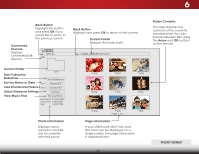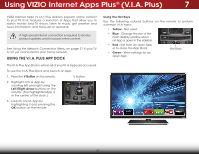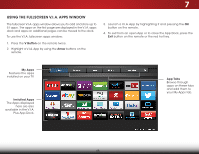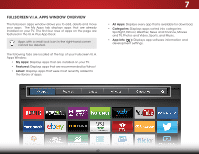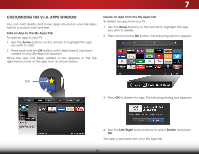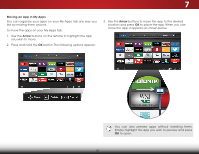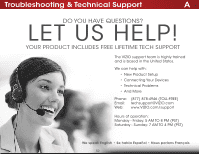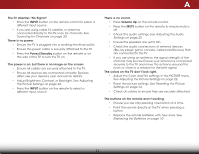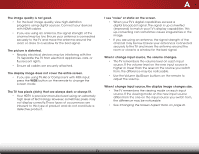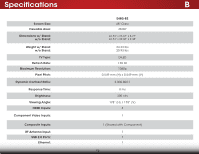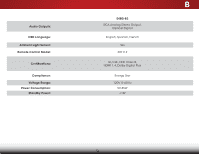Vizio E480i-B2 Download - Page 57
Moving an App in My Apps, to place the app. When you can
 |
View all Vizio E480i-B2 manuals
Add to My Manuals
Save this manual to your list of manuals |
Page 57 highlights
7 Moving an App in My Apps You can organize your apps on your My Apps tab any way you like by moving them around. To move the apps on your My Apps tab: 1. Use the Arrow buttons on the remote to highlight the app you wish to move. 2. Press and hold the OK button. The following options appear: 3. Use the Arrow buttons to move the app to the desired location and press OK to place the app. When you can move the app, it appears as shown below. You can also preview apps without installing them. Simply highlight the app you wish to preview and press OK to open. 51
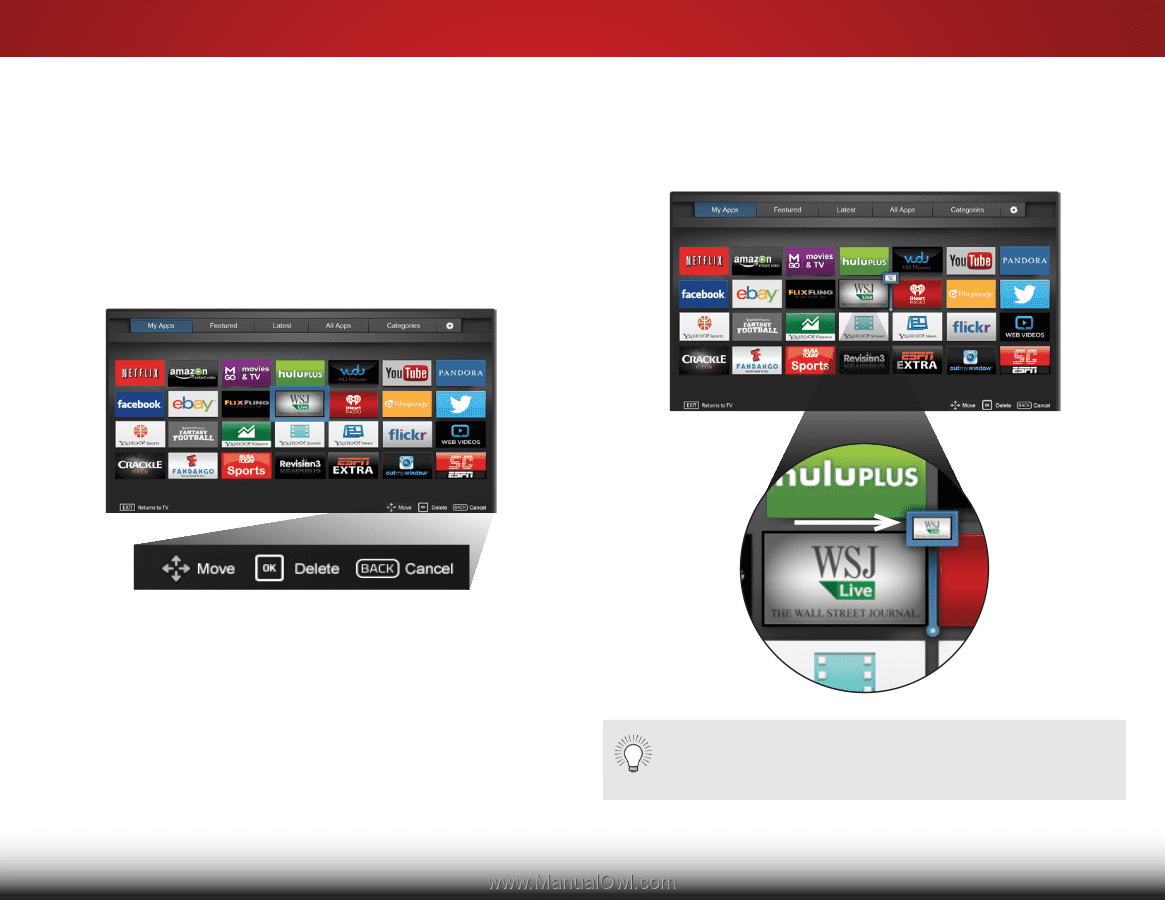
7
51
Moving an App in My Apps
You can organize your apps on your My Apps tab any way you
like by moving them around.
To move the apps on your My Apps tab:
1. Use the
Arrow
buttons on the remote to highlight the app
you wish to move.
2. Press and hold the
OK
button. The following options appear:
3. Use the
Arrow
buttons to move the app to the desired
location and press
OK
to place the app. When you can
move the app, it appears as shown below.
You can also preview apps without installing them.
Simply highlight the app you wish to preview and press
OK
to open.