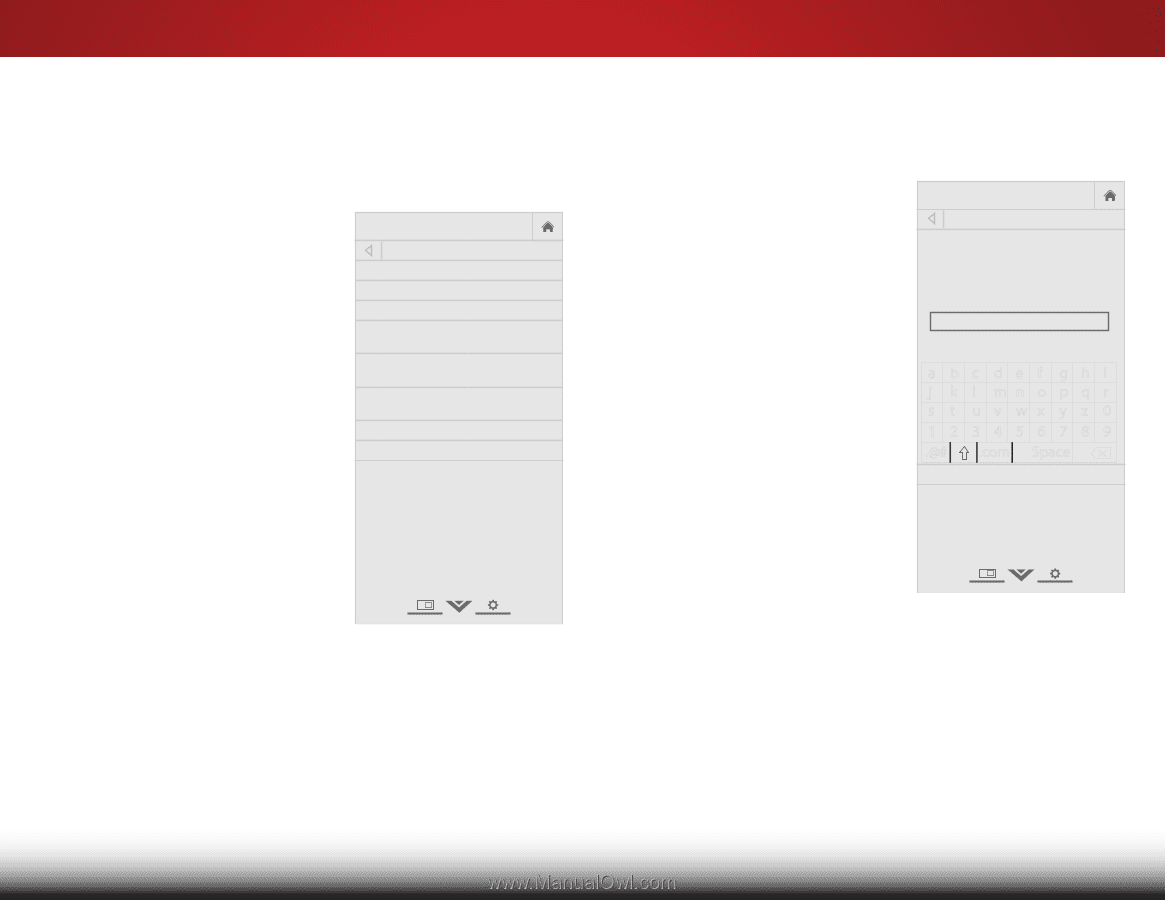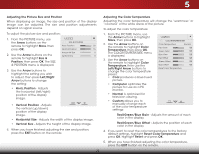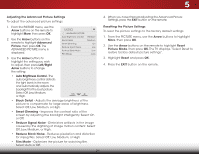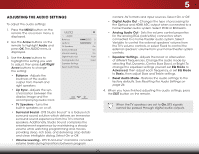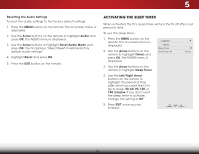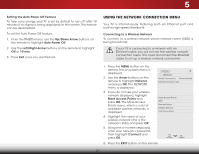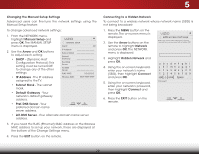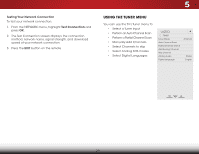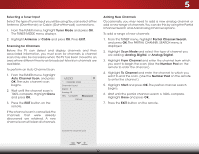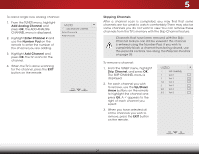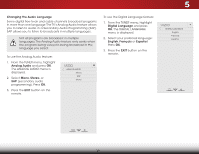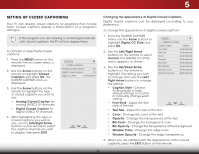Vizio E480i-B2 Download - Page 34
Changing the Manual Setup Settings, Connecting to a Hidden Network, Configuration Protocol - user s manual
 |
View all Vizio E480i-B2 manuals
Add to My Manuals
Save this manual to your list of manuals |
Page 34 highlights
5 Changing the Manual Setup Settings Advanced users can fine-tune the network settings using the Manual Setup feature. To change advanced network settings: 1. From the NETWORK menu, highlight Manual Setup and VIZIO press OK. The MANUAL SETUP MANUAL SETUP menu is displayed. DHCP Off 2. Use the Arrow and OK buttons to adjust each setting: • DHCP - (Dynamic Host Configuration Protocol) This setting must be turned Off to change any of the other settings. • IP Address - The IP address assigned to the TV. IP Address Subnet Mask Default Gateway Pref. DNS Server Alt. DNS Server RJ45 MAC Wireless MAC 0:0:0:0:0:0 FF:FF:FF:FF:FF:FF • Subnet Mask - The subnet mask. • Default Gateway - Your network's default gateway address. • Pref. DNS Server - Your preferred domain name server address. • Alt. DNS Server - Your alternate domain name server address. 3. If you need the RJ45 (Ethernet) MAC address or the Wireless MAC address to set up your network, these are displayed at the bottom of the Change Settings menu. 4. Press the EXIT button on the remote. Connecting to a Hidden Network To connect to a wireless network whose network name (SSID) is not being broadcast: 1. Press the MENU button on the remote. The on-screen menu is displayed. 2. Use the Arrow buttons on the WirdeemoZtoeomto hiNgorhmlaigl hPtaNnoeratmwicork and press OK. The NETWORK menu is displayed. VIZIO ENTER ACCESS POINT NAME Enter your access point name. This is used to connect to an access point with a hidden SSID. 3. ExHitighlig2Dht Hidd3Den Network and press OK. 4. Using the on-sAcBCreen keyboard, enter your network's name In(pSuSt ID),Wtihdeen hiCgChlight Connect and press OK. 5. Using the on-screen keyboard, STlietm ehenepertenrhPyiicogtuuhrerlignheAttuwCdoioorkn'ns epcatsaswnodrd, press OK. abc def ghi j k l mn o p q r s t u v wx y z 0 123456789 .@# .com Space Connect 6. Press the EXIT button on the Nertweomrk otSeet.tings Help 28