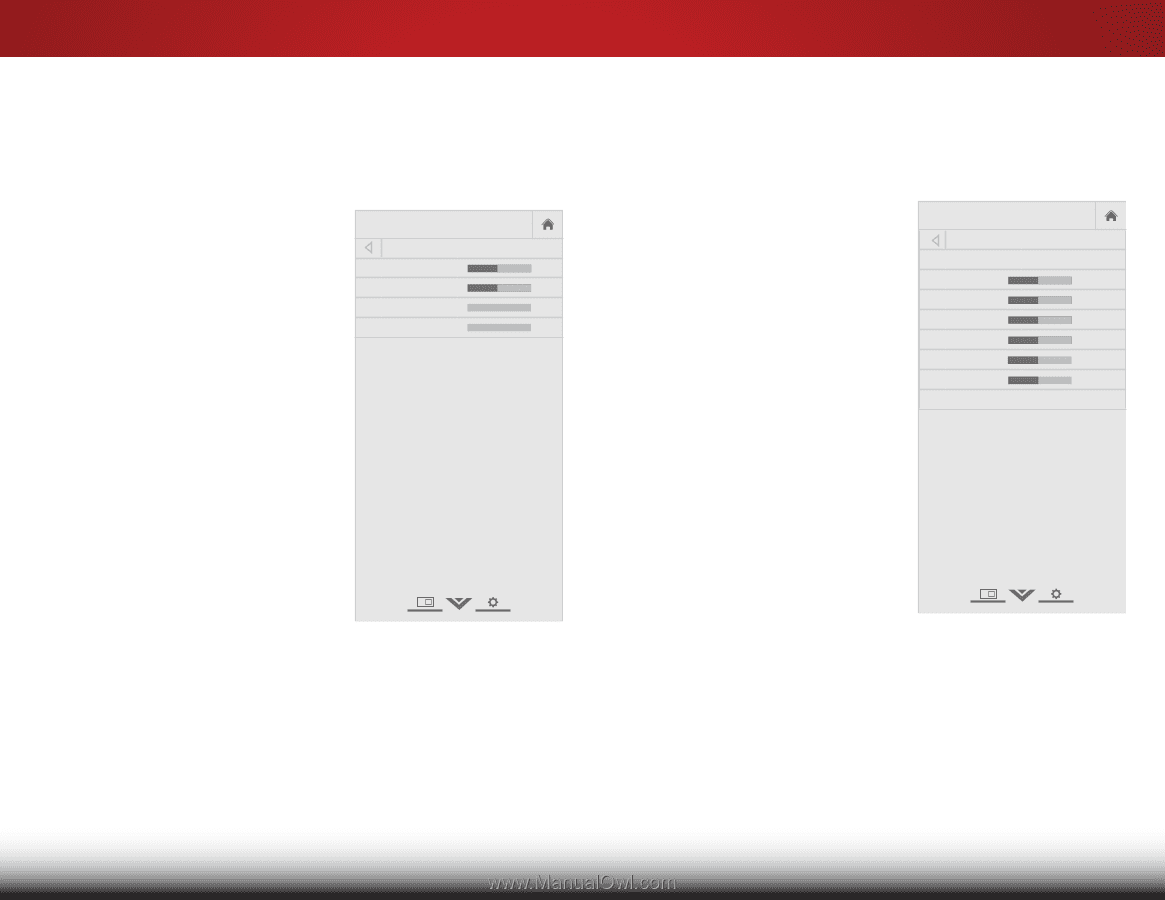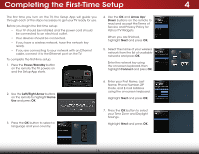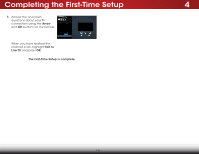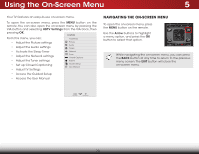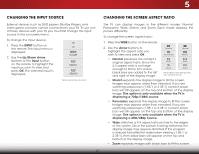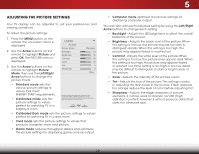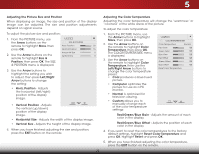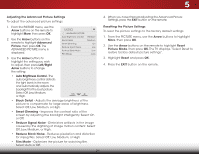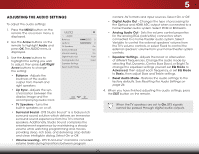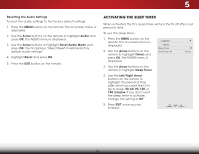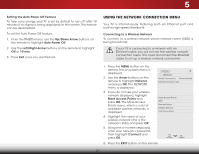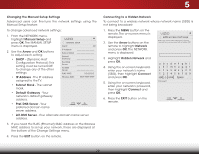Vizio E480i-B2 Download - Page 29
Adjusting the Picture Size and Position, Adjusting the Color Temperature - picture adjustment
 |
View all Vizio E480i-B2 manuals
Add to My Manuals
Save this manual to your list of manuals |
Page 29 highlights
5 Adjusting the Picture Size and Position When displaying an image, the size and position of the display image can be adjusted. The size and position adjustments depend on signal source. To adjust the picture size and position: 1. From the PICTURE menu, use the Arrow buttons on the remote to highlight More, then press OK. 2. Use the Arrow buttons on the remote to highlight Size & Position, then press OK. The SIZE & POSITION menu is displayed. VIZIO SIZE & POSITION Horiz. Position - - Vertical Position Horizontal Size - Vertical Size - + 32 + 16 +0 +0 3. Use the Arrow buttons to highlight the setting you wish to adjust, then press Left/Right Arrow buttons to change the setting: • Horiz. Position - Adjusts the horizontal (left/right) position of the display image. • Vertical Position - Adjusts the vertical (up/down) position of the display image. • Horizontal Size - Adjusts the width of the display image. • Vertical Size - Adjusts the height of the display image. 4. When you have finished adjusting the size and position, press the EXIT button on the remote. 23 Adjusting the Color Temperature Adjusting the color temperature will change the "warmness" or "coolness" of the white areas of the picture. To adjust the color temperature: 1. From the PICTURE menu, use the Arrow buttons to highlight More, then press OK. 2.WiUdese thZoeomArroNwormbaul ttPoannosraominc the remote to highlight Color Temperature, then press OK. The COLOR TEMPERATURE menu is displayed. 3. ExUitse th2eD Arrow3Dbuttons on the remote to highlight Color Temperature, then use the Left/Right ArrAoBwC buttons to change the color temperature Inppuret set:Wide CC • Cool produces a blue-hued picture. • Computer optimizes the Sleep Timer picPitcuturree forAuudsioe monitor. as a PC • Normal is optimized for television viewing. Ne•tworkCuSestttiongms alHloelpws you to manually change each of the color temperature settings: VIZIO COLOR TEMPERATURE Color Temperature Red Gain - - Green Gain Blue Gain - Red Offset - - Green Offset Blue Offset - Normal + 128 + 128 + 128 + 128 + 128 + 128 Reset Color Temperature Red/Green/Blue Gain - Adjusts the amount of each color in the display. Red/Green/Blue Offset - Adjusts the position of each color in the display. 4. If you want to reset the color temperatures to the factory default settings, highlight Reset Color Temperature and press OK. Highlight Reset and press OK. 5. When you have finished adjusting the color temperature, press the EXIT button on the remote.