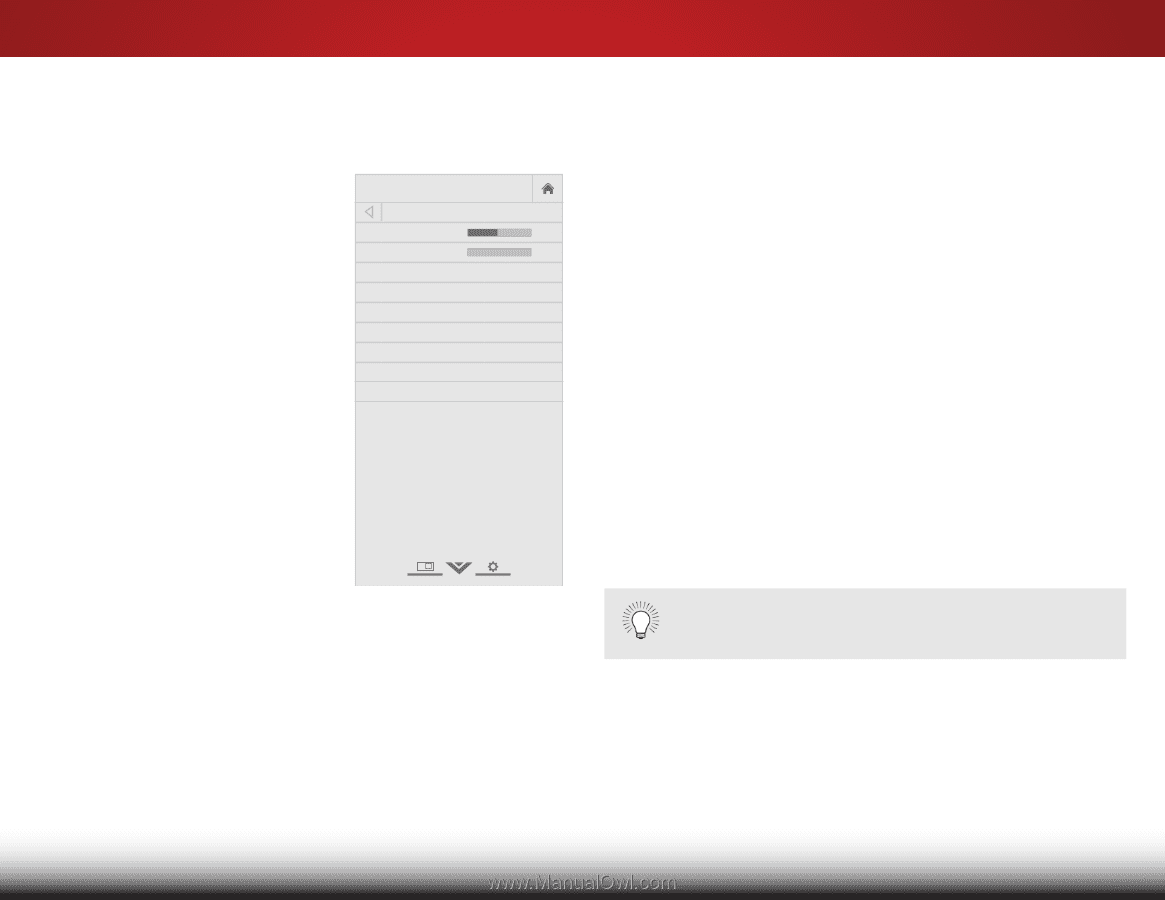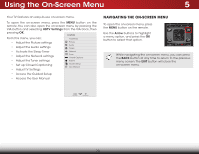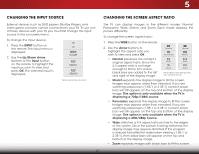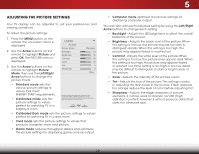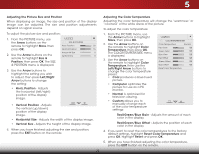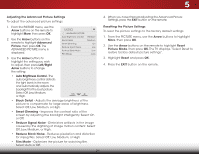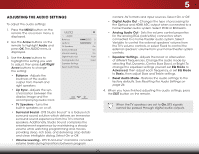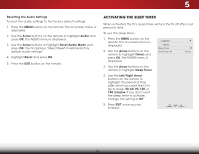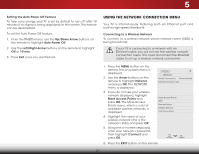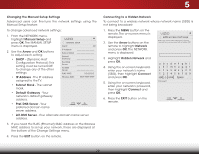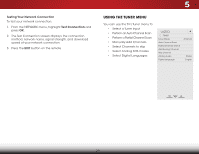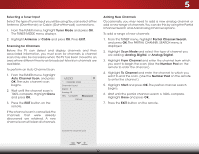Vizio E480i-B2 Download - Page 31
Adjusting the Audio Settings, selecting Flat, Dynamic, Center, Bass Boost, or Bright. - volume
 |
View all Vizio E480i-B2 manuals
Add to My Manuals
Save this manual to your list of manuals |
Page 31 highlights
5 ADJUSTING THE AUDIO SETTINGS To adjust the audio settings: 1. Press the MENU button on the remote. The on-screen menu is displayed. 2. Use the Arrow buttons on the remote to highlight Audio and press OK. The AUDIO menu is displayed. VIZIO AUDIO Balance - Lip Sync - TV Speakers Surround Sound Volume Leveling +0 +0 On On On 3. Use the Arrow buttons to Digital Audio Out PCM highlight the setting you wish Analog Audio Out Fixed to adjust, then press Left/Right Equalizer Settings Arrow buttons to change Reset Audio Mode the setting: • Balance - Adjusts the loudness of the audio output from the left and right speakers. • Lip Sync - Adjusts the synchronization between the display image and the accompanying audio track. • TV Speakers - Turns the built-in speakers on or off. • Surround Sound - DTS Studio Sound™ is a feature-rich surround sound solution which delivers an immersive surround sound experience from the TV's internal speakers. Additionally, Studio Sound completes the entertainment experience by maintaining a steady volume while watching programming and movies, providing deep, rich bass, and delivering crisp details and clear, intelligible dialog. Select On or Off. • Volume Leveling - DTS TruVolume™ maintains consistent volume levels during transitions between program content, AV formats and input sources. Select On or Off. • Digital Audio Out - Changes the type of processing for the Optical and HDMI ARC output when connected to a home theater audio system. Select PCM or Bitstream. • Analog Audio Out - Sets the volume control properties for the analog RCA (red/white) connectors when Wide coZononmectNeodrmtaol aPahnoorammiec theater audio system. Select Variable to control the external speakers' volume from the TV's volume controls, or select Fixed to control the external speakers' volume from your home theater system Exit con2Dtrols. 3D • Equalizer Settings - Adjusts the boost or attenuation of differentABfrCequencies. Change the audio mode by selecting Flat, Dynamic, Center, Bass Boost, or Bright. To Input chaWnidge e thCeCequalizer settings yourself, set EQ Mode to Advanced, then adjust each frequency, or set EQ Mode to Basic, then adjust Bass and Treble settings. • Reset Audio Mode - Restores the audio settings to the Sleep Timer facPitcoturrye deAfuaduiolts. See Resetting the Audio Settings on page 26. 4. When you have finished adjusting the audio settings, press the EXIT button on the remote. Network Settings Help When the TV speakers are set to On, DTS signals cannot be passed through digital audio outputs. 25