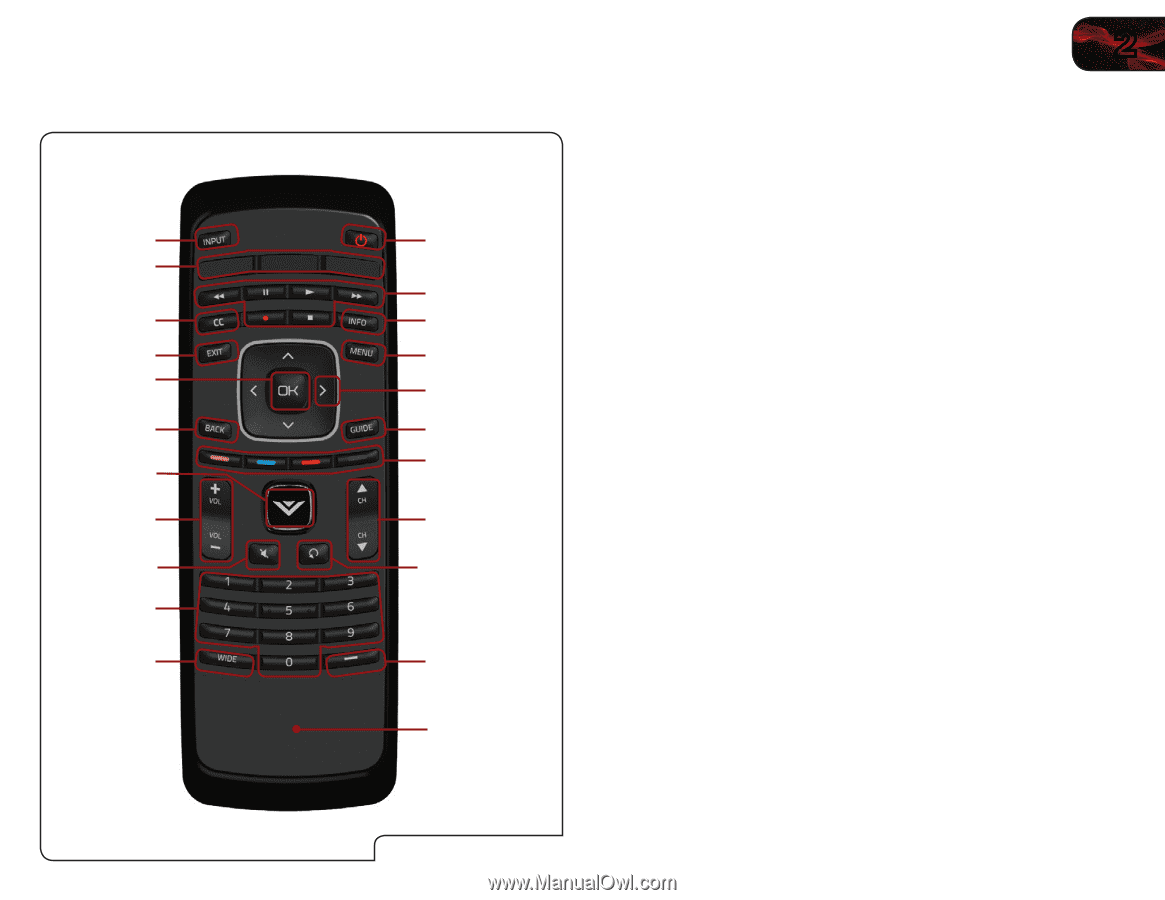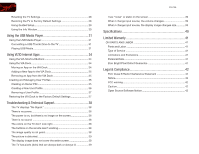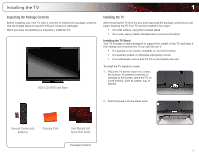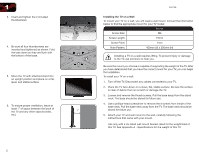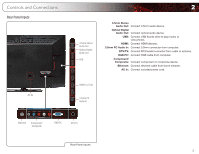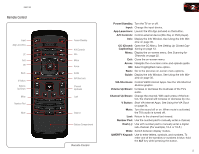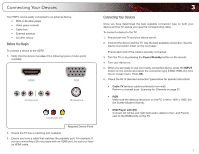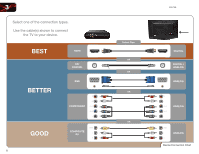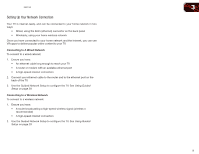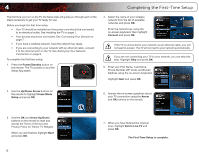Vizio E551VA E551VA User Manual - Page 13
Remote Control
 |
View all Vizio E551VA manuals
Add to My Manuals
Save this manual to your list of manuals |
Page 13 highlights
E551VA Remote Control Input App Launchers CC Exit OK Back V Button Volume Up/Down Mute Number Pad Wide Power/Standby A/V Controls Info Menu Arrow Guide VIA Shortcuts Channel Up/Down Last Dash (-) Battery Compartment Remote Control 2 Power/Standby: Turn the TV on or off. Input: Change the input device. App Launchers: Launch the VIA App pictured on the button. A/V Controls: Control external device (Blu-Ray or DVD player). Info: Display the Info Window. See Using the Info Window on page 30. CC (Closed: Open the CC Menu. See Setting Up Closed CapCaptioning) tioning on page 13. Menu: Display the on-screen menu. See Scanning for Channels on page 22. Exit: Close the on-screen menu. Arrow: Navigate the on-screen menu and episode guide. OK: Select highlighted menu option. Back: Go to the previous on-screen menu options. Guide: Display the Info Window. See Using the Info Window on page 30. VIA Shortcuts: Control VIZIO Internet Apps. See the VIA Shortcut Buttons graphic. Volume Up/Down: Increase or decrease the loudness of the TV's audio. Channel Up/Down: Change the channel. With each press of the button, the channel will increase or decrease by one. V Button: Start VIA Internet Apps. See Using the VIA Dock on page 34. Mute: Turn the sound off or on. When mute is activated, the TV's audio is turned off. Last: Return to the channel last viewed. Number Pad: Use the number pad to manually enter a channel. Dash (-): Use with number pad to manually enter a digital sub-channel. (For example, 18-4 or 18-5.) Wide: Switch between display modes. QWERTY Keypad: Use to enter letters, symbols, and numbers. To enter one of the symbols or numbers in blue, hold the ALT key while pressing the button. 5