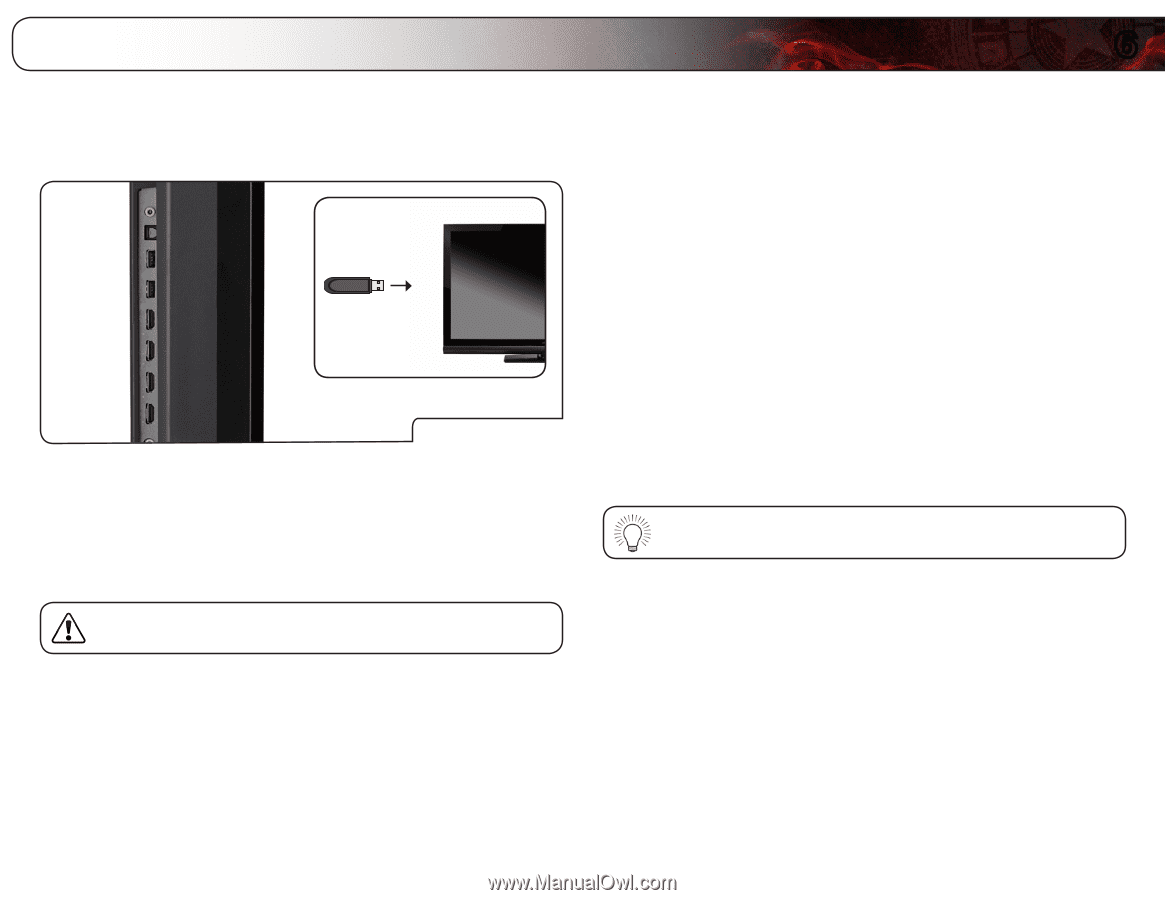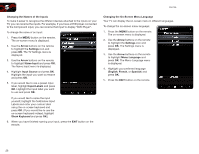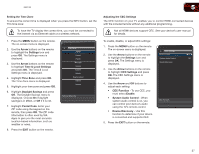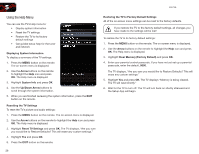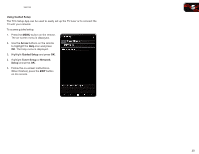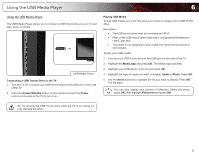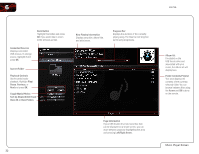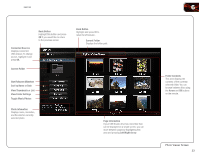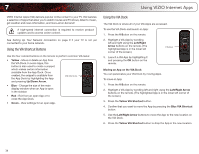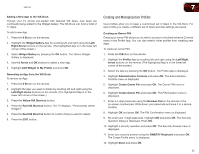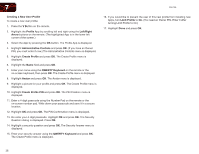Vizio E551VA E551VA User Manual - Page 39
Using the USB Media Player
 |
View all Vizio E551VA manuals
Add to My Manuals
Save this manual to your list of manuals |
Page 39 highlights
Using the USB Media Player 6 Using the USB Media Player The USB Media Player allows you to connect a USB thumb drive to your TV and play music or photos. USB Media Player Connecting a USB Thumb Drive to the TV 1. Turn the TV off. Connect your USB thumb drive to the USB port on the side of the TV. 2. Press the Power/Standby button on the remote or touch the Power control on the side of the TV to turn it on. Playing USB Media To play USB media, you must first save your music or images onto a USB thumb drive. Remember: • The USB thumb drive must be formatted as FAT32. • Files on the USB thumb drive must end in a supported file extension (.mp3, .jpg, etc). • The player is not designed to play media from external hard drives or mp3 players. To play your USB media: 1. Connect your USB thumb drive to the USB port on the side of the TV. 2. Highlight the Media App and press OK. The Media App launches. 3. Highlight your USB device in the list and press OK. 4. Highlight the type of media you wish to display: Audio or Photo. Press OK. 5. Use the Arrow buttons to highlight the file you want to display. Press OK. The file plays. You can also display your photos in fullscreen. Select the photo, press OK, then highlight Fullscreen and press OK. Do not remove the USB thumb drive while the TV is on. Doing so may damage the drive. 31