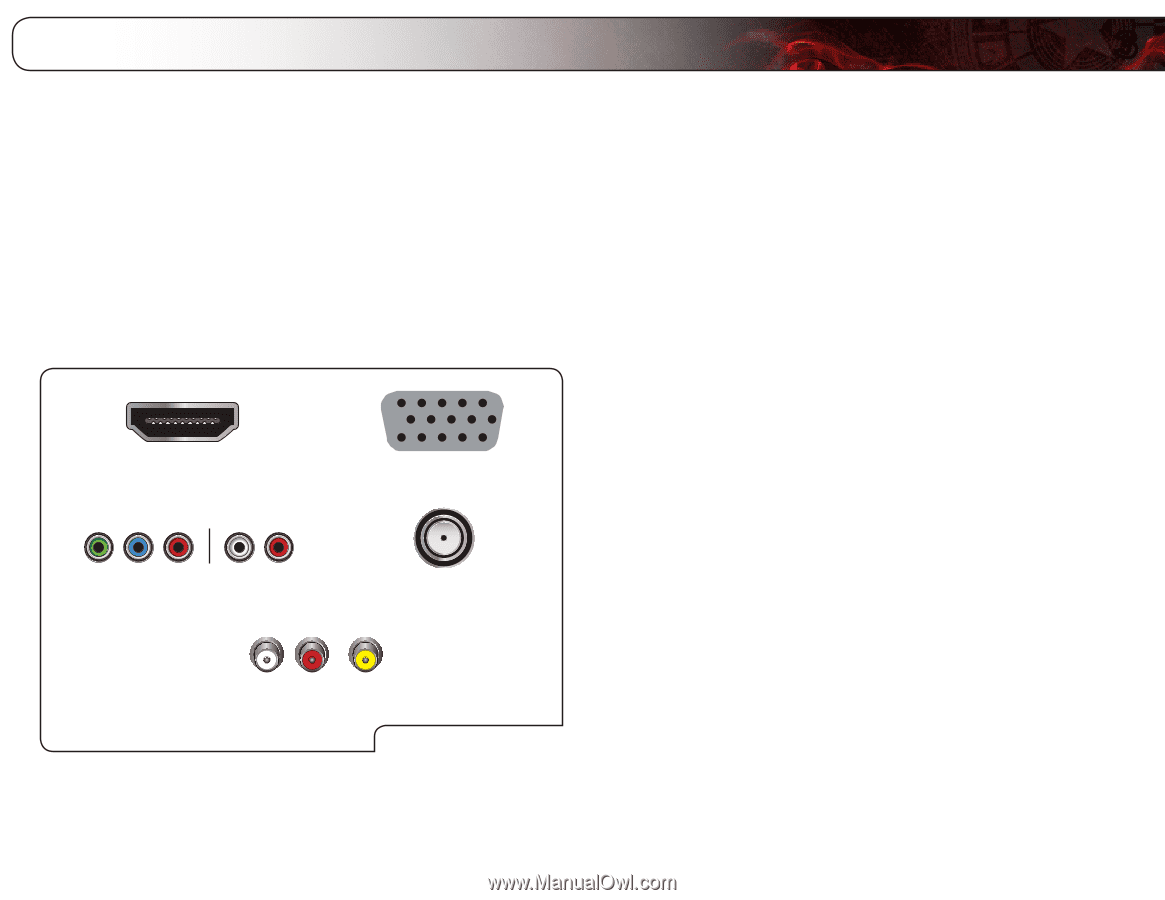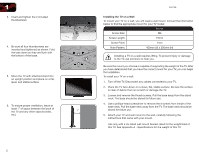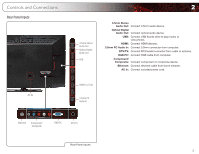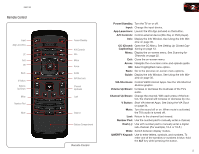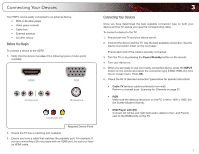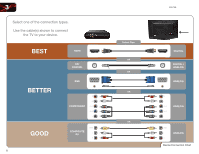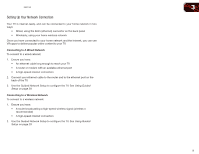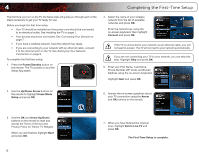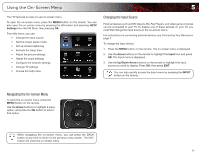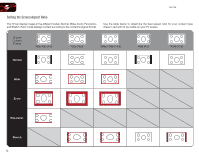Vizio E551VA E551VA User Manual - Page 15
Connecting Your Devices - component
 |
View all Vizio E551VA manuals
Add to My Manuals
Save this manual to your list of manuals |
Page 15 highlights
Connecting Your Devices Your HDTV can be easily connected to an external device: • DVD or Blu-Ray player • Video game console • Cable box • External antenna • Or other device Before You Begin To connect a device to the HDTV: 1. Verify that the device has one of the following types of video ports available: HDMI RGB Component RF/Antenna Composite AV Required Device Ports 2. Ensure the TV has a matching port available. 3. Ensure you have a cable that matches the available port. For example, if you are connecting a Blu-ray player with an HDMI port, be sure you have an HDMI cable. 3 Connecting Your Devices Once you have determined the best available connection type on both your device and the TV, ensure you have the corresponding cable. To connect a device to the TV: 1. Ensure both the TV and your device are off. 2. Connect the device and the TV. Use the best available connection. See the Device Connection Chart on the next page. Ensure each end of the cable is securely connected. 3. Turn the TV on by pressing the Power/Standby button on the remote. 4. Turn your device on. 5. When you are ready to use your newly connected device, press the INPUT button on the remote and select the connection type (HDMI, RGB, etc) from the on-screen menu. Press OK. 6. Check the list of devices/connection types below for special instructions: • Cable TV (without cable box/directly from wall) Perform a channel scan. Scanning for Channels on page 22 • RGB Make sure the desktop resolution on the PC is set to 1920 x 1080. Set the Screen Mode to Normal. • DVD Player with DVI Connect left (white) and right (red) audio cables to the L and R ports next to the HDMI ports on the TV. 7