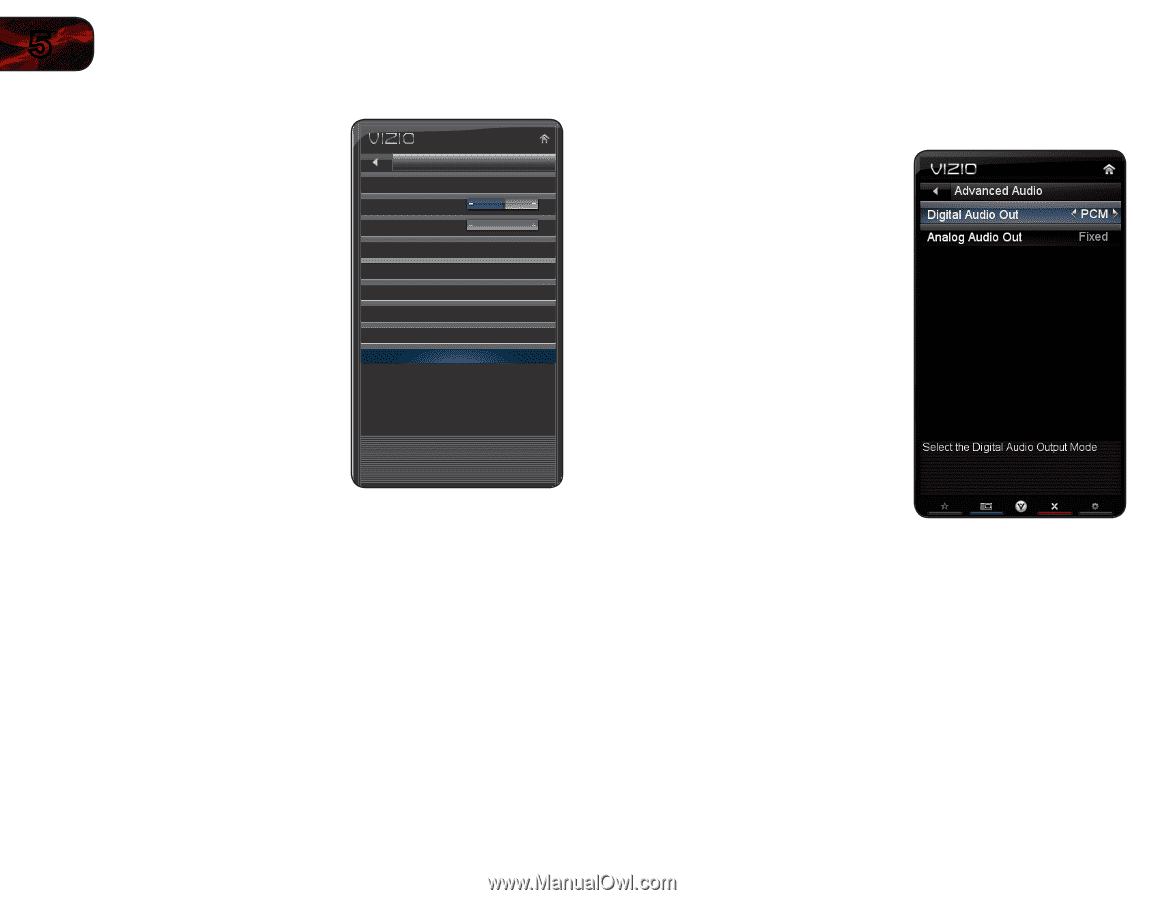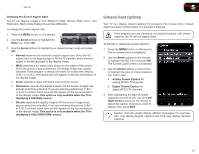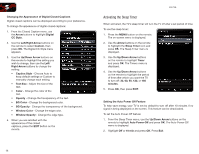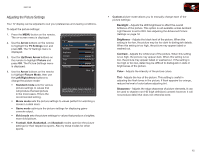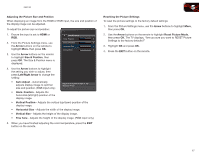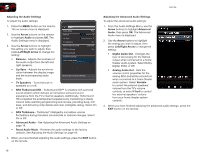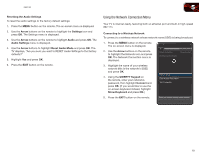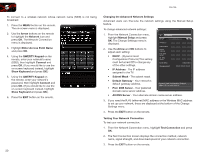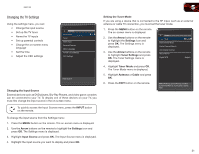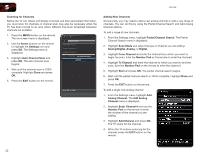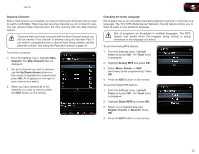Vizio E551VA E551VA User Manual - Page 26
Arrow, Audio, Left/Right Arrow, Advanced
 |
View all Vizio E551VA manuals
Add to My Manuals
Save this manual to your list of manuals |
Page 26 highlights
5 Adjusting the Audio Settings To adjust the audio settings: 1. Press the MENU button on the remote. Audio The on-screen menu is displayed. Audio Mode Flat 2. Use the Arrow buttons on the remote Balance 0 to highlight Audio and press OK. The Lip Sync 0 Audio Settings menu is displayed. TV Speakers On 3. Use the Arrow buttons to highlight the setting you wish to adjust, then press Left/Right Arrow to change the setting: • Balance - Adjusts the loudness of the audio output from the left and right speakers. SRS TruSurround HD SRS TruVolume Advanced Audio Equalizer Settings Reset Audio Mode Standard On • Lip Sync - Adjusts the synchronization between the display image and the accompanying audio track. Reset audio to Factory Settings • TV Speakers - Turns the built-in speakers on or off. • SRS TruSurround HD - TruSurround HD™ is a feature-rich surround sound solution which delivers an immersive surround sound experience from the TV's internal speakers. Additionally, TruSurround HD completes the entertainment experience by maintaining a steady volume while watching programming and movies, providing deep, rich bass, and delivering crisp details and clear, intelligible dialog. Select On or Off. • SRS TruVolume - TruVolume® intelligently normalizes volume fluctuations during television commercials or channel changes. Select On or Off. • Advanced Audio - See Adjusting the Advanced Audio Settings on page 18. • Reset Audio Mode - Restores the audio settings to the factory defaults. See Adjusting the Audio Settings on page 18. 4. When you have finished adjusting the audio settings, press the EXIT button on the remote. E551VA Adjusting the Advanced Audio Settings To adjust the advanced audio settings: 1. From the Audio Settings Menu, use the Arrow buttons to highlight Advanced Audio, then press OK. The Advanced Audio menu is displayed. 2. Use the Arrow buttons to highlight the setting you wish to adjust, then press Left/Right Arrow to change the setting: • Digital Audio Out - Changes the type of processing for the Optical output when connected to a home theater audio system. Select Dolby Digital, PCM, or Off. • Analog Audio Out - Sets the volume control properties for the analog RCA (red/white) connectors when connected to a home theater audio system. Select Variable to control the external speakers' volume from the TV's volume controls, or select Fixed to control the external speakers' volume from your home theater system controls. 3. When you have finished adjusting the advanced audio settings, press the EXIT button on the remote. 18