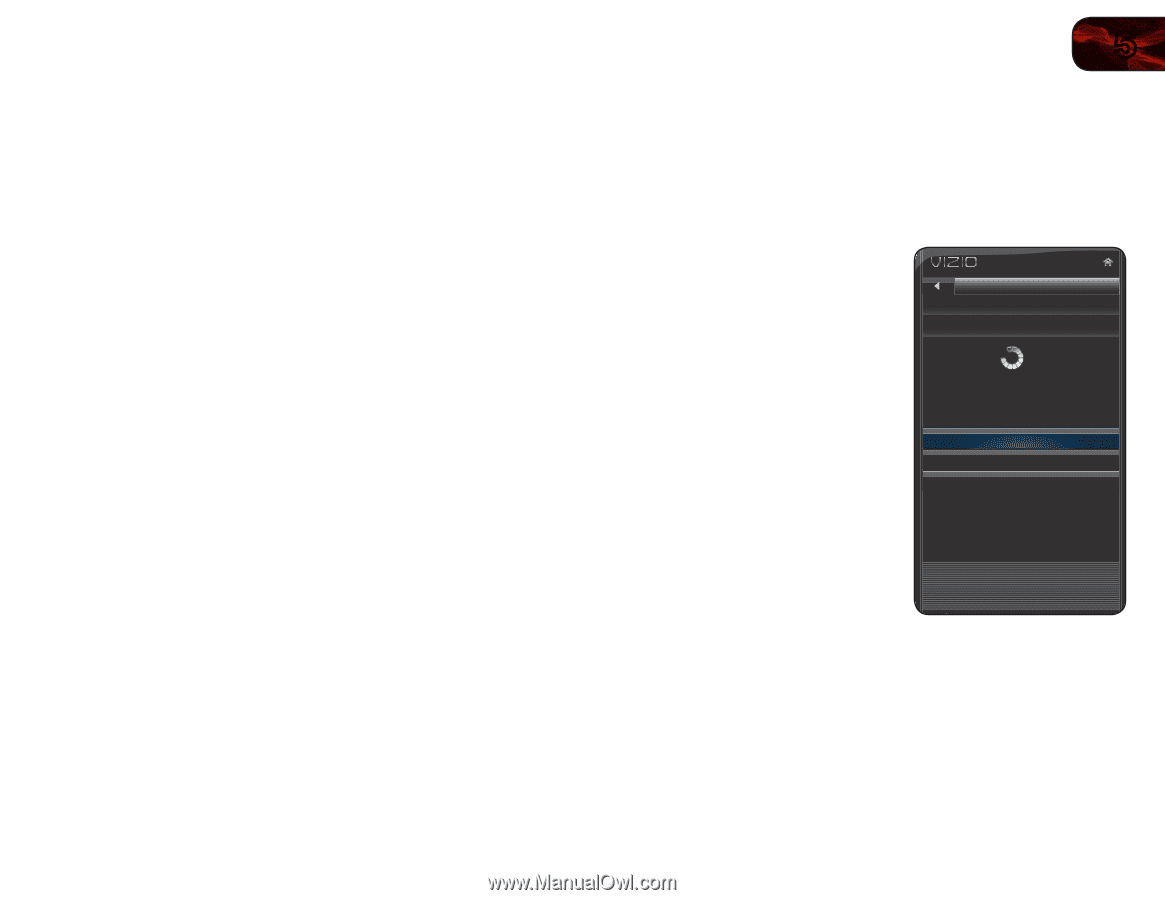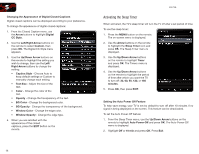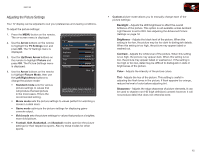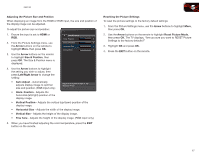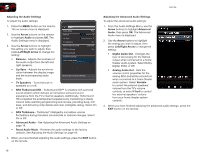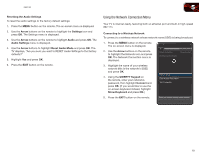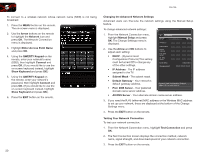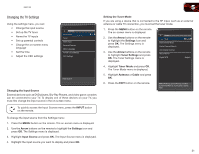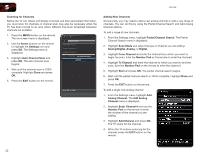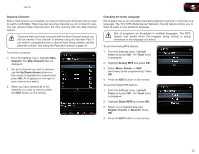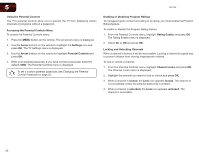Vizio E551VA E551VA User Manual - Page 27
Using the Network Connection Menu
 |
View all Vizio E551VA manuals
Add to My Manuals
Save this manual to your list of manuals |
Page 27 highlights
E551VA Resetting the Audio Settings To reset the audio settings to the factory default settings: 1. Press the MENU button on the remote. The on-screen menu is displayed. 2. Use the Arrow buttons on the remote to highlight the Settings icon and press OK. The Settings menu is displayed. 3. Use the Arrow buttons on the remote to highlight Audio and press OK. The Audio Settings menu is displayed. 4. Use the Arrow buttons to highlight Reset Audio Mode and press OK. The TV displays, "Are you sure you want to RESET Audio Settings to the factory defaults?" 5. Highlight Yes and press OK. 6. Press the EXIT button on the remote. 5 Using the Network Connection Menu Your TV is internet-ready, featuring both an ethernet port and built-in high-speed 802.11n. Connecting to a Wireless Network To connect to a wireless network whose network name (SSID) is being broadcast: 1. Press the MENU button on the remote. The on-screen menu is displayed. 2. Use the Arrow buttons on the remote to highlight the Network icon and press OK. The Network Connection menu is displayed. Network Connection Wired connection Disconnected Wireless Access Points 3. Highlight the name of your wireless network (this is the network's SSID) and press OK. 4. Using the QWERTY Keypad on the remote, enter your network's password, then highlight Connect and press OK. (If you would like to use the on-screen keyboard instead, highlight Show Keyboard and press OK.) Manual Setup Enter Access Point Name Test Connection 5. Press the EXIT button on the remote. Advanced network settings setup network 19