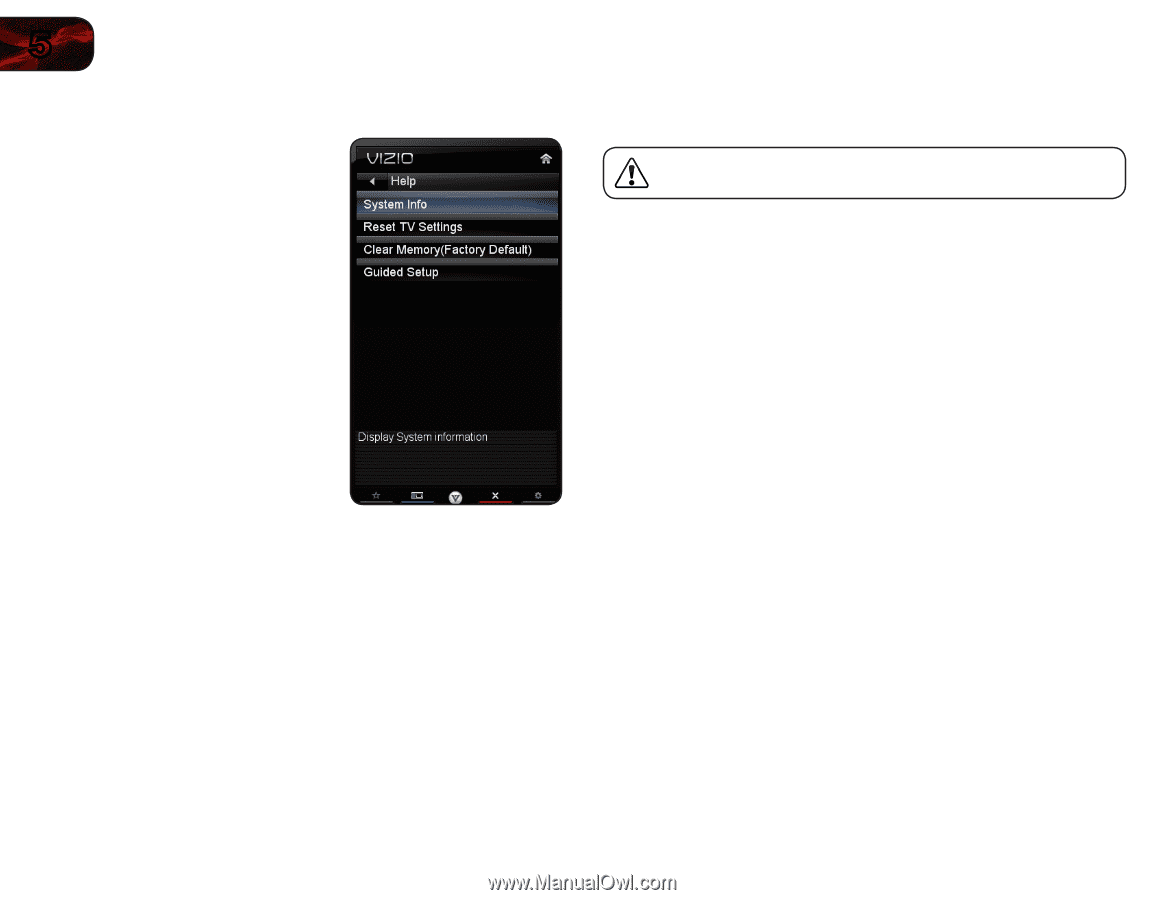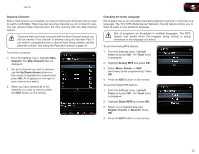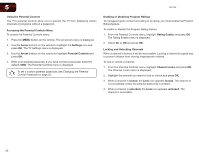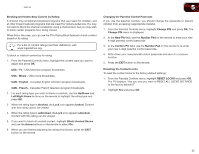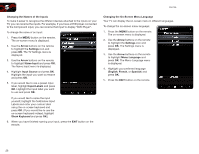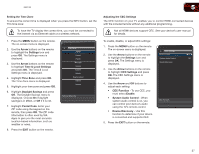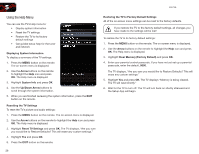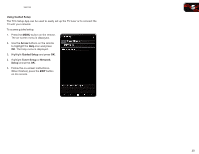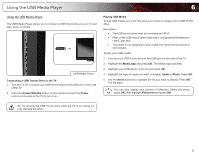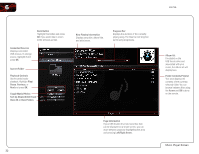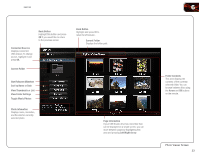Vizio E551VA E551VA User Manual - Page 36
Using the Help Menu - review
 |
View all Vizio E551VA manuals
Add to My Manuals
Save this manual to your list of manuals |
Page 36 highlights
5 Using the Help Menu You can use the TV's Help menu to: • Display system information • Reset the TV settings • Restore the TV to its factory default settings • Get guided setup help for the tuner and network Displaying System Information To display a summary of the TV settings: 1. Press the MENU button on the remote. The on-screen menu is displayed. 2. Use the Arrow buttons on the remote to highlight the Help icon and press OK. The Help menu is displayed. 3. Highlight System Info and press OK. 4. Use the Up/Down Arrow buttons to scroll through the system information. 5. When you are finished reviewing the system information, press the EXIT button on the remote. Resetting the TV Settings To reset the TV's picture and audio settings: 1. Press the MENU button on the remote. The on-screen menu is displayed. 2. Use the Arrow buttons on the remote to highlight the Help icon and press OK. The Help menu is displayed. 3. Highlight Reset TV Settings and press OK. The TV displays, "Are you sure you would like to Restore Defaults? This will erase any custom settings." 4. Highlight Yes and press OK. 5. Press the EXIT button on the remote. 28 E551VA Restoring the TV to Factory Default Settings All of the on-screen menu settings can be reset to the factory defaults. If you restore the TV to the factory default settings, all changes you have made to the settings will be lost! To restore the TV to its factory default settings: 1. Press the MENU button on the remote. The on-screen menu is displayed. 2. Use the Arrow buttons on the remote to highlight the Help icon and press OK. The Help menu is displayed. 3. Highlight Clear Memory (Factory Default) and press OK. 4. Enter your parental control passcode. If you have not yet set up a parental passcode, enter the default, 0000. The TV displays, "Are you sure you would like to Restore Defaults? This will erase any custom settings." 5. Highlight Yes and press OK. The TV displays "Memory is being cleared. The TV will reset shortly." 6. Wait for the TV to turn off. The TV will turn back on shortly afterward and the Setup App will begin.