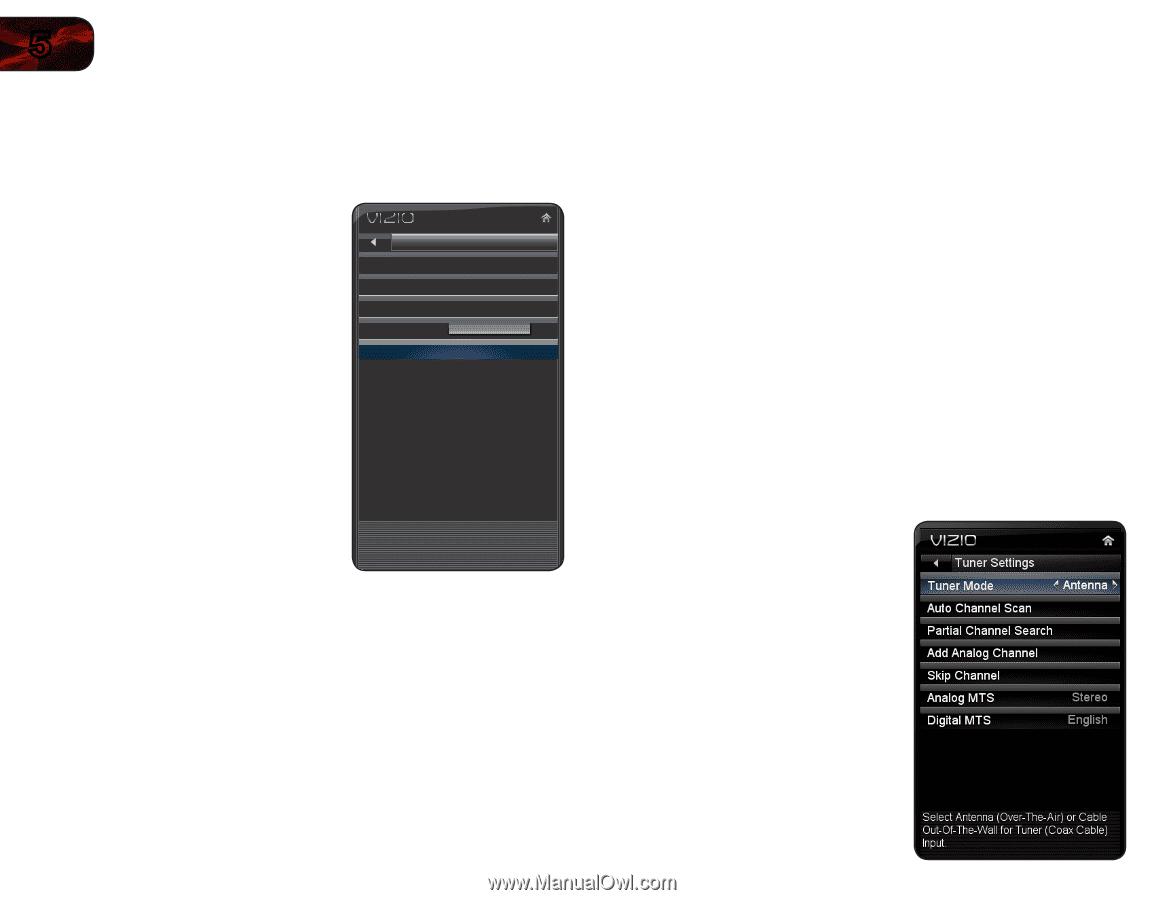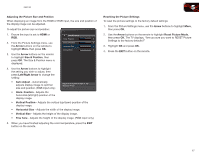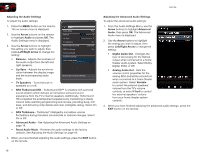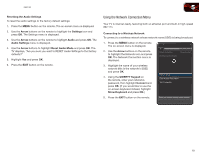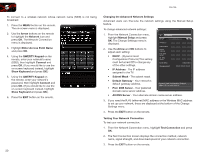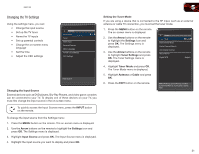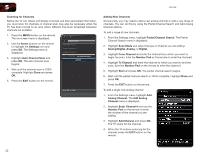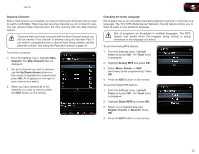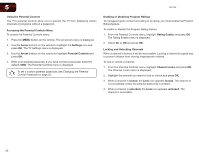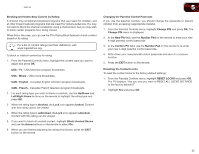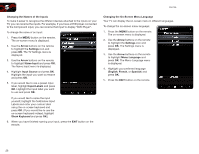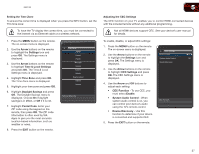Vizio E551VA E551VA User Manual - Page 30
Partial Channel Search
 |
View all Vizio E551VA manuals
Add to My Manuals
Save this manual to your list of manuals |
Page 30 highlights
5 E551VA Scanning for Channels Before the TV can detect and display channels and their associated information, you must scan for channels. A channel scan may also be necessary when the TV has been moved to an area where different free-to-air broadcast television channels are available. 1. Press the MENU button on the remote. The on-screen menu is displayed. 2. Use the Arrow buttons on the remote to highlight the Settings icon and press OK. The Settings menu is displayed. 3. Highlight Auto Channel Scan and press OK. The auto channel scan begins. Channel Scan Channels Found Digital Chnnesls: 0 Analog Chnnels: 0 0% Complete Cancel 4. Wait until the channel scan is 100% complete. Highlight Done and press OK. 5. Press the EXIT button on the remote. Press OK to finish Adding New Channels Occasionally, you may need to add a new analog channel or add a new range of channels. You can do this by using the Partial Channel Search and Add Analog Channel options. To add a range of new channels: 1. From the Settings menu, highlight Partial Channel Search. The Partial Channel Search menu is displayed. 2. Highlight Scan Mode and select the type of channel you are adding: Analog/Digital, Analog, or Digital. 3. Highlight From Channel and enter the channel from which you want to begin the scan. (Use the Number Pad on the remote to enter the channel.) 4. Highlight To Channel and enter the channel to which you want to end the scan. (Use the Number Pad on the remote to enter the channel.) 5. Highlight Start and press OK. The partial channel search begins. 6. Wait until the partial channel search is 100% complete. Highlight Done and press OK. 7. Press the EXIT button on the remote. To add a single new analog channel: 1. From the Settings menu, highlight Add Analog Channel. The Add Analog Channel menu is displayed. 2. Highlight Enter Channel # and use the Number Pad on the remote to enter the number of the channel you are adding. 3. Highlight Add Channel and press OK. The TV scans for the channel. 4. When the TV is done scanning for the channel, press the EXIT button on the remote. 22