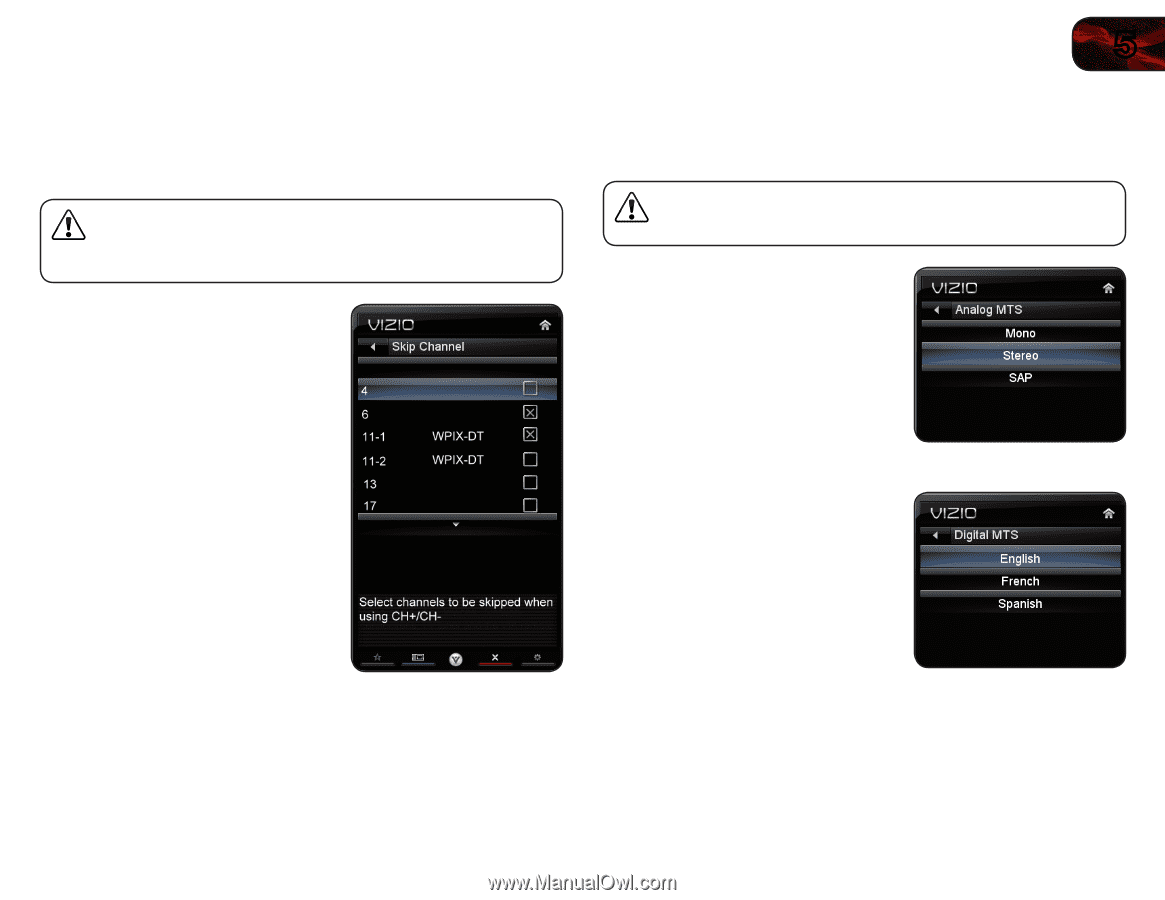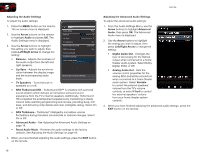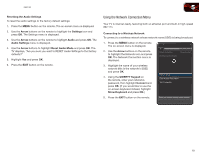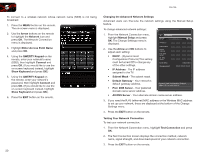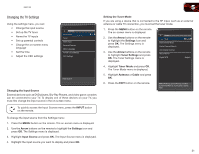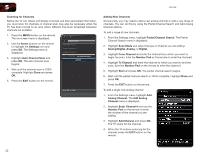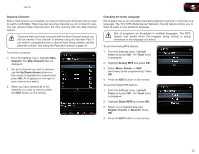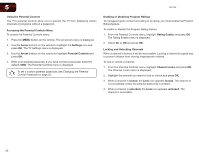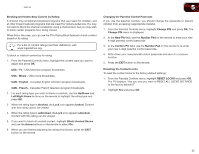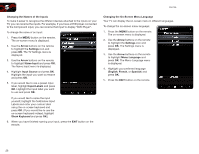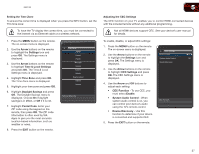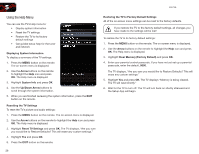Vizio E551VA E551VA User Manual - Page 31
Channel, Skip Channel, Up/Down Arrow, Tuner, Analog MTS, Stereo, Digital MTS, English, French,
 |
View all Vizio E551VA manuals
Add to My Manuals
Save this manual to your list of manuals |
Page 31 highlights
E551VA 5 Skipping Channels After a channel scan is completed, you may find that some channels are too weak to watch comfortably. There may also be some channels you do not want to view. You can remove these channels from the TV's memory with the Skip Channel feature. Channels that have been removed with the Skip Channel feature can still be viewed if the channel is entered using the Number Pad. If you wish to completely block a channel from being viewed, use the parental controls. See Using the Parental Controls on page 24. To remove a channel: 1. From the Settings menu, highlight Skip Channel. The Skip Channel menu is displayed. 2. For each channel you wish to remove, use the Up/Down Arrow buttons on the remote to highlight the channel and press OK. An X appears to the right of each channel you select. 3. When you have selected all of the channels you wish to remove, press the EXIT button on the remote. Changing the Audio Language Some digital free-to-air and cable channels broadcast programs in more than one language. The TV's MTS (Multichannel Television Sound) feature allows you to listen to audio in your preferred language. Not all programs are broadcast in multiple languages. The MTS feature only works when the program being viewed is being broadcast in the language you select. To use the Analog MTS feature: 1. From the Settings menu, highlight Tuner and press OK. The Tuner menu is displayed. 2. Highlight Analog MTS and press OK. 3. Select Mono, Stereo, or SAP (secondary audio programming). Press OK. 4. Press the EXIT button on the remote. To use the Digital MTS feature: 1. From the Settings menu, highlight Tuner and press OK. The Tuner menu is displayed. 2. Highlight Digital MTS and press OK. 3. Select your preferred language: English, French, or Spanish. Press OK. 4. Press the EXIT button on the remote. 23