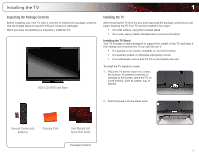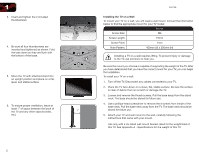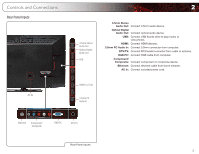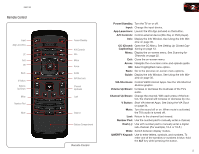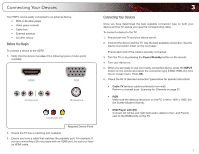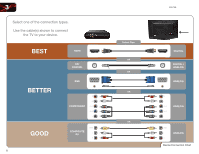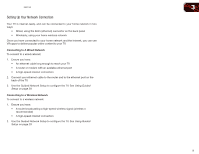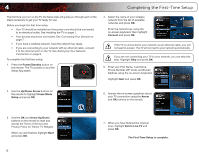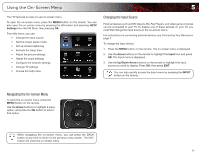Vizio E551VA E551VA User Manual - Page 14
Move/Delete App from VIA Dock, Change Screen Size, when VIA Sidebar is open, View Settings - remote control
 |
View all Vizio E551VA manuals
Add to My Manuals
Save this manual to your list of manuals |
Page 14 highlights
2 VIA Shortcut Buttons Move/Delete App from VIA Dock Change Screen Size (when VIA Sidebar is open) View Settings for Active VIA App Exit App/Exit VIA Dock VIA Shortcut Buttons Replacing the Batteries 1. Remove the battery cover. 2. Insert two AAA batteries into the remote control. Make sure that the (+) and (-) symbols on the batteries match the (+) and (-) symbols inside the battery compartment. 3. Replace the battery cover. • Use only good quality batteries. • Inserting the batteries incorrectly may result in cracking or leakage that may cause a fire or result in injury. • Dispose of old or dead batteries in accordance with local hazardous waste regulations. • Keep batteries away from children and pets. 6 E551VA
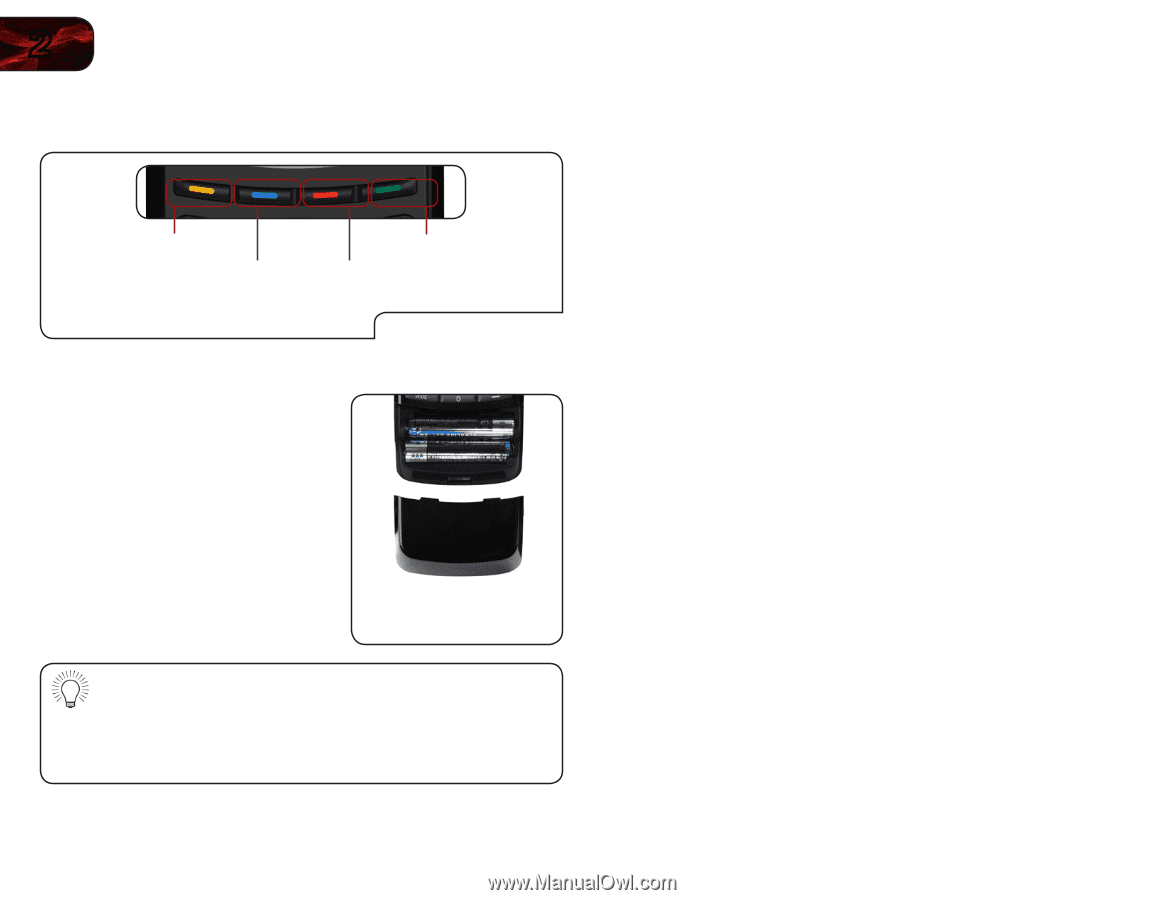
6
2
E551VA
VIA Shortcut Buttons
VIA Shortcut Buttons
Move/Delete App from VIA Dock
Change Screen Size
(when VIA Sidebar is open)
View Settings for Active VIA App
Exit App/Exit VIA Dock
Replacing the Batteries
1.
Remove the battery cover.
2.
Insert two AAA batteries into the
remote control. Make sure that the (+)
and (-) symbols on the batteries match
the (+) and (-) symbols inside the
battery compartment.
3.
Replace the battery cover.
• Use only good quality batteries.
• Inserting the batteries incorrectly may result in cracking or leakage
that may cause a fire or result in injury.
• Dispose of old or dead batteries in accordance with local hazardous
waste regulations.
• Keep batteries away from children and pets.