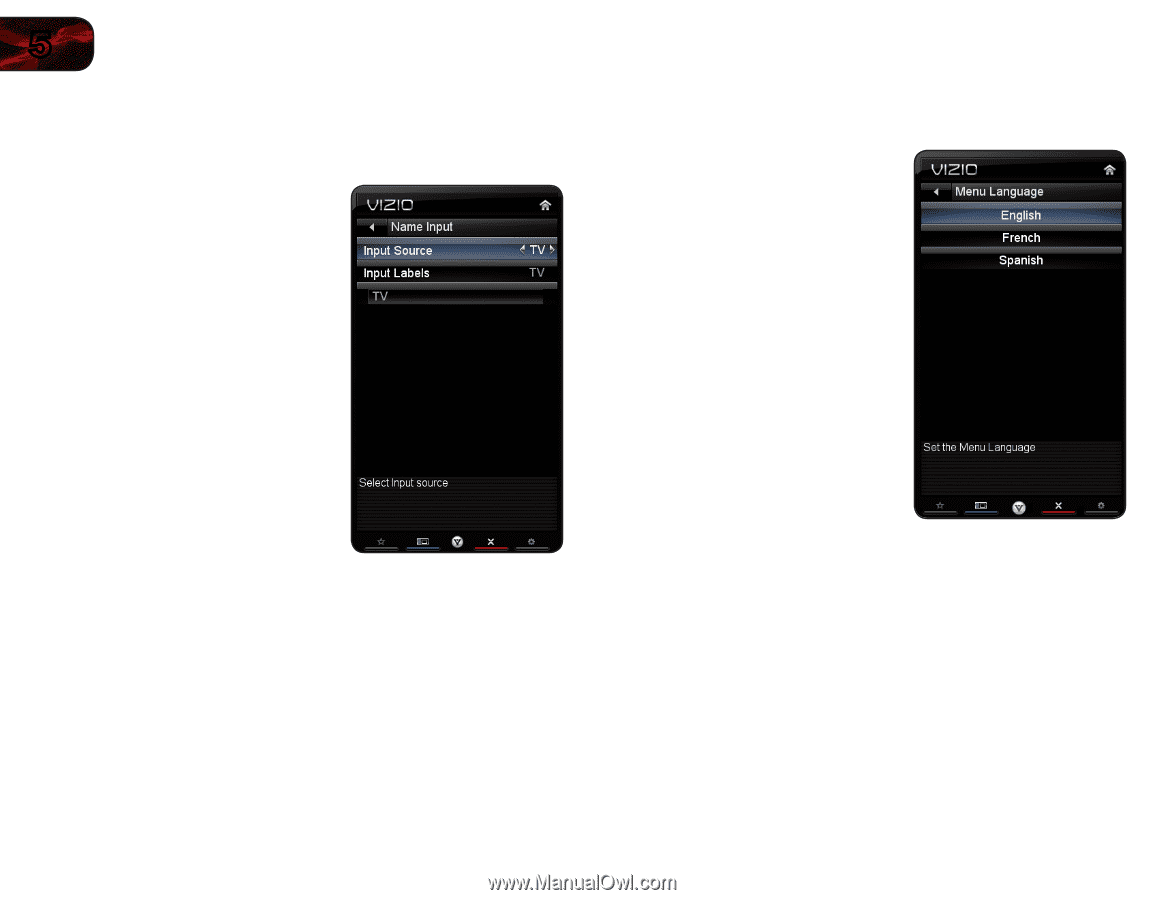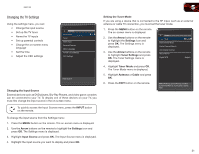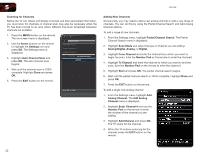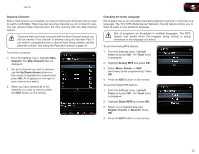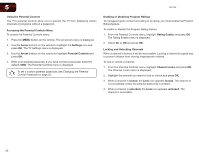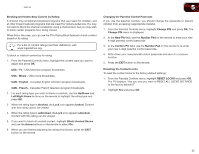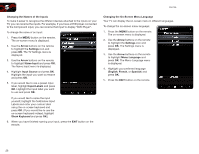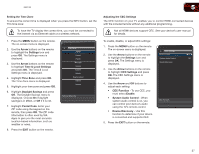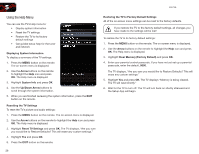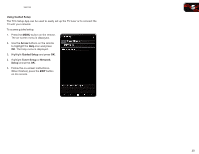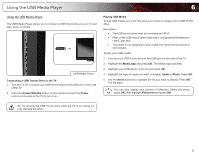Vizio E551VA E551VA User Manual - Page 34
Arrow, Settings, Name Input, Input Source, Input Labels, Show Keyboard, Menu Language, English,
 |
View all Vizio E551VA manuals
Add to My Manuals
Save this manual to your list of manuals |
Page 34 highlights
5 E551VA Changing the Names of the Inputs To make it easier to recognize the different devices attached to the inputs on your TV, you can rename the inputs. For example, if you have a DVD player connected to the Component input, you can rename that input to display "DVD Player". To change the name of an input: 1. Press the MENU button on the remote. The on-screen menu is displayed. 2. Use the Arrow buttons on the remote to highlight the Settings icon and press OK. The TV Settings menu is displayed. 3. Use the Arrow buttons on the remote to highlight Name Input and press OK. The Name Input menu is displayed. 4. Highlight Input Source and press OK. Highlight the input you want to rename and press OK. 5. If you would like to use a preset input label, highlight Input Labels and press OK. Highlight the input label you want to use and press OK. If you would like to name the input yourself, highlight the field below Input Labels and enter your custom label using the on-screen keyboard and press OK. (If you would like to use the on-screen keyboard instead, highlight Show Keyboard and press OK.) 6. When you have finished naming your input, press the EXIT button on the remote. Changing the On-Screen Menu Language Your TV can display the on-screen menu in different languages. To change the on-screen menu language: 1. Press the MENU button on the remote. The on-screen menu is displayed. 2. Use the Arrow buttons on the remote to highlight the Settings icon and press OK. The Settings menu is displayed. 3. Use the Arrow buttons on the remote to highlight Menu Language and press OK. The Menu Language menu is displayed. 4. Highlight your preferred language (English, French, or Spanish) and press OK. 5. Press the EXIT button on the remote. 26