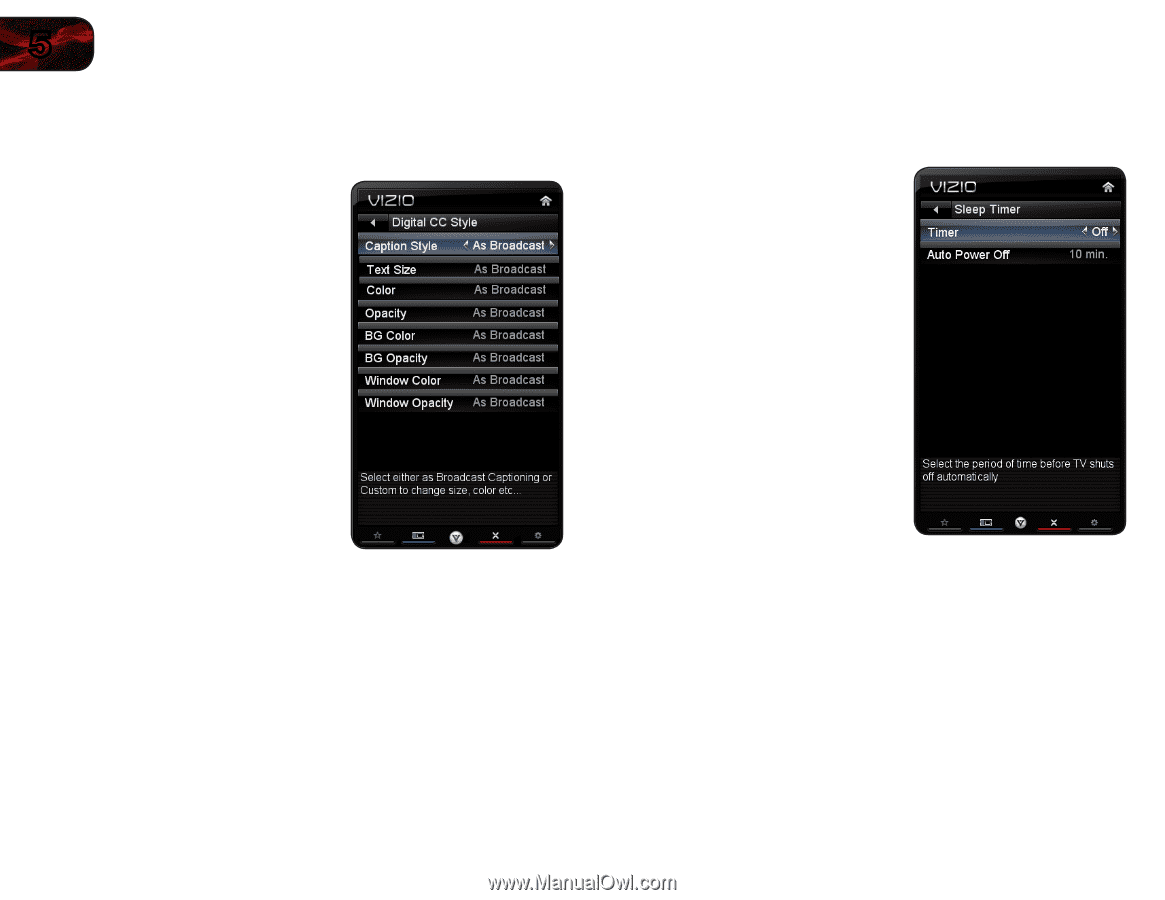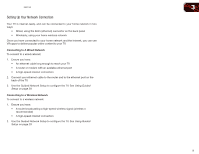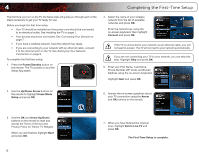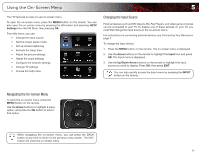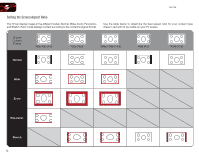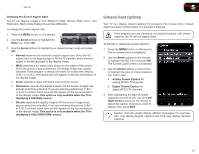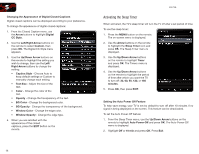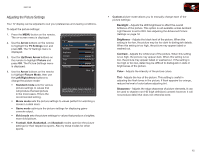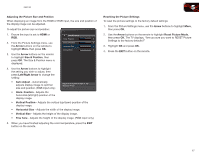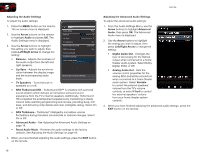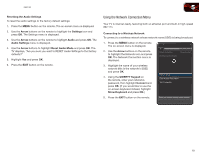Vizio E551VA E551VA User Manual - Page 22
Activating the Sleep Timer - settings text size
 |
View all Vizio E551VA manuals
Add to My Manuals
Save this manual to your list of manuals |
Page 22 highlights
5 Changing the Appearance of Digital Closed Captions Digital closed captions can be displayed according to your preference. To change the appearance of digital closed captions: 1. From the Closed Caption menu, use the Arrow buttons to highlight Digital CC Style. 2. Use the Left/Right Arrow buttons on the remote to select Custom, then press OK. The Digital CC Style menu appears. 3. Use the Up/Down Arrow buttons on the remote to highlight the setting you wish to change, then use the Left/ Right Arrow buttons to change the setting: • Caption Style - Choose Auto to keep default settings or Custom to manually change each setting. • Text Size - Adjust the size of the text. • Color - Change the color of the text. • Opacity - Change the transparency of the text. • BG Color - Change the background color. • BG Opacity - Change the transparency of the background. • Window Color - Change the edge color. • Window Opacity - Change the edge type. 4. When you are satisfied with the appearance of the closed captions, press the EXIT button on the remote. E551VA Activating the Sleep Timer When activated, the TV's sleep timer will turn the TV off after a set period of time. To use the sleep timer: 1. Press the MENU button on the remote. The on-screen menu is displayed. 2. Use the Arrow buttons on the remote to highlight the Sleep Timer icon and press OK. The Sleep Timer menu is displayed. 3. Use the Up/Down Arrow buttons on the remote to highlight Timer and press OK. The Timers menu is displayed. 4. Use the Up/Down Arrow buttons on the remote to highlight the period of time after which you want the TV to turn off: 30, 60, 90, 120, or 180 minutes. 5. Press OK, then press EXIT. Setting the Auto Power Off Feature To help save energy, your TV is set by default to turn off after 10 minutes if no signal is being displayed on the screen. This feature can be deactivated. To set the Auto Power Off feature: 1. From the Sleep Timer menu, use the Up/Down Arrow buttons on the remote to highlight Auto Power-Off and press OK. The Auto Power-Off menu is displayed. 2. Highlight Off or 10 min and press OK. Press Exit. 14