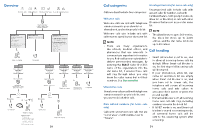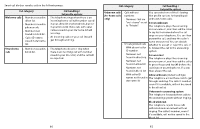Vtech LS6381-2 Users Manual - Page 26
Chain dialing, Caller ID
 |
View all Vtech LS6381-2 manuals
Add to My Manuals
Save this manual to your list of manuals |
Page 26 highlights
Chain dialing Access the redial list while on a call 1. Press . Use this feature to initiate a dialing 2. Press p , q CID or sequence from numbers stored in the until the desired number displays. phonebook, caller ID log or redial list while you are on a call. 3. Press to dial the displayed number. Chain dialing is useful if you wish to access other numbers (such as bank NOTES account numbers or access codes) from • You cannot edit a phonebook entry the phonebook, caller ID log or redial while on a call. list. • You cannot copy a caller ID log entry into the phonebook while on a call. Access a number in the phonebook • You can only view the numbers in the while on a call phonebook, caller ID log or redial list 1. Press . while on a call and cannot edit, delete 2. Press to select or save entries. Phonebook . • Press to exit redial list, phonebook or caller ID log while on 3. Press q CID or p to scroll to a call. the desired entry or perform an alphabetical search, then press to dial the displayed number. Access a number in the caller ID log while on a call 1. Press . 2. Press q CID or p to scroll to Caller ID log, then press . 3. Press q CID or p to scroll to the desired entry, and then press to dial the displayed number. Caller ID Review the caller ID log Review the caller ID log to find out who If you subscribe to caller ID service, called, to return the call or to copy the information about each caller appears caller's name and number into your after the first or second ring. If phonebook. you answer a call before the caller 1. When the telephone is not in use, information appears on the screen, it press q CID to view the caller ID will not be saved in the caller ID log. log in reverse chronological order The caller ID log stores up to 50 entries. starting with the most recent call. Each entry has up to 24 digits for the -OR- phone number and 15 characters for You can also review the caller ID log the name. by pressing when the If the telephone number has more that telephone is not in use, then press q 15 digits, only the last 15 digits appear. CID or p to scroll to Caller ID log. If the name has more than 15 characters, Press twice to select only the first 15 characters are shown Review. and saved in the caller ID log. Entries appear in reverse chronological 2. Press q CID or p to scroll through order. When the caller ID log is full, the the list. You hear two beeps when oldest entry is deleted to make room you reach the beginning or end of for new incoming call information. the caller ID log. Caller ID log entries are shared by all 3. Press to exit the caller system handsets (for multiple handset ID log. models only). Any deletions made on one handset are reflected on all other handsets. 50 51