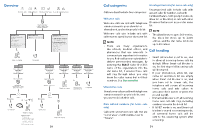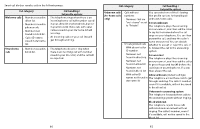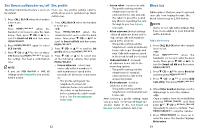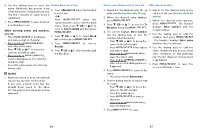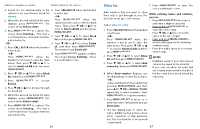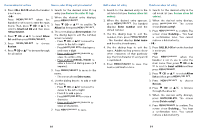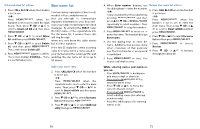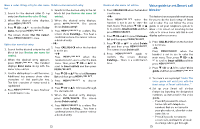Vtech LS6381-2 Users Manual - Page 32
Set Smart call blocker on/off, Set profile, Block list
 |
View all Vtech LS6381-2 manuals
Add to My Manuals
Save this manual to your list of manuals |
Page 32 highlights
Set Smart call blocker on/off Set profile The Smart call blocker feature is set to on There are five profile setting options, by default. which allows you to quickly set up Smart call blocker. 1. Press CALL BLOCK when the handset is not in use. 1. Press CALL BLOCK when the handset -OR- is not in use. Press when the -OR- handset is not in use to enter the main Press when the menu. Then, press q CID or p to handset is not in use to enter the main scroll to Smart call blk and then press menu. Then, press q CID or p to . scroll to Smart call blk and then press 2. Press again to select . SCB On/Off. 2. Press q CID or p to scroll to Set 3. Press q CID or p to choose On or profile, then press . Off, then press to save 3. Press q CID or p to select one the setting. You hear a confirmation of the following options, then press tone. . NOTE • Screen unknown - screen any home calls without numbers or • If you set SCB On/Off to Off, all with numbers not saved in the settings under Set profile (see below) phonebook, allow list, or star name will be invalid. list. − This profile setting sets the telephone to screen all unknown home calls and asks the callers to say their names before putting the calls through to you. See Screen unknown home calls. 62 • Screen robot - screen robocalls. − This profile setting sets the telephone to screen all unknown home calls and asks the callers to press the pound key (#) before putting the calls through to you. See Screen Block list Add numbers that you want to prevent their calls from ringing through. The block list stores up to 1,000 entries. NOTE − robocalls. • Home or cell calls with numbers that • Allow unknown (default setting) have been added to your block list - allow all unknown home calls to will be blocked. ring, except calls with numbers saved in the block list. Add a block entry − This profile setting sets the telephone to allow all unknown home calls to get through and ring. Calls with numbers saved in the block list will be rejected. • UnknownToAns.S - forward all unknown home calls to the answering system. − This profile setting sets the telephone to forward all unknown home calls to the 1. Press CALL BLOCK when the handset is not in use. -OR- Press when the handset is not in use to enter the main menu. Then, press q CID or p to scroll to Smart call blk and then press . 2. Press q CID or p to select Block list and then press . answering system. 3. Press q CID or p to select Add • Block unknown - block all unknown home calls. new entry, then press . − This profile setting sets the 4. When Enter number displays, use the telephone to block all unknown dialing keys to enter the number. home calls. -OR- After selecting a profile setting, make Copy a number from the redial list by sure you have not turned off Smart call pressing and then blocker. Refer to the Set Smart call press p , q CID or blocker on/off section to turn it on. repeatedly to select a number. Press to copy the number. 5. Press to move on to enter the name. The handset displays Enter name. 63