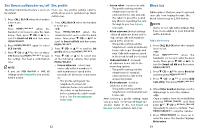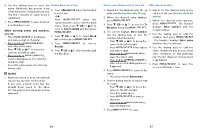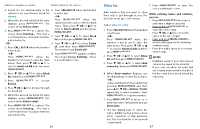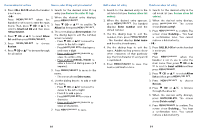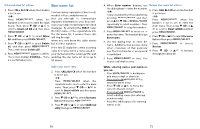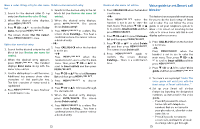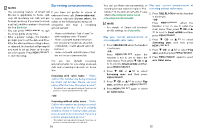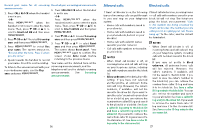Vtech LS6381-2 Users Manual - Page 37
Voice guide to set Smart call, blocker
 |
View all Vtech LS6381-2 manuals
Add to My Manuals
Save this manual to your list of manuals |
Page 37 highlights
Save a caller ID log entry to star name Delete a star name list entry list 1. Search for the desired entry in the call 1. Search for the desired caller ID log block list (see Review star name list entry (see Review the caller ID log). entries). 2. When the desired entry displays, 2. When the desired entry displays, press . press . The screen 3. Press q CID or p to scroll to To Star shows Delete entry?. name, then press . 3. Press to confirm. The 4. The screen shows Star this name?. Press to save. screen show Deleting.... You hear a confirmation tone. You cannot retrieve a deleted entry. Edit a star name list entry - OR - 1. Press CALL BLOCK when the handset 1. Search for the desired entry in the call is not in use. block list (see Review star name list -OR- entries). Press when the 2. When the desired entry appears, handset is not in use to enter the main press . The handset menu. Then, press q CID or p to displays Enter name along with the scroll to Smart call blk and then press name to be edited. . 3. Use the dialing keys to edit the name. 2. Press q CID or p to select Star name Additional key presses show other list and then press . characters of that particular key. 3. Press to choose The first character of every word is Review. capitalized. 4. Press q CID or p to browse through 4. Press to save. You hear the star name list. a confirmation tone. 5. When the desired entry displays, press . The screen shows Delete entry?. 6. Press to confirm. The screen show Deleting.... You hear a confirmation tone. You cannot retrieve a deleted entry. 72 Delete all star name list entries Voice guide to set Smart call 1. Press CALL BLOCK when the handset blocker is not in use. -OR- This feature is an easy and alternative way Press when the for you to do the basic setup of Smart handset is not in use to enter the call blocker. You can follow the voice main menu. Then, press q CID or p guide to set your telephone system to to scroll to Smart call blk and then allow or to screen all incoming home press . calls, or to screen home calls that do not 2. PressqCIDorp toselectStarname display a phone number. list and then press . 3. Press q CID or p to select Delete all, and then press . The screen shows Delete all?. 1. Press CALL BLOCK when the handset is not in use. -OR- Press when the 4. Press again to handset is not in use to enter the confirm. The screen displays main menu. Then, press q CID or p Deleting.... There is a confirmation to scroll to Smart call blk and then tone. press . 2. Press q CID or p to select Voice guide and then press . 3. You hear a voice prompt "Hello! This voice guide will assist you with the basic setup of Smart call blocker..." 4. Set up your Smart call blocker feature by inputting the designated numbers, as instructed in the voice guide. • Press 1 if you want to screen home calls with telephone numbers that are not saved in your phonebook, allow list or star name list; or • Press 2 if you do not want to screen calls, and want to allow all incoming calls to get through. 73