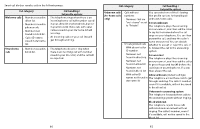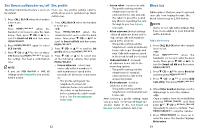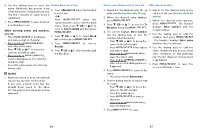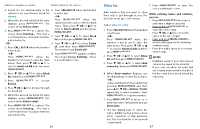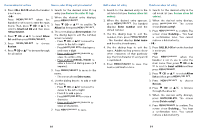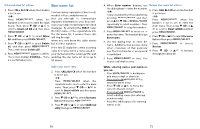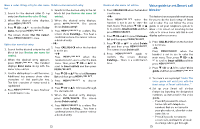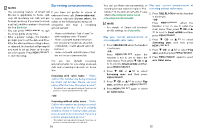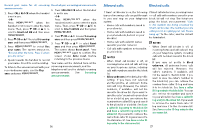Vtech LS6381-2 Users Manual - Page 36
Star name list
 |
View all Vtech LS6381-2 manuals
Add to My Manuals
Save this manual to your list of manuals |
Page 36 highlights
Delete all allow list entries Star name list 1. Press CALL BLOCK when the handset is not in use. There are many organizations like schools, -OR- medical offices, and pharmacies Press when the that use robocalls to communicate handset is not in use to enter the main important information to you. Robocall menu. Then, press q CID or p to usesanautodialertodeliverpre-recorded scroll to Smart call blk and then press messages. By entering the EXACT Caller . ID (CID)'s name of the organizations into the star name list, it ensures these calls 2. Press q CID or p to select Allow will ring through list and then press . when you only know the caller names 3. Press q CID or p to select Delete but not their numbers. all, and then press The screen shows Delete all?. . If the first 15 characters of the incoming caller ID's name match a name saved in 4. Press again to confirm. your star name list, the call will get through The screen displays Deleting.... There and ring. The star name list stores up to is a confirmation tone. 10 names. Add a star name entry 1. Press CALL BLOCK when the handset is not in use. -OR- Press when the handset is not in use to enter the main menu. Then, press q CID or p to scroll to Smart call blk and then press . 2. Press q CID or p to select Star name list and then press . 3. Press q CID or p to select Add new entry, then press . 4. When Enter number displays, use Review star name list entries the dialing keys to enter the number. -OR- Copy a number from the redial list by pressing and then press p , q CID or repeatedly to select a number. Press to copy the number. 1. Press CALL BLOCK when the handset is not in use. -OR- Press when the handset is not in use to enter the main menu. Then, press q CID or p to scroll to Smart call blk and then 5. Press to move on to press . enter the name. The handset displays Enter name. 2. PressqCIDorp toselectStarname list and then press . 6. Use the dialing keys to enter the name. Additional key presses show other characters of that particular 3. Press Review. to choose key. The first character of every word 4. Press q CID or p to browse is capitalized. through the allow list. 7. Press to save. You hear a confirmation tone. While entering names and numbers, you can: • Press to backspace and erase a digit or character. • Press and hold to erase the entire entry. • Press q CID or p to move the cursor to the left or right. • Press and hold to insert a dialing pause (for entering numbers only). • Press 0 to add a space (for entering names only). 70 71