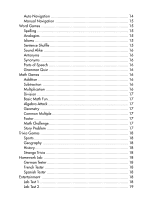Vtech Power Zone Plus Desktop User Manual - Page 11
Battery Notice, Backup Battery Installation - calendar
 |
View all Vtech Power Zone Plus Desktop manuals
Add to My Manuals
Save this manual to your list of manuals |
Page 11 highlights
Battery Notice 1. Do not use rechargeable batteries. (The use of alkaline batteries is recommended for maximum performance.) 2. Install batteries, observing the correct polarity (+, -) signs to avoid leakage. 3. Do not mix old and new batteries. 4. Do not use different types of batteries. 5. Remove batteries from the product if you are not going to use it for an extended period. 6. Do not dispose of batteries in fire. 7. Do not attempt to recharge ordinary batteries. 8. The supply terminals are not to be short-circuited. Backup Battery Installation Power Zone™ Plus Desktop comes installed with a backup battery. To avoid damage to Power Zone™ Plus Desktop from leaky batteries, replace the backup battery at least once a year. Should find that you need to replace the backup battery, follow the instructions below. 1. Make sure Power Zone™ Plus Desktop is turned OFF. 2. Locate the backup battery cover on the bottom of Power Zone™ Plus Desktop and open it. 3. Use a screwdriver to unscrew the cover. 4. Insert 2 "AA" size batteries as illustrated. DO NOT USE RECHARGEABLE BATTERIES in this unit. 5. Replace the battery cover. Important! While replacing the backup batteries, the 4 "AA" size batteries must be kept in Power Zone™ Plus Desktop or Power Zone™ Plus Desktop must be connected to the 9V Adaptor while the Adaptor is plugged in. When replacing the 4 "AA" size batteries, the backup battery must be kept in Power Zone™ Plus Desktop, or Power Zone™ Plus Desktop must be connected to the 9V Adaptor while the Adaptor is plugged in. Otherwise, you will lose all the information stored in the following applications: • Word Processor • Calendar • Address Book • Test Trainer • Logo Programming • Money Manager • Scoring Statistics • E-mail • Options • All downloaded activities 3