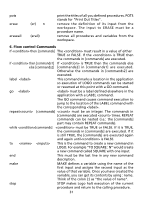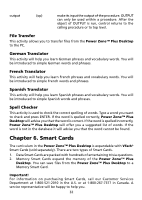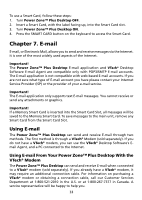Vtech Power Zone Plus Desktop User Manual - Page 36
output the turtle's degree., output the Y coordinate of the turtle.
 |
View all Vtech Power Zone Plus Desktop manuals
Add to My Manuals
Save this manual to your list of manuals |
Page 36 highlights
setpc n setbg n pencolor (pc) background (bg) penup (pu) pendown (pd) showturtle (st) hideturtle (ht) home clearscreen (cs) xcor ycor heading turtlestate (ts) wrap window fence set pen color to N(N = 0,1). (0=white, 1=black). set background color to N(N = 0, 1). (0=white, 1=black). get current color N of pen(N=0,1). (0=white, 1=black). get current background color N(N=0, 1). (0=white, 1=black). put the turtle's pen up. When the turtle moves, it does not draw a line. put the turtle's pen down and draws a line when the turtle moves.(default status) make the turtle shape visible.(default status) make the turtle shape invisible. move the turtle to the center of the screen, points the turtle straight up (HEADING 0), but does not clear the graphics screen or alter the pen state. erase the graphics screen, returns the turtle to the center of the screen, and sets the turtle's heading to 0. CLEARSCREEN does not affect the pen state or screen colors. output the X coordinate of the turtle. output the Y coordinate of the turtle. output the turtle's degree. output 4 turtle properties: pen down? turtle visible? background color pen color make the turtle remain inside the graphics window no matter how large a movement command is given. Any time the turtle moves off the window borders, it wraps around the window and reappears on the opposite edge. remove the boundaries from the turtle's field of movement. If the turtle moves beyond the borders of the graphics window, it continues to move, but cannot be seen. prevent the turtle from moving beyond the edge of the graphics window. If you try to move the turtle off the window, it does not move and Logo displays a message. 28