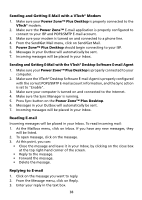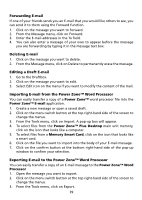Vtech Power Zone Plus Desktop User Manual - Page 51
Syncing Power Zone™ Plus Desktop with Your Computer, Adding New Activities into Your Power Zone™
 |
View all Vtech Power Zone Plus Desktop manuals
Add to My Manuals
Save this manual to your list of manuals |
Page 51 highlights
Adding New Activities into Your Power Zone™ Plus Desktop You can add new activities and data into the Power Zone™ Plus Desktop from the CD-ROM. The activities and data are: Activities Fractions Trivia - Biology Trivia - Ecology Trivia - Planet Trivia - Nature Lunar Explorer Dutch Tester Dutch Translator Data Spelling Antonyms Synonyms Grammar Quiz Multiplication Mind Challenge Before adding new activities, make sure: • Power Zone™ Plus Desktop is properly connected to your computer using the Sync cable • Sync Manager is running • All other programs sharing the COM port with the Sync Manager should be closed. • Memory available in the Power Zone™ Plus Desktop 1. Open the VTech® Desktop Software and login to your account. 2. On the VTech® Desktop Software screen, click on the File Transfer button. 3. In the File Transfer screen, there are two tabs, Download and Upload. Make sure you are at the Download tab. 4. At the File Transfer screen, you can select which activities you want to add on Power Zone™ Plus Desktop. To select an activity or file, click on it, and then click the Add to List button. The number of activities and data you can add to Power Zone™ is limited by the amount of Power Zone™ Plus Desktop's available memory. 5. To remove an activity or file from the list, click on the item you want to remove, and then click on the Remove from List button. 6. Set Sync Action of Download to 'Enable' when you have finished making your list, press the Sync button on Power Zone™ Plus Desktop to begin a Sync session. 7. To play the new activities, press the Download key above the keyboard, or access the File Manager then select an activity. Visit www.planetvtech.com for additional information about new learning activities and games that become available for Power Zone™ Plus Desktop. You can automatically go to the VTech website from the desktop software by clicking on the Planet VTech icon. To download activities from planetvtech.com, follow the instructions on the web page. 43