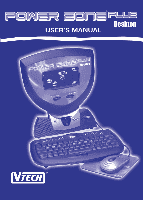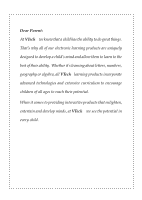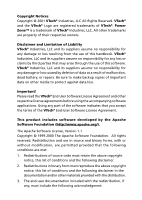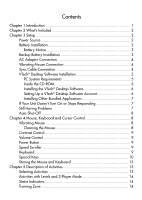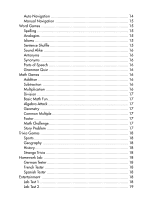Contents
Chapter 1.Introduction
...............................................................................
1
Chapter 2.What’s Included
.........................................................................
2
Chapter 3.Setup
........................................................................................
2
Power Source
...................................................................................
2
Battery Installation
.............................................................................
2
Battery Notice
..............................................................................
3
Backup Battery Installation
.................................................................
3
AC Adaptor Connection
....................................................................
4
Vibrating Mouse Connection
..............................................................
4
Sync Cable Connection
.....................................................................
4
VTech
®
Desktop Software Installation
..................................................
5
PC System Requirements
...............................................................
5
Inside the CD-ROM
.......................................................................
5
Installing the VTech
®
Desktop Software
...........................................
6
Setting Up a VTech
®
Desktop Software Account
...............................
6
Installing Other Bundled Applications
.............................................
7
If Your Unit Doesn’t Turn On or Stops Responding
................................
7
Still Having Problems
?
..........................................................................
7
Auto Shut-Off
...................................................................................
8
Chapter 4.Mouse, Keyboard and Cursor Control
..........................................
8
Vibrating Mouse
...............................................................................
8
Cleaning the Mouse
......................................................................
8
Contrast Control
................................................................................
9
Volume Control
.................................................................................
9
Power Button
....................................................................................
9
Speed Scroller
..................................................................................
9
Keyboard
.........................................................................................
9
Special Keys
...................................................................................
10
Storing the Mouse and Keyboard
.....................................................
13
Chapter 5.Description of Activities
.............................................................
13
Selecting Activities
..........................................................................
13
Activities with Levels and 2-Player Mode
...........................................
14
Status Indicators
..............................................................................
14
Training Zone
.................................................................................
14