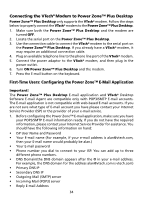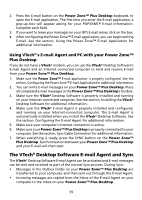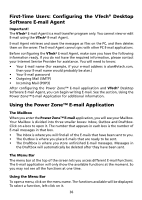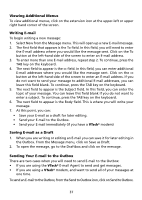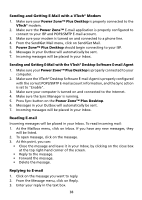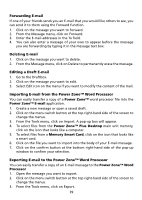Vtech Power Zone Plus Desktop User Manual - Page 47
Forwarding E-mail, Deleting E-mail, Editing a Draft E-mail
 |
View all Vtech Power Zone Plus Desktop manuals
Add to My Manuals
Save this manual to your list of manuals |
Page 47 highlights
Forwarding E-mail If one of your friends sends you an E-mail that you would like others to see, you can send it to them using the Forward function. 1. Click on the message you want to forward. 2. From the Message menu, click on Forward. 3. Enter the E-mail addresses in the To field. 4. You can also enter a message of your own to appear before the message you are forwarding by typing it in the message text box. Deleting E-mail 1. Click on the message you want to delete. 2. From the Message menu, click on Delete to permanently erase the message. Editing a Draft E-mail 1. Go to the Draftbox. 2. Click on the message you want to edit. 3. Select Edit icon on the menu if you want to modify the content of the mail. Importing E-mail from the Power Zone™ Word Processor You can easily transfer a copy of a Power Zone™ word processor file into the Power Zone™ E-mail application. 1. Create a new message or open a saved draft. 2. Click on the menu switch button at the top right-hand side of the screen to change the menus. 3. From the Tools menu, click on Import. A pop-up box will appear. 4. To select files from the Power Zone™ Plus Desktop main unit memory, click on the icon that looks like a computer. 5. To select files from a Memory Smart Card, click on the icon that looks like a smart card. 6. Click on the file you want to import into the body of your E-mail message. 7. Click on the confirm button at the bottom right-hand side of the pop-up window to confirm your selection. Exporting E-mail to the Power Zone™ Word Processor You can easily transfer a copy of an E-mail message to the Power Zone™ Word Processor 1. Open the message you want to export. 2. Click on the menu switch button at the top right-hand side of the screen to change the menus. 3. From the Tools menu, click on Export. 39