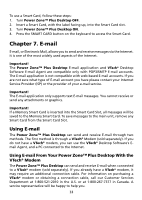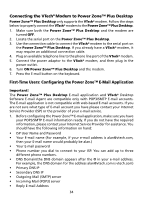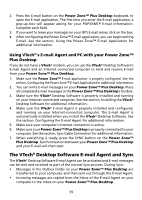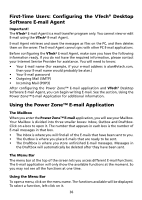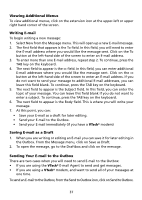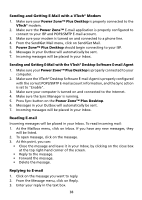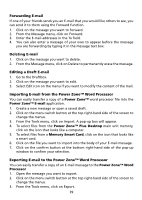Vtech Power Zone Plus Desktop User Manual - Page 46
Sending Your E-mail to the Outbox, Sending and Getting E-Mail with a VTech® Modem
 |
View all Vtech Power Zone Plus Desktop manuals
Add to My Manuals
Save this manual to your list of manuals |
Page 46 highlights
Sending and Getting E-Mail with a VTech® Modem 1. Make sure your Power Zone™ Plus Desktop is properly connected to the VTech® modem. 2. Make sure the Power Zone™ E-mail application is properly configured to connect to your ISP and POP3/SMTP E-mail account. 3. Make sure your modem is turned on and connected to a phone line. 4. From the Send/Get Mail menu, click on Send/Get Mail. 5. Power Zone™ Plus Desktop should begin connecting to your ISP. 6. Messages in your Outbox will automatically be sent. 7. Incoming messages will be placed in your Inbox. Sending and Getting E-Mail with the VTech® Desktop Software E-mail Agent 1. Make sure your Power Zone™ Plus Desktop is properly connected to your computer. 2. Make sure the VTech® Desktop Software E-mail Agent is properly configured with the correct POP3/SMTP E-mail account information, and the Sync action is set to "Enable". 3. Make sure your computer is turned on and connected to the Internet. 4. Make sure the Sync Manager is running. 5. Press Sync button on the Power Zone™ Plus Desktop. 6. Messages in your Outbox will automatically be sent. 7. Incoming messages will be placed in your Inbox. Reading E-mail Incoming messages will be placed in your Inbox. To read incoming mail: 1. At the Mailbox menu, click on Inbox. If you have any new messages, they will be listed. 2. To open message, click on the message. 3. At this point, you can: • Close the message and leave it in your Inbox, by clicking on the close box at the top right-hand corner of the screen. • Reply to the message. • Forward the message. • Delete the message. Replying to E-mail 1. Click on the message you want to reply. 2. From the Message menu, click on Reply. 3. Enter your reply in the text box. 38