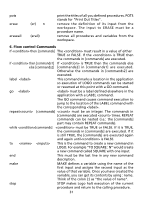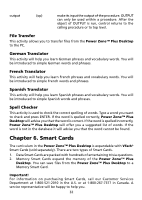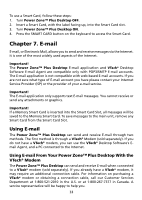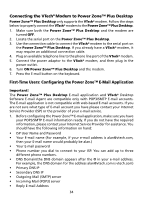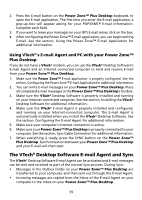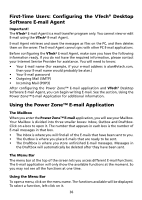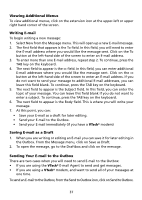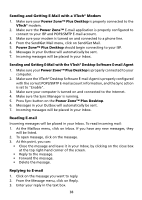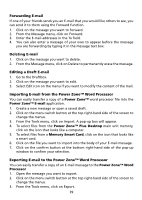Vtech Power Zone Plus Desktop User Manual - Page 43
The VTech® Desktop Software E-mail Agent and Sync, Using VTech
 |
View all Vtech Power Zone Plus Desktop manuals
Add to My Manuals
Save this manual to your list of manuals |
Page 43 highlights
2. Press the E-mail button on the Power Zone™ Plus Desktop keyboard, to open the E-mail application. The first time you enter the E-mail application, a pop-up box will appear asking for your POP3/SMTP E-mail information. Complete each field. 3. If you want to leave your messages on your ISP's E-mail server, click on the box. 4. After configuring the Power Zone™ E-mail application, you can begin writing E-mail. See the section, Using the Power Zone™ E-mail Application for additional information. Using VTech®'s E-mail Agent and PC with your Power Zone™ Plus Desktop If you do not have a VTech® modem, you can use the VTech® Desktop Software's E-mail Agent and an Internet connected computer to send and receive E-mail from your Power Zone™ Plus Desktop. 1. Make sure the Power Zone™ E-mail application is properly configured. See the section, Configuring the Power Zone™ E-mail Application for additional information. 2. You can write E-mail messages on your Power Zone™ Plus Desktop. Place all completed E-mail messages in the Power Zone™ Plus Desktop's Outbox. 3. Make sure the VTech® Desktop Software is properly installed and running on your Internet-connected computer. See the section, Installing the VTech® Desktop Software for additional information. 4. Make sure the VTech® E-mail Agent is properly installed and configured, and running on your Internet-connected computer. The E-mail Agent is automatically installed when you install the VTech® Desktop Software. See the section, Configuring the E-mail Agent for additional information. 5. Make sure your computer's Internet connection is active. 6. Make sure your Power Zone™ Plus Desktop is properly connected to your computer. See the section, Sync Cable Connection for additional information. 7. When everything is ready, press the SYNC button on the Power Zone™ Plus Desktop. Synchronization between your Power Zone™ Plus Desktop and your E-mail will then start. The VTech® Desktop Software E-mail Agent and Sync The VTech® Desktop Software E-mail Agent can be activated and E-mail messages can be sent and received as part of the normal Sync process. During Sync: • Messages in the Outbox folder on your Power Zone™ Plus Desktop are transferred to your computer, and then sent out through the E-mail Agent. • Incoming messages are copied from the Inbox of the E-mail Agent on your computer to the Inbox on your Power Zone™ Plus Desktop. 35