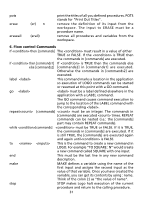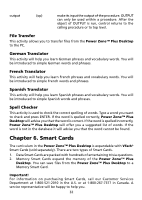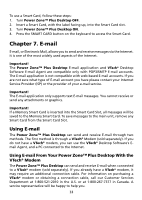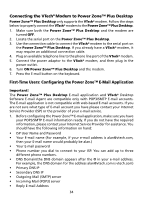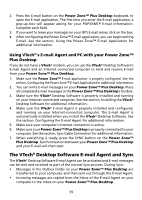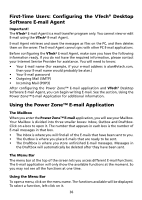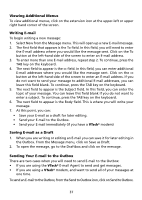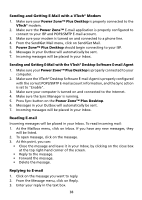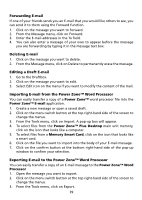Vtech Power Zone Plus Desktop User Manual - Page 42
Connecting the VTech® Modem to Power Zone™ Plus Desktop
 |
View all Vtech Power Zone Plus Desktop manuals
Add to My Manuals
Save this manual to your list of manuals |
Page 42 highlights
Connecting the VTech® Modem to Power Zone™ Plus Desktop Power Zone™ Plus Desktop only supports the VTech® modem. Follow the steps below to properly connect the VTech® modem to the Power Zone™ Plus Desktop. 1. Make sure both the Power Zone™ Plus Desktop and the modem are turned OFF. 2. Locate the serial port on the Power Zone™ Plus Desktop. 3. Use the connection cable to connect the VTech® modem to the serial port on the Power Zone™ Plus Desktop. If you already have a VTech® modem, it may require an additional connection cable. 4. Plug an available telephone line to the phone line port of the VTech® modem. 5. Connect the power adaptor to the VTech® modem, and then plug in the power outlet. 6. Turn ON Power Zone™ Plus Desktop and the modem. 7. Press the E-mail button on the keyboard. First-Time Users: Configuring the Power Zone™ E-Mail Application Important! The Power Zone™ Plus Desktop E-mail application and VTech® Desktop Software E-mail Agent are compatible only with POP3/SMTP E-mail accounts. The E-mail application is not compatible with web-based E-mail accounts. If you are not sure what type of E-mail account you have please contact your Internet Service Provider (ISP) or the provider of your e-mail service. 1. Before configuring the Power Zone™ E-mail application, make sure you have your POP3/SMTP E-mail information ready. If you do not have the required information, please contact your Internet Service Provider for assistance. You should have the following information on hand: • ISP User Name and Password • Your E-mail name (For example, if your e-mail address is [email protected], then your E-mail name would probably be alan.) • Your E-mail password • Phone number you dial to connect to your ISP. You can add up to three different phone numbers. • DNS Domain(the DNS domain appears after the @ in your e-mail address. For example, the DNS domain for the address [email protected] is vtech.com) • Primary DNS IP • Secondary DNS IP • Outgoing Mail (SMTP) server • Incoming Mail (POP3) server • Reply E-mail Address 34