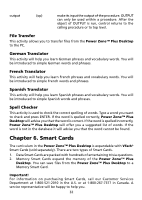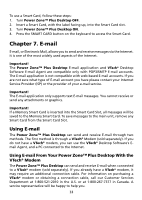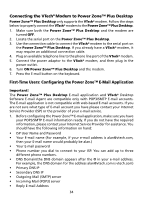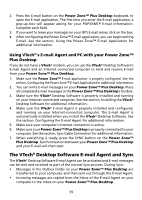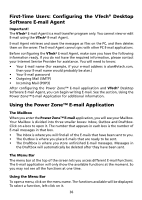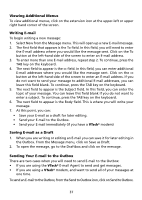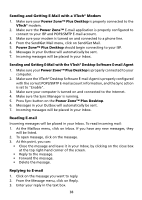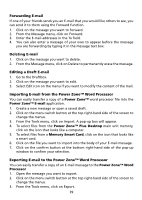Vtech Power Zone Plus Desktop User Manual - Page 45
The Menu Bar, Using the Menu Bar, Viewing Additional Menus, Writing E-mail, Saving E-mail as a Draft
 |
View all Vtech Power Zone Plus Desktop manuals
Add to My Manuals
Save this manual to your list of manuals |
Page 45 highlights
Viewing Additional Menus To view additional menus, click on the extension icon at the upper-left or upper right hand corner of the screen. Writing E-mail To begin writing a new message: 1. Select New from the Message menu. This will open up a new E-mail message. 2. The first field that appears is the To field. In this field, you will need to enter the E-mail address where you would like the message sent. Click on the To button at the left-hand side of the screen to enter an E-mail address. 3. To enter more than one E-mail address, repeat step 2. To continue, press the TAB key on the keyboard. 4. The next field to appear is the cc field. In this field, you can enter additional E-mail addresses where you would like the message sent. Click on the cc button at the left-hand side of the screen to enter an E-mail address. If you do not want to send your message to additional E-mail addresses, you can leave this field blank. To continue, press the TAB key on the keyboard. 5. The next field to appear is the Subject field. In this field, you can enter the topic of your message. You can leave this field blank if you do not want to enter a subject. To continue, press the TAB key on the keyboard. 6. The next field to appear is the Body field. This is where you will write your message. 7. At this point, you can: • Save your E-mail as a draft for later editing. • Send your E-mail to the Outbox. • Send your E-mail immediately (if you have a VTech® modem) Saving E-mail as a Draft 1. When you are writing or editing an E-mail you can save it for later editing in the Outbox. From the Message menu, click on Save as Draft. 2. To open the message, go to the Draftbox and click on the message. Sending Your E-mail to the Outbox There are two cases when you will need to send E-mail to the Outbox: • If you are using the VTech® E-mail Agent to send and get messages. • If you are using a VTech® modem, and want to send all of your messages at one time. To send an E-mail to the Outbox, from the Send to Outbox icon, click on Send to Outbox. 37