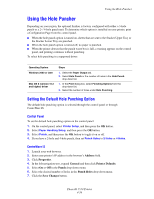Xerox 5550DT User Guide (English) - Page 111
Using the Stapler, Stapling Options, Low Staples Behavior
 |
UPC - 095205740790
View all Xerox 5550DT manuals
Add to My Manuals
Save this manual to your list of manuals |
Page 111 highlights
Using the Stapler Using the Stapler Stapling Options Several stapling options are available in the Phaser 5550 printer driver: ■ No Stapling: This is the default option. When selected, prints are not stapled. ■ 1 Staple: Inserts one staple in each set of copies. ■ 2 Staples: Inserts two staples in each set of copies. ■ Advanced Stapling: Provides options for controlling staple placement. To select a stapling option in a supported driver: Operating System Windows 2000 or later Mac OS X (version 10.3 and higher) driver Steps On the Output Options tab, select an option from the Stapling drop-down list. In the Print dialog box, select Finishing Options from the drop-down list, and then select the stapling option. Note: You can use the control panel or CentreWare IS to set the default stapling option. Low Staples Behavior When the printer detects a low quantity of staples, a 15 minute delay is started during which three things can happen: ■ The print job can be resumed without staples. ■ The user can refill the staple cartridge, and then continue the print job. ■ The print job can be cancelled. If no action is taken by the end of the 15 minutes, the print job will resume, run the staples out, and continue to print without stapling. Phaser® 5550 Printer 4-50