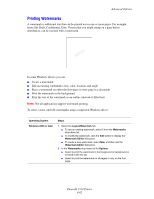Xerox 5550DT User Guide (English) - Page 128
Sending Print With Jobs
 |
UPC - 095205740790
View all Xerox 5550DT manuals
Add to My Manuals
Save this manual to your list of manuals |
Page 128 highlights
Sending Print With Jobs To select jobs to send with your current job in a supported driver: Advanced Options Operating System Steps Windows 2000 or later Mac OS X (version 10.3 and higher) 1. Select the Paper/Output tab. 2. Select Print With under Job Type. 3. In the Print With dialog box, select a personal saved or shared saved job from the list on the left to be printed with the current job, and then click the Add button to add it to the Final Job list on the right. 4. To change the order of the jobs to be printed, select a job to be moved in the list on the right, and then click the Move Up or Move Down button. 5. Click the OK button. 1. In the Print dialog box, select Print With from the Job Types drop-down list. 2. Enter a four digit number, ranging from 0000 through 9999, in the Numeric Password field and click the Set button. 3. Select a personal saved or shared saved job from the list on the left to be printed with the current job, and then click the Move Right button. 4. To change the order of the jobs to be printed, select a job to be moved in the list on the right, and then click the Move Up or Move Down button. Note: Print With jobs are not available for AppleTalk or USB connected printers. Phaser® 5550 Printer 4-67