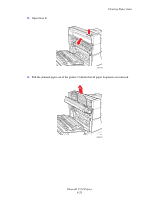Xerox 5550DT User Guide (English) - Page 168
Open Door G., Pull the jammed paper out of the printer. Confirm that all paper fragments are removed.
 |
UPC - 095205740790
View all Xerox 5550DT manuals
Add to My Manuals
Save this manual to your list of manuals |
Page 168 highlights
2. Open Door G. Clearing Paper Jams 5550-186 3. Depending on the instructions shown on the control panel, open handle 2a, handle 2b, or handle 3 as shown on the instruction labels. Note: If the stapler is in the way, slide the stapler toward you then to the right. 4. If you opened handle 2a or handle 2b, rotate knob 2c counterclockwise as needed. 5. Pull the jammed paper out of the printer. Confirm that all paper fragments are removed. 6. Close the handles opened in Step 3. 7. Close Door G. E A D B C 5550-018 Phaser® 5550 Printer 6-24

Clearing Paper Jams
Phaser® 5550 Printer
6-24
2.
Open Door G.
3.
Depending on the instructions shown on the control panel, open handle 2a, handle 2b, or
handle 3 as shown on the instruction labels.
Note:
If the stapler is in the way, slide the stapler toward you then to the right.
4.
If you opened handle 2a or handle 2b, rotate knob 2c counterclockwise as needed.
5.
Pull the jammed paper out of the printer. Confirm that all paper fragments are removed.
6.
Close the handles opened in Step 3.
7.
Close Door G.
5550-186
5550-018
E
A
B
C
D