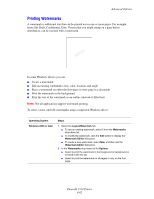Xerox 5550DT User Guide (English) - Page 121
Scaling
 |
UPC - 095205740790
View all Xerox 5550DT manuals
Add to My Manuals
Save this manual to your list of manuals |
Page 121 highlights
Advanced Options Scaling You can reduce or enlarge your page images when they are printed by selecting a scaling value. In some drivers, you can have the page images automatically scaled to fit the output paper size. 50% 100% To select scaling in a supported driver: 200% Operating System Windows 2000 or later Mac OS X (version 10.3 and higher) Steps 1. Select the Paper/Output tab. 2. Click the button to the right of the Paper summary and select either Other Size or Advanced Paper Selection. 3. Select an option from the Scale Options drop-down list. 4. If you select Manually Scale, enter a percentage in the percentage box. 1. Select File. 2. Select Page Setup. 3. Specify the percentage in the box for Scale. Phaser® 5550 Printer 4-60

Advanced Options
Phaser® 5550 Printer
4-60
Scaling
You can reduce or enlarge your page images when they are printed by selecting a scaling
value. In some drivers, you can have the page images automatically scaled to fit the output
paper size.
To select scaling in a supported driver:
Operating System
Steps
Windows 2000 or later
1.
Select the
Paper/Output
tab.
2.
Click the button to the right of the
Paper
summary and select either
Other Size
or
Advanced Paper Selection
.
3.
Select an option from the
Scale Options
drop-down list.
4.
If you select
Manually Scale
, enter a percentage in the percentage
box.
Mac OS X (version 10.3
and higher)
1.
Select
File
.
2.
Select
Page Setup
.
3.
Specify the percentage in the box for
Scale
.
50%
100%
200%