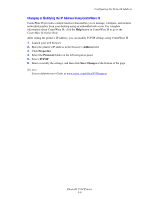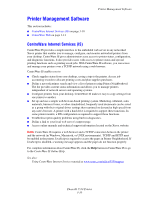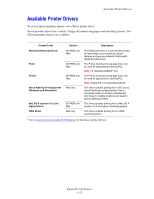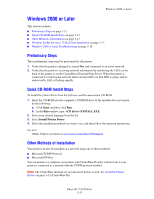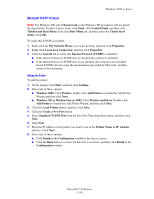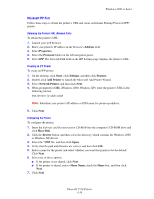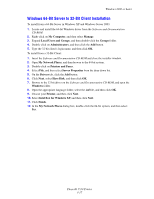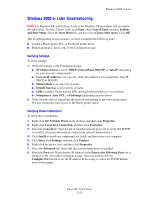Xerox 5550DT User Guide (English) - Page 44
Microsoft TCP/IP Protocol, Printer Name or IP Address
 |
UPC - 095205740790
View all Xerox 5550DT manuals
Add to My Manuals
Save this manual to your list of manuals |
Page 44 highlights
Windows 2000 or Later Microsoft TCP/IP Protocol Note: For Windows XP, select Classic Look or the Windows XP procedures will not match the steps below. To select Classic Look, click Start, click Control Panel, and then click Taskbar and Start Menu. Select the Start Menu tab, and then select the Classic Start menu. Click OK. To verify that TCP/IP is installed: 1. Right-click the My Network Places icon on the desktop, and then click Properties. 2. Right-click Local Area Connection, and then click Properties. 3. Click the General tab to verify that Internet Protocol (TCP/IP) is installed. ■ If the Internet Protocol (TCP/IP) box is checked, the software is installed. ■ If the Internet Protocol (TCP/IP) box is not checked, the software is not installed. Install TCP/IP software using the documentation provided by Microsoft, and then return to this document. Adding the Printer To add the printer: 1. On the desktop click Start, and then click Settings. 2. Select one of these options: ■ Windows 2000: Click Printers, double-click Add Printer to launch the Add Printer Wizard, and then click Next. ■ Windows XP or Windows Server 2003: Click Printers and Faxes. Double-click Add Printer to launch the Add Printer Wizard, and then click Next. 3. Click the Local Printer button, and then click Next. 4. Click the Create a New Port button. 5. Select Standard TCP/IP Port from the New Port Type drop-down menu, and then click Next. 6. Click Next. 7. Enter the IP Address of the printer you want to use in the Printer Name or IP Address edit box. Click Next. 8. Select one of these options: ■ Click Finish in the Confirmation window if the data is correct. ■ Click the Back button to correct the data if it is incorrect, and then click Finish in the Confirmation window. Phaser® 5550 Printer 3-14