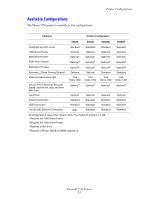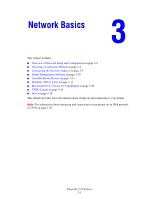Xerox 5550DT User Guide (English) - Page 26
Menu Map, Information s, Sample s
 |
UPC - 095205740790
View all Xerox 5550DT manuals
Add to My Manuals
Save this manual to your list of manuals |
Page 26 highlights
Control Panel Menu Map The Menu Map is a visual representation of the control panel settings and information pages. To print the Menu Map: 1. On the control panel, select Information, and then press the OK button. 2. Select Menu Map, and then press the OK button to print. Note: Print the Menu Map to see other information pages available for printing. Information Pages Your printer comes with a set of information pages that helps you solve printing problems and obtain the best results from your printer. Access these pages from the printer's control panel. To print information pages: 1. On the control panel, select Information, and then press the OK button. 2. Select Information Pages, and then press the OK button. 3. Select the appropriate information page, and then press the OK button to print. Print the Menu Map to see other information pages available for printing. Note: You can also print information pages from CentreWare Internet Services (IS) and from the printer driver. Sample Pages Your printer comes with a set of sample pages that demonstrate different printer functions. To print the sample pages: 1. On the control panel, select Information, and then press the OK button. 2. Select Sample Pages, and then press the OK button. 3. Select the desired sample page, and then press the OK button to print. Phaser® 5550 Printer 2-9