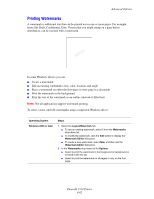Xerox 5550DT User Guide (English) - Page 124
Printing Cover s, First, First and Last
 |
UPC - 095205740790
View all Xerox 5550DT manuals
Add to My Manuals
Save this manual to your list of manuals |
Page 124 highlights
Advanced Options Printing Cover Pages A cover page is the first or last page of a document. The printer enables you to choose a different paper source for the cover page than for the body of a document. For instance, use your company letterhead for the first page of a document, or use card stock for the first and last pages of a report. ■ Use any applicable paper tray as the source for printing cover pages. ■ Verify that the cover page is the same size as the paper used for the rest of your document. If you specify a different size in the driver than the tray you select as a cover pages source, your cover(s) print on the same paper as the rest of your document. You have several choices for cover pages: ■ None - Prints the first and last pages of your document from the same tray as the rest of your document. ■ First - Prints the first page on paper from the specified tray. ■ First and Last - Prints the first and last pages on paper from the specified tray. Cover Page First Last Print Option 1-sided printing 2-sided printing 1-sided printing 2-sided printing (odd-numbered pages) 2-sided printing (even-numbered pages) Pages Printed on Cover Page 1 Pages 1 and 2 Last page Last page Last two pages For the back of your front cover to remain blank when 2-sided printing, page two of your document must be blank. For the back cover of your document to remain blank, see the following table for inserting blank pages. Print Option 1-sided printing 2-sided printing Last Page of Text Odd-numbered Even-numbered Blank Pages Add one blank page at the end of the document. Add two blank pages at the end of the document. Add one blank page at the end of the document. Phaser® 5550 Printer 4-63