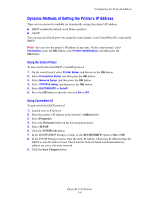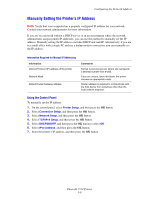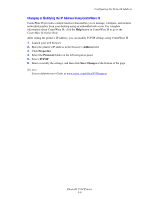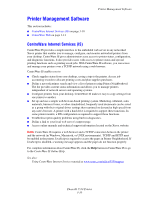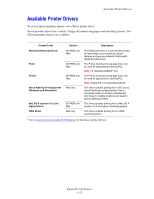Xerox 5550DT User Guide (English) - Page 37
Using Host Names with the Domain Name Service DNS, Dynamic DNS Registration
 |
UPC - 095205740790
View all Xerox 5550DT manuals
Add to My Manuals
Save this manual to your list of manuals |
Page 37 highlights
Configuring the Network Address Using Host Names with the Domain Name Service (DNS) The printer supports DNS through an embedded DNS resolver. The DNS resolver protocol communicates with one or more DNS servers to resolve the IP address for a given host name or the host name for a given IP address. To use an IP host name for the printer, the system administrator must configure one or more DNS servers and a local DNS domain name space database. To set up the printer for DNS, supply a maximum of two DNS name server IP addresses. Dynamic Domain Name Service (DDNS) The printer supports Dynamic DNS through DHCP. You must have DHCP enabled on the printer for DDNS to function. Your network's DHCP server must also support Dynamic DNS updates through option 12 or option 81 support. See your network administrator for details. 1. Launch your web browser. 2. Enter the printer's IP address in the browser's Address field. 3. Select Properties. 4. Select the Protocols folder on the left navigation panel. 5. Select TCP/IP, and then click the TCP/IP (v4) button. 6. In the BOOTP/DHCP Settings section, set the BOOTP/DHCP option to ON. 7. Click the DNS/WINS button. 8. To enable DDNS, set the following: ■ Dynamic DNS Registration - Set to Enabled. ■ Hostname - Use the default name provided by Xerox or enter another name. ■ Primary WINS Server (optional) ■ Secondary WINS Server (optional) Click Save Changes when you are finished entering the settings. Phaser® 5550 Printer 3-7