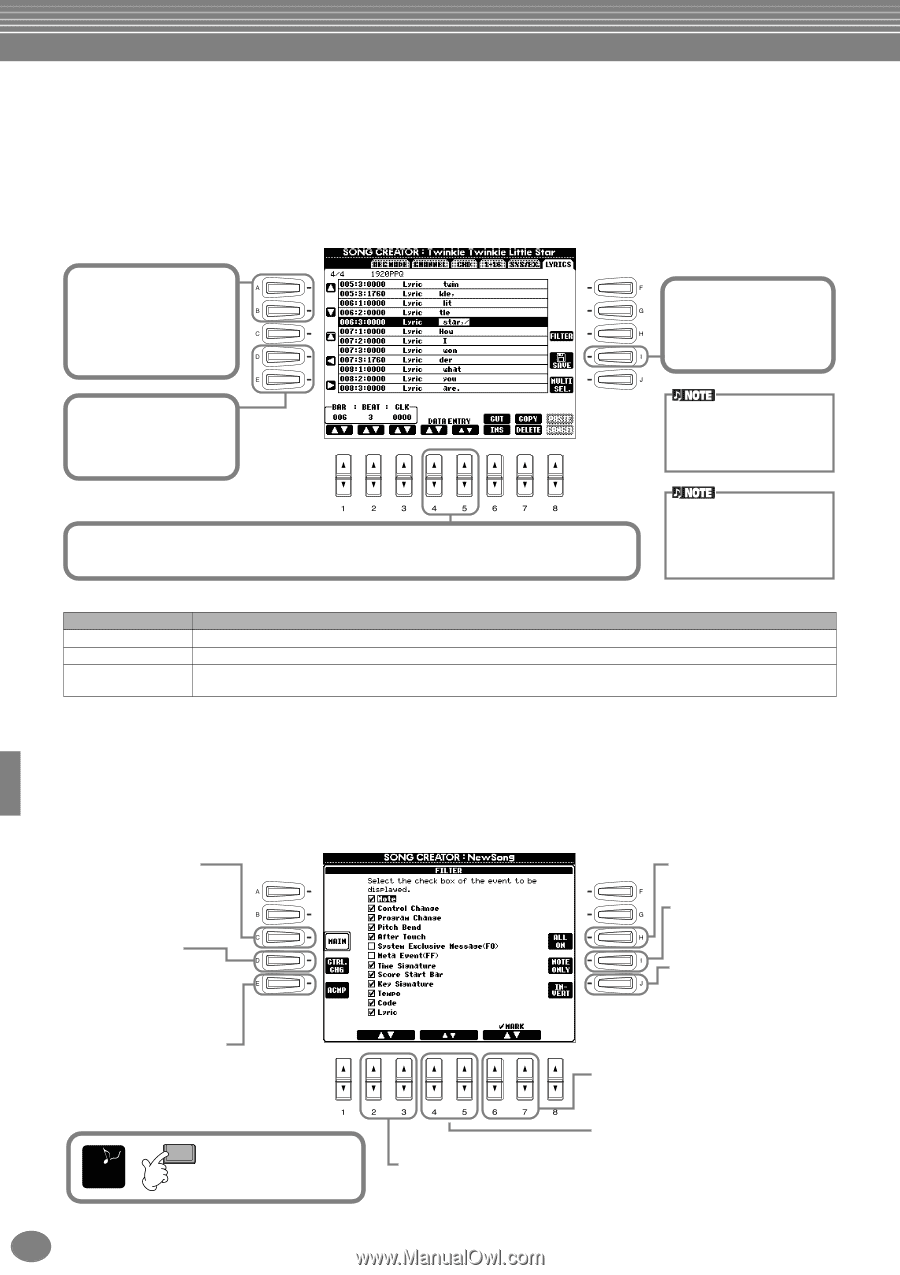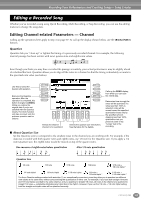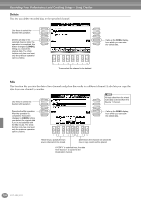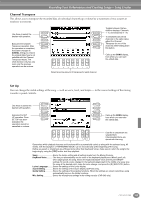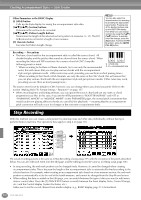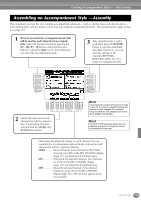Yamaha CVP-203 Owner's Manual - Page 108
Inputting and Editing Lyrics, Customizing the Event List — Filter, Lyrics Events
 |
View all Yamaha CVP-203 manuals
Add to My Manuals
Save this manual to your list of manuals |
Page 108 highlights
Recording Your Performances and Creating Songs- Song Creator Inputting and Editing Lyrics This convenient function lets you enter the song name and the lyrics for the song. It also lets you change or correct already existing lyrics. For more information on lyric events, see the chart below. Calling up operations here apply to step 4 on page 97. Use the [BACK]/[NEXT] buttons to call up the display below. The operations here are the same as those in Editing Note Events (page 106). In the following example, we'll rewrite a portion of the lyrics to one of the songs, "Twinkle Twinkle Little Star." Select the disk song (CVP-203) / internal song (CVP-205) "Twinkle Twinkle Little Star." The method for selection is the same as described on page 75. 1 Move the cursor to the event containing the lyric "star." 4 Press this button to save the newly changed lyric data. 2 Move the cursor to the word "star." The song "Twinkle Twinkle Little Star" is in the folder "For Children" in the Song Book (page 75). 3 Use these buttons to call up the Lyric display, from which you can input lyrics. From the Lyric display (page 46), enter the new word, "(your name)." To actually enter an edited value, move the cursor away from the value or press the SONG [START/STOP] button. Lyrics Events Parameter Name (Song name) Lyrics Code (Other controls) Description Determines the song name. This calls up the NAME display, from which you can enter the name. Allows you to enter lyrics. CR : Enters a line break in the lyrics text. LF : Deletes the currently displayed lyrics and displays the next set of lyrics. Customizing the Event List - Filter This function lets you determine which event types will be shown in the event editing displays. To select an event for display, checkmark the box corresponding to the event name. To filter out an event so that it is not shown on the list, remove the checkmark so that the box is empty. To call up the display below, press the [H] (FILTER) button from any of the following displays: CHD, 1 - 16, SysEX, or LYRICS (page 106 - page 108). Calls up the Main Filter display. For more information on each event type, refer to the separate Data List booklet (MIDI Data Format). Calls up the Control Change Filter display. For more information on each event type, refer to the separate Data List booklet (MIDI Data Format). Calls up the Accompaniment Filter display. For more information on each event type, refer to the separate Data List booklet (MIDI Data Format). END Execute the settings by pressing the EXIT [EXIT] button. Enters checkmarks for all items. Selects only note data; checkmarks for all other boxes are removed. Reverses the checkmark settings for all boxes. In other words, this enters checkmarks to all boxes that were previously un-checked and vice versa. Enters/removes the checkmark for the selected item. Selects the item, scrolling up/down one item at a time. When "MAIN FILTER" or "ACCOMPANIMENT FILTER" is selected, these select the item, scrolling up/down to the top or the bottom. When "CONTROL CHANGE FILTER" is selected, these select the item, scrolling up/down eight items at a time. 108 CVP-205/203