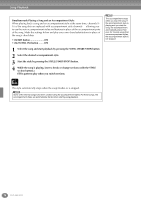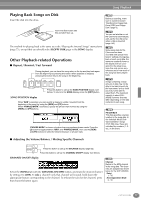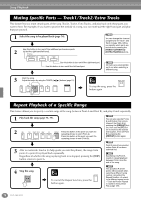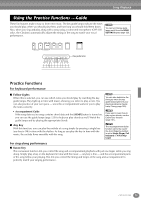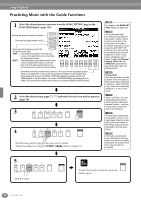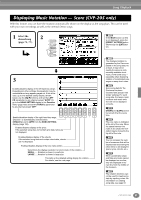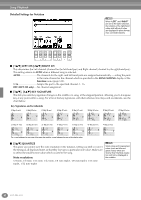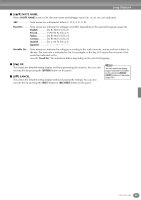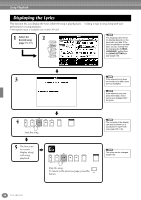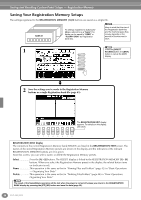Yamaha CVP-203 Owner's Manual - Page 81
Displaying Music Notation — Score (CVP-205 only
 |
View all Yamaha CVP-203 manuals
Add to My Manuals
Save this manual to your list of manuals |
Page 81 highlights
Song Playback Displaying Music Notation - Score (CVP-205 only) With this feature, you can have the notation automatically shown on the display as the song plays. This can be used with your own recordings as well as the internal Demo songs. 1 Select the desired song 2 (page 75, 77). If the MAIN screen (at left) is not displayed, press the [DIRECT ACCESS] button followed by the [EXIT] button. 3 Enables/disables display of the left-hand key range. Depending on other settings, this parameter may be unavailable and may appear grayed out. If this is the case, go to the detailed setting display (shown below; use the [8LM] buttons) and set the LEFT CH. parameter to any channel except "AUTO." Or, go to the SONG SETTING display in the Function menu (page 129) and set the TRACK 2 parameter to any channel except "OFF." Enables/disables display of the right-hand key range. Channel 1 is automatically selected when [TRACK1] is set to [OFF] from the SONG SETTING display (page 129). Enables/disables display of the lyrics. If the selected song does not contain lyric data, lyrics are not displayed. Enables/disables display of the chords. If the selected song does not contain chord data, chords are not displayed. Enables/disables display of the note name (pitch). Determines the display resolution (or zoom level) of the notation. SMALL ..... Notation is shown in small size. LARGE ..... Notation is shown in large size. This calls up the detailed setting display for notation. For details, see the next page. The displayed notation is generated by the Clavinova based on the song data. As a result, it may not be exactly the same as commercially available sheet music of the same song - especially when displaying notation of complicated passages or many short notes. n Some song data for the Clavinova has been recorded with special "free tempo" settings. For such song data, the tempo, beat, measure and music notation will not be displayed correctly. n [RIGHT] and [LEFT] cannot be turned off at the same time. n The note name is indicated at the left of the note. When the space between the notes is too small, the indication may be moved to the top left of the note. n You can increase the number of measures that will be displayed by decreasing the other items to be displayed (parts, lyrics, chords, etc.). n When accidentals (sharp and flats) and notes cannot be displayed on one line, they are displayed in the next line from the middle of the measure. n The notation functions cannot be used to create song data by inputting notes. For information on creating song data, see page 97. CVP-205/203 81