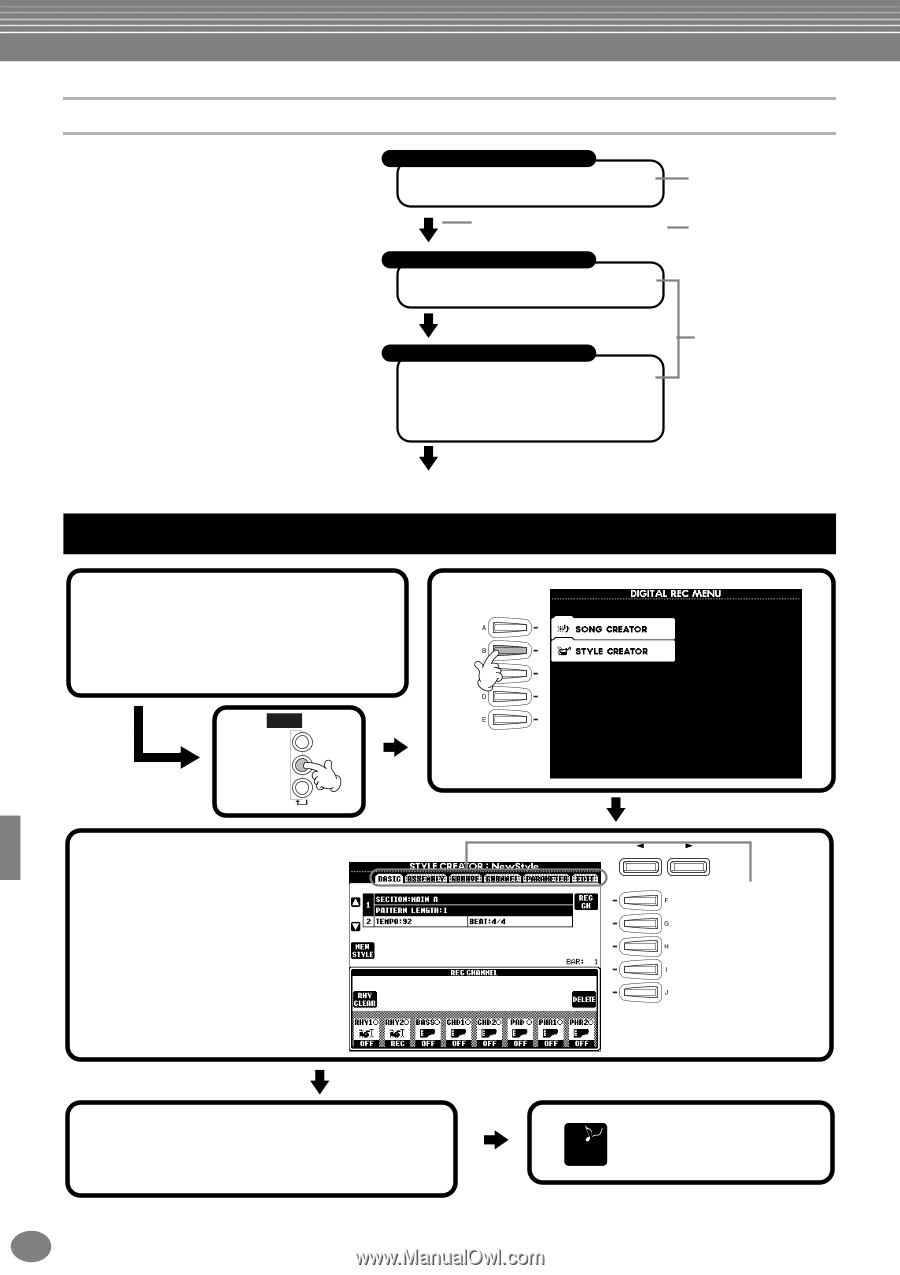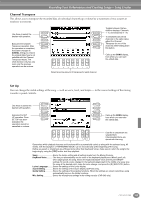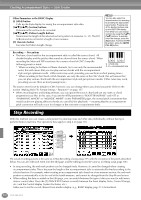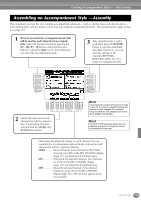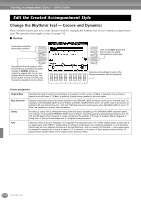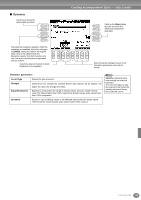Yamaha CVP-203 Owner's Manual - Page 110
Style File Format, Operation
 |
View all Yamaha CVP-203 manuals
Add to My Manuals
Save this manual to your list of manuals |
Page 110 highlights
Creating Accompaniment Styles - Style Creator Style File Format The Style File Format (SFF) combines all of Yamaha's auto accompaniment know-how into a single unified format. By using the edit functions, you can take full advantage of the SFF format and freely create your own styles. The chart at right indicates the process by which the accompaniment is played back. (This does not apply to the rhythm tracks.)The basic or "source" pattern in the chart is the original style data. This source pattern is recorded using accompaniment style recording (see below). As shown in the chart at right, the actual output of the accompaniment is determined by various parameter settings and chord changes (played in Auto Accompaniment section of the keyboard) entered to this source pattern. Source Pattern 1 Source Root (root note of basic chord) 2 Source Chord (type of basic chord) Chord changes (in Auto Accompaniment section of the keyboard) Pitch Conversion 3 NTR (Note Transposition Rule) 4 NTT (Note Transposition Table) Other Settings 5 High Key (threshold of the pitch conversion) 6 Note Limit (soundable range) 7 RTR (Retrigger Rule; how the pitches of the chord change) Output Operation These are the patterns recorded to the accompaniment styles (page 117). This data is created by chords played in the Auto Accompaniment section of the keyboard (page 63). These settings are edited from the PARAMETER display. These parameters determine how the pitch of the source pattern is converted when you play chords in the Auto Accompaniment section of the keyboard (page 117). 1 Select the desired accompaniment style for editing. To record a new 3 accompaniment style from scratch, call up the BASIC page in the Style Creator display and select "New Style" by pressing the [C] button. 2 DIGITAL STUDIO SOUND CREATOR DIGITAL RECORDING MIXING CONSOLE PART 4 Record and edit the accompaniment style. For details on the operations for each display, refer to the explanations starting on the next page. BACK NEXT Use the [BACK]/[NEXT] buttons to select the various pages. 5 Call up the Style display by pressing the [I] (SAVE) button (in Assembly page: [J] button), then save the recorded / edited data to the USER or FLOPPY DISK page. 110 CVP-205/203 END Press the [EXIT] button to close the STYLE CREATOR display.