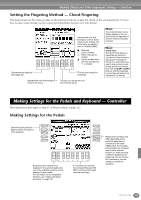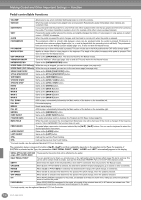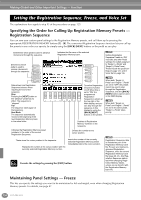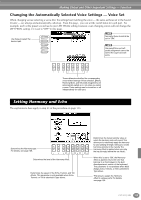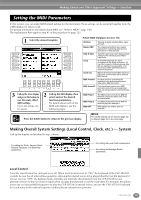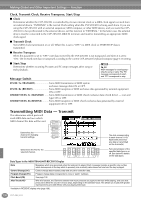Yamaha CVP-203 Owner's Manual - Page 133
Changing the Touch Sensitivity and Transpose — Keyboard/Panel, Keyboard Touch, Transpose Assign
 |
View all Yamaha CVP-203 manuals
Add to My Manuals
Save this manual to your list of manuals |
Page 133 highlights
Making Global and Other Important Settings - Function Changing the Touch Sensitivity and Transpose - Keyboard/Panel Keyboard Touch The Touch feature lets you control the volume of the voices by your playing strength. These settings allow you to customize the keyboard's touch response (sensitivity) to your personal playing preferences. Determines the Touch sensitivity setting (refer to the table at right). HARD 2 Requires strong playing to produce high volume. Best for players with a heavy touch. HARD 1 Requires moderately strong playing for higher volume. NORMAL Standard touch response. SOFT 1 Produces high volume with moderate playing strength. SOFT 2 Produces relatively high volume even with light playing strength. Best for players with a light touch. Determines the fixed volume level when Touch is set to "OFF." Determines whether touch is on or not for the corresponding parts. The TOUCH setting affects all voices globally. Keep in mind that you can set each voice to a different touch sensitivity (TOUCH SENSE). For example, to play a pipe organ voice most authentically, you can set this so that the voice is not affected by touch (page 90). Transpose Assign This determines which aspect of the instrument is affected by the [TRANSPOSE] button. Transpose Allows you to shift the pitch of the keyboard-played voices, accompaniment style playback, and song data in semitone units. 1 Press one of the [TRANSPOSE] buttons. TRANSPOSE RESET 2 A TRANSPOSE pop-up window, selected via TRANSPOSE ASSIGN, appears. KEYBOARD For this setting, Transpose affects the pitch of the keyboard-played voices (Main, Layer, and Left) and the accompaniment styles. SONG For this setting, Transpose affects only the pitch of the songs. MASTER For this setting, Transpose affects the pitch of the entire instrument (keyboard voices, accompaniment styles, and songs). The transpose function does not affect the Drum Kit or SFX Kit voices. 3 Adjust the value by using the [TRANSPOSE] buttons. Close the TRANSPOSE windows by pressing the END [EXIT] button. • Selectively Transposing Keyboard/Song These settings can be used to match both the song and your keyboard performance to a certain key. For example, let's say you wish to play and sing along with a certain recorded song. The song data is in F, but you feel most comfortable singing in D, and you are accustomed to playing the keyboard part in C. To match up the keys, keep the Master Transpose setting at "0," set the Keyboard Transpose to "2," and set Song Transpose to "-3." This brings the keyboard part up in pitch and the song data down to your comfortable singing key. CVP-205/203 133