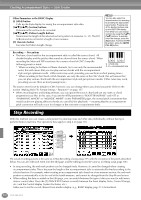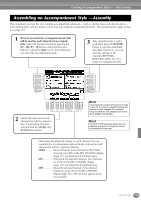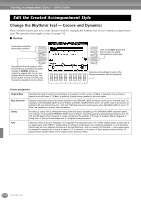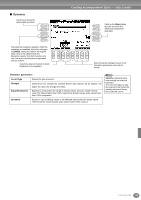Yamaha CVP-203 Owner's Manual - Page 111
Realtime Recording — Basic
 |
View all Yamaha CVP-203 manuals
Add to My Manuals
Save this manual to your list of manuals |
Page 111 highlights
Creating Accompaniment Styles - Style Creator Realtime Recording - Basic You can use the Realtime Recording features to create your own accompaniment style - either from scratch or based on the preset accompaniment data. The operations here apply to step 4 on page 110. 1 Select the desired channel for recording by simultaneously holding down the [F] (REC CH) button and pressing the appropriate [1LM] - [8LM] button. Before recording to one of the non-rhythm channels (BASS - PHR 2), make sure to delete the existing data of the appropriate channel. You can make other settings (see the box "Other Parameters in the BASIC Display" on page 112) after closing the REC CHANNEL display by pressing the [EXIT] button. To call up the REC CHANNEL display again, press the [F] (REC CH) button. Calls up the display for changing the tempo or beat (time signature). Selects an empty style, allowing you to create a new style from scratch. Available only when the channel is set to [RHY1] or [RHY2], this lets you delete specific percussion sounds during recording. Simultaneously hold down this button and press the key corresponding to the instrument you want to delete. When this button is pressed, "DELETE" will appear over channels containing data. To delete data from a specific channel, simultaneously hold down this button and press the appropriate [1L] - [8L] button. To release or cancel the selection, press the [1M] [8M] button corresponding to the channel you wish to cancel. As long as you continue to hold down the [J] button, you can toggle between deleting and restoring the selected data. Releasing the [J] button permanently deletes the data. Before recording to one of the non-rhythm channels (BASS - PHR 2), make sure to delete the existing data of the appropriate channel. REC.... Channel is enabled for recording. ON ...... Channel is enabled for playback. OFF .... Channel is muted. 2 First, select the desired voice. Start recording by pressing the STYLE [START/ STOP] button. The selected section of the style starts playing back. Since the rhythm pattern loops repeatedly, you can record new sounds and notes on each pass while listening to the pattern. Icons above the keys conveniently indicate the percussion instruments assigned to the keys. If you've enabled Sync Start (by pressing the SYNC. START button), you can start recording by simply pressing a key on the keyboard. 3 Stop recording by pressing the STYLE [START/STOP] button again. END With the REC CHANNEL display shown, close the display by pressing the [EXIT] button. • Only Drum Kit/SFX Kit can be selected for the RHY 2 channel. • For the non-rhythm channels (BASS - PHR 2), all voices with the exception of the Drum Kit/SFX Kit can be selected. CVP-205/203 111