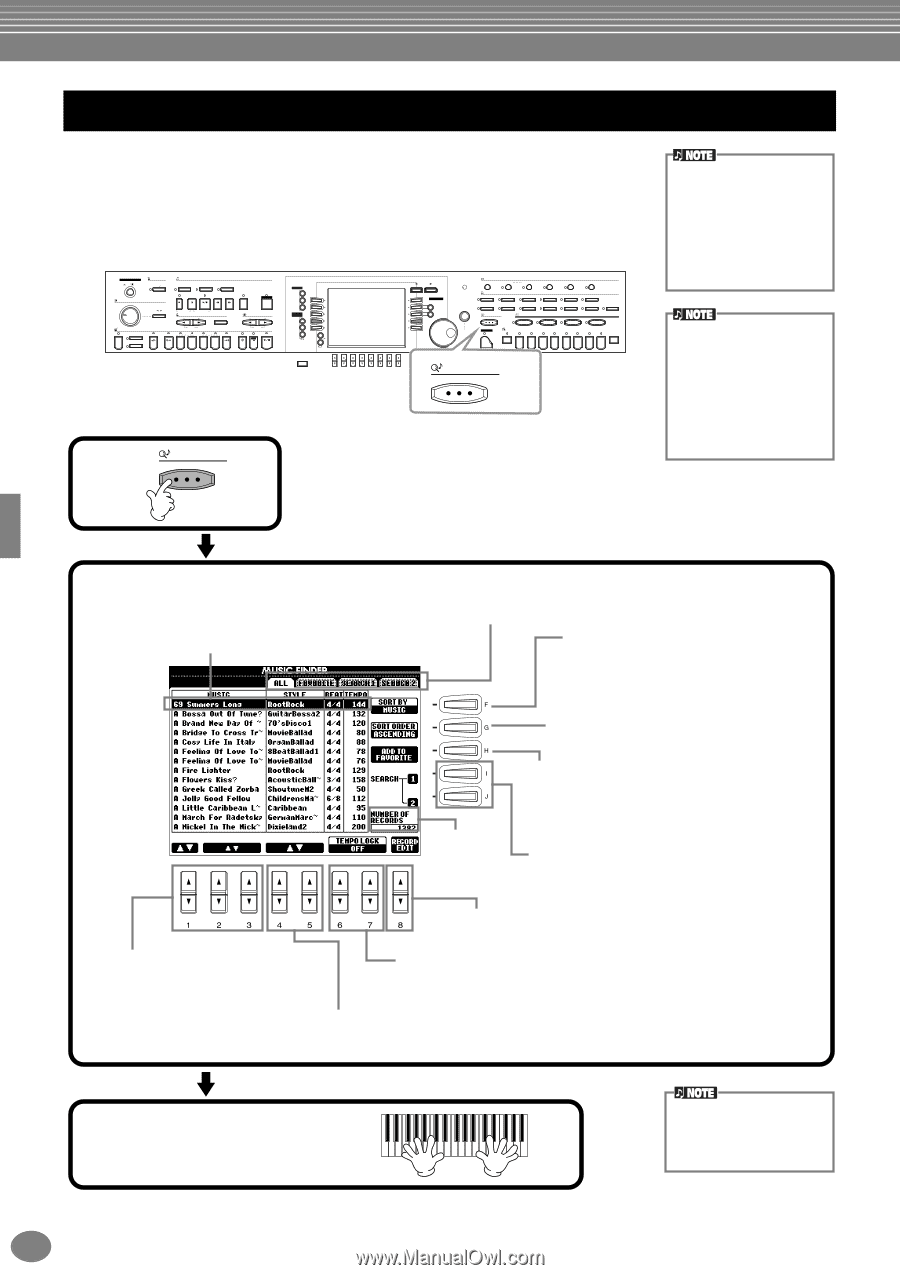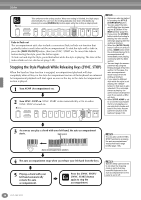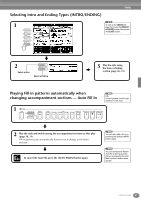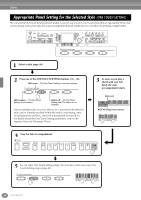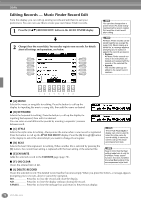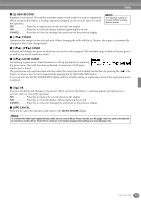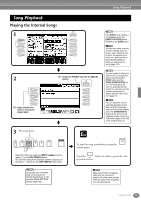Yamaha CVP-203 Owner's Manual - Page 70
Calling Up Ideal Setups for Your Music — Music Finder
 |
View all Yamaha CVP-203 manuals
Add to My Manuals
Save this manual to your list of manuals |
Page 70 highlights
Styles Calling Up Ideal Setups for Your Music - Music Finder The Music Finder feature lets you instantly call up the appropriate settings for the instrument - including voice, style, and One Touch Settings - simply by selecting the desired song title. If you want to play a certain song but don't know which style and voice settings would be appropriate, the convenient Music Finder function will help you out. The recommended settings, which together make up a "record," can also be edited and stored. This lets you create and save your own Music Finder records for future recall. POWER ON OFF METRONOME START STOP SONG EXTRA TRACKS (STYLE) TRACK 2 (L) TRACK 1 (R) MASTER VOLUME REC TOP START / STOP REW FF REPEAT GUIDE MIN STYLE ACMP MAX AUTO FILLIN OTS LINK FADE IN / OUT BREAK INTRO NEW SONG TEMPO SYNC.START RESET MAIN A B C TAP TEMPO TRANSPOSE RESET ENDING / rit. SYNC.STOP SYNC.START START / STOP D MENU DEMO HELP A FUNCTION B DIGITAL STUDIO SOUND CREATOR DIGITAL RECORDING MIXING CONSOLE C D E BALANCE PART CHANNEL ON / OFF PART BACK NEXT VOICE PART F ON / OFF G LAYER H LEFT I J LCD CONTRAST ENTER DATA ENTRY VOICE EFFECT REVERB DSP VARIATION HARMONY / ECHO MONO LEFT HOLD VOICE PIANO & HARPSI. E.PIANO ORGAN & ACCORDION PERCUSSION BRASS WOODWIND STRINGS CHOIR & PAD MUSIC FINDER ONE TOUCH SETTING 1 2 PIANO REGISTRATION MEMORY FREEZE 1 2 3 4 GUITAR SYNTH. 3 5 6 BASS XG USER 4 7 8 MEMORY DIRECT ACCESS 1 2 3 4 5 6 7 8 EXIT MUSIC FINDER MUSIC FINDER 1 The MUSIC FINDER records and its contents is just one example of the recommended panel setups. You can also create your own Music Finder settings for your favorite songs and genres. Keep in mind that Music Finder is a performance aid in that it automatically finds appropriate accompaniment styles and voices for your playing. Even though you can specify song titles, it does not actually contain song data. 2 Select a record. For example, select the top record by pressing the [1LM] button to call up the recommended setups. The setting data shown here is referred to as a "record." All Show all records. FAVORITE Show the records that have added to the "Favorite" page. SEARCH1,2........... Show the results by SEARCH function (page 71). Sorting the records MUSIC ...... The record is sorted by song title. STYLE....... The record is sorted by style name. BEAT ........ The record is sorted by beat. TEMPO ..... The record is sorted by tempo. Change the order of the records (ascending or descending). Select a record by song title. When sorting records by song title, use the [1LM] button to skip up or down through the songs alphabetically. Simultaneously press the [LM] buttons to move the cursor to the first record. Show the number of records of each page. Add the selected record to "Favorite (Bookmark)" page When you press the [H] button, the "Add selected data to the favorite list? YES/NO" message will be displayed. Select [YES] to add the selected page to "FAVORITE" page. Search record(s). Enter the condition of the search in the MUSIC FINDER SEARCH display (page 71). The results of SEARCH 1 or 2 appear in the "SEARCH 1" or "SEARCH 2" page respectively. Call up the MUSIC FINDER RECORD EDIT (page 72) display (for editing the selected record). Turn TEMPO LOCK on/off. TEMPO LOCK function lets you avoid changing the Tempo during style playback when selecting another record. The on/off setting affects all pages (ALL/FAVORITE/SEARCH 1/SEARCH 2). Select a record by style name. When sorting the records by style name, press these buttons to move the cursor to the next /previous style. Simultaneously press the [LM] buttons to move the cursor to the first record. 3 Play the style (page 61). Records can be selected by using the [DATA ENTRY] dial and pressing the [ENTER] button. 70 CVP-205/203