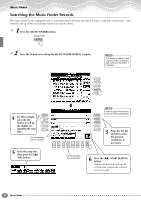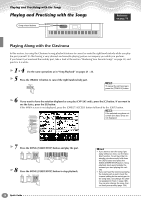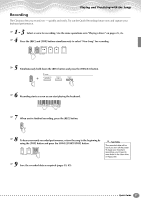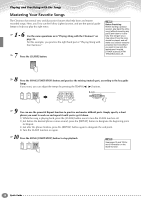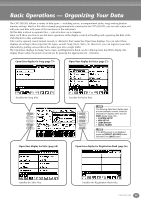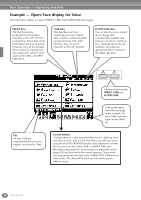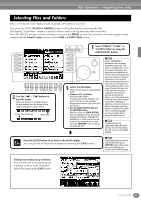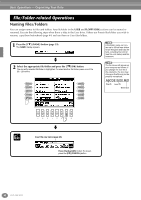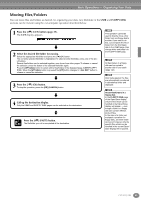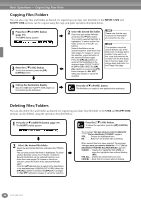Yamaha CVP-203 Owner's Manual - Page 39
Basic Operations — Organizing Your Data
 |
View all Yamaha CVP-203 manuals
Add to My Manuals
Save this manual to your list of manuals |
Page 39 highlights
Basic Operations - Organizing Your Data The CVP-205/203 utilizes a variety of data types - including voices, accompaniment styles, songs and registration memory settings. Much of this data is already programmed and contained in the CVP-205/203; you can also create and edit your own data with some of the functions on the instrument. All this data is stored in separate files - just as is done on a computer. Here, we'll show you how to use the basic operations of the display controls in handling and organizing the data of the CVP-205/203 in files and folders. Files can be opened, saved, named, moved, or deleted in their respective Open/Save displays. You can select these displays according to their respective file types, as well: Song, Voice, Style, etc. Moreover, you can organize your data efficiently by putting various files of the same type into a single folder. The Open/Save displays for Song, Voice, Style, and Registration Bank can be called up from the MAIN display (the display shown when the power is turned on) by pressing the appropriate [A] - [J] button. Open/Save display for Song (page 75) Open/Save display for Voice (page 55) handles the Song files. A B C D E Open/Save display for Style (page 60) handles the Voice files. The following Open/Save display types are also available; however, these are F selected from displays other than the MAIN display (page 143). G • SYSTEM SETUP H • MIDI SETUP • USER EFFECT I • MUSIC FINDER J If the MAIN screen is not displayed, press the [DIRECT ACCESS] button followed by the [EXIT] button. Open/Save display for Registration Bank (page 86) handles the Style files. handles the Registration Bank files. CVP-205/203 39