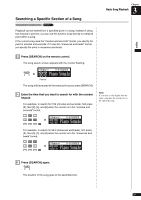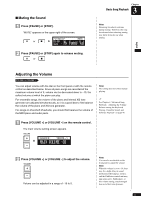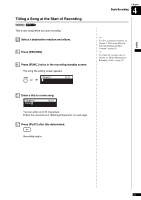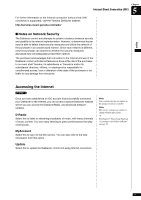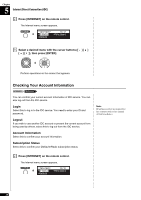Yamaha DKC-850 Operation Manual - Page 45
Entering Characters, How to Enter Characters with the Remote Control, Available Characters
 |
View all Yamaha DKC-850 manuals
Add to My Manuals
Save this manual to your list of manuals |
Page 45 highlights
Chapter 4 Basic Recording ■ Entering Characters How to Enter Characters with the Remote Control The following illustration shows how to enter characters with the remote control. Number keypad Overwrites a number. [SEARCH] button Overwrites a dot (.). [REVERSE] button Deletes a character. The characters on the right of the deleted one move to the left for one character space. [FORWARD] button Inserts a space. [ ]/[ ] buttons Moves the cursor left and right. [+/YES]/[-/NO] buttons Selects the character. Pressing these keys simultaneously overwrites a space. Yellow button Switches the character types. The character type cycles as follows each time you press this button: [A-Z]: letters (upper case) [a-z]: letters (lower case) [etc]: symbols [0-9]: numbers Available Characters The following table shows which characters are available. Character Type Characters Letters (Upper Case) [A-Z] Space A B C D E F G H I J K L MNOPQR S T U VWX Y Z Letters (Lower Case) [a-z] Space a b c d e f g h i j k l mn o p q r s t u vwx y z Symbols [etc] Numbers [0-9] Space Space 0 1 2 3 4 5 6 7 8 9 34